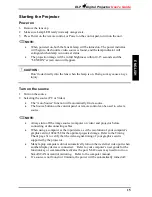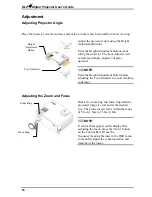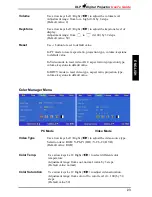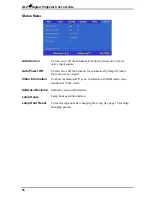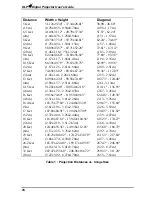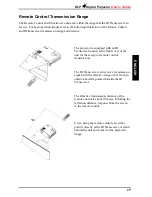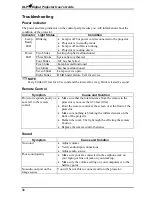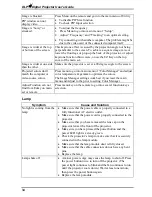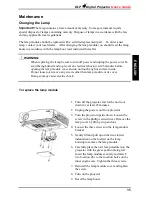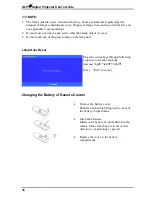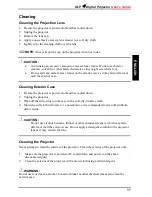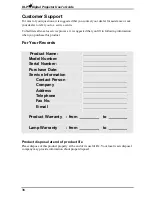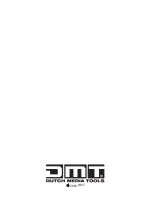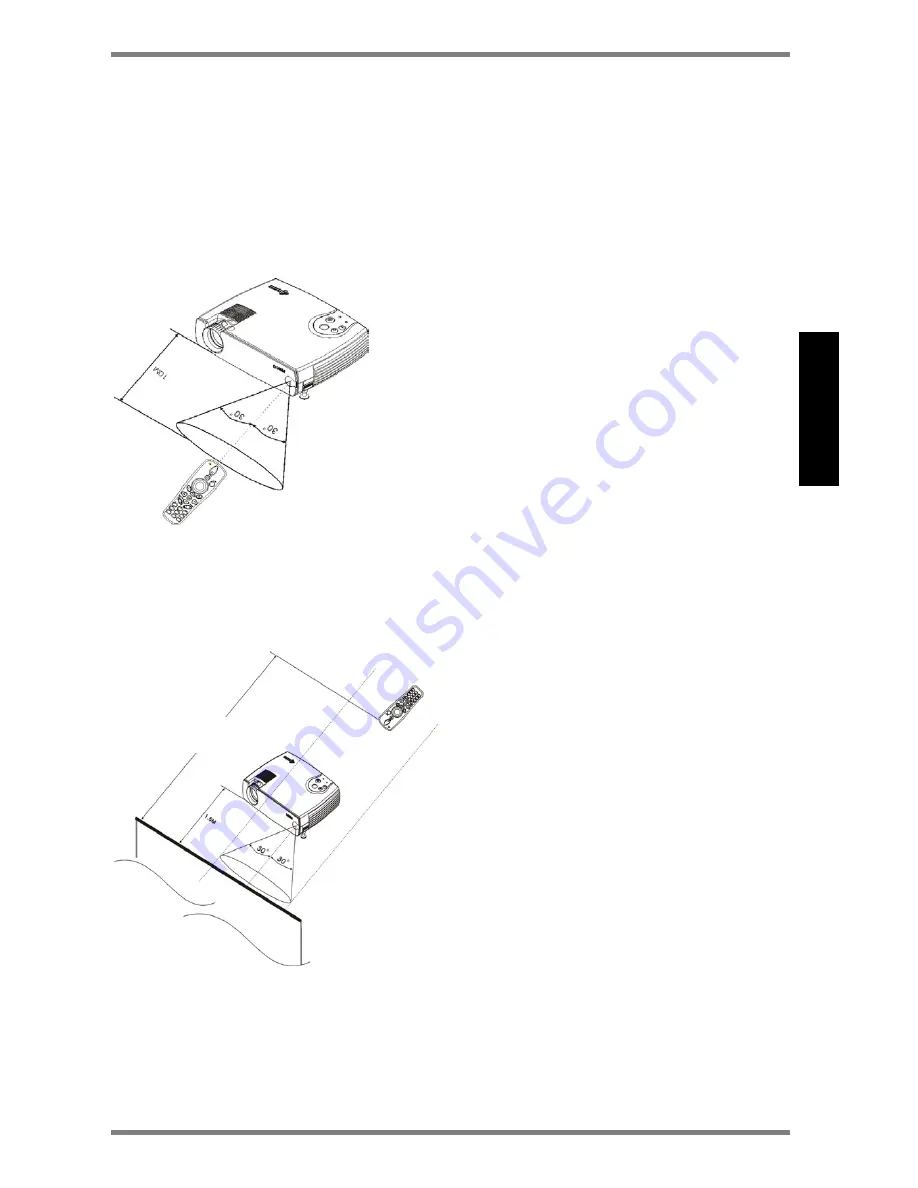
DLP
Digital Projector
User’s Guide
29
ENG
L
ISH
Remote Control Transmission Range
The Remote Control shall function at a distance within the range that the IR Transceiver can
receive. For best operation, kindly refer to the following illustration of the Remote Control
and IR transceiver transmission range and distance.
The projector is equipped with an IR
Transceiver located at the front cover of the
unit for the receipt of remote control
transmission.
The IR Transceiver can receive a transmission
signal with the effective range of 60
°
from an
outstretched arm pointed towards the IR
Transceiver.
The effective transmission distance of the
remote control is about 10 meter, including the
reflection distance, response from the screen
to the remote control.
Users, using the remote control can, either
point it directly at the IR Transceiver, or stand
behind the unit and point it at the projected
image.
5M
Summary of Contents for D315M
Page 1: ...D315M ORDERCODE 100100 ...
Page 39: ...2006 DMT ...