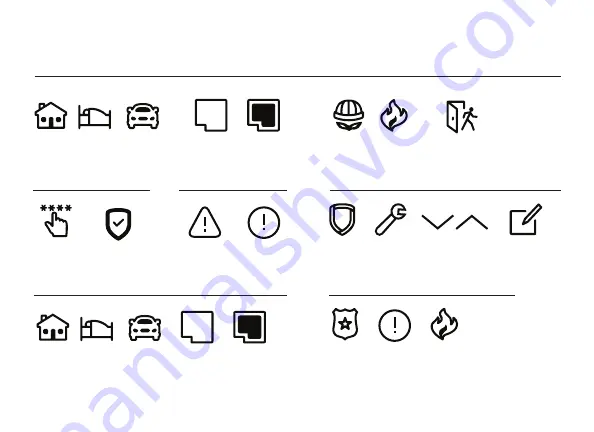
Digital Monitoring Products, Inc. | 9800 Series Installation and Programming Guide
31
Icon Reference
Arming Shield Icons
Home
Perimeter
Burglary
Police
Home
Z-Wave Edit
Attention List
Enter Code
Arm Instant
Installer
Navigation
Ready To Exit
Armed
Alarm
Quick Arm
Exit Timer
Arming Options
Sleep
Away
All System
Fire
Popups
Alert
Menu
Home
Perimeter
Sleep
Away
All System
Fire
Emergency
Panic Options




























