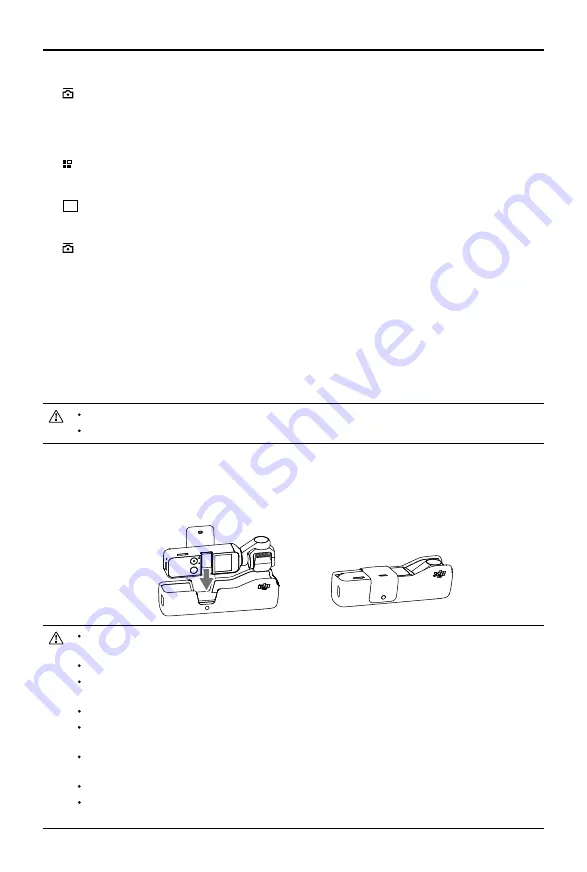
OSMO
User Manual
12
©
2018 DJI All Rights Reserved.
Gimbal and Handle Settings
: calibrate the gimbal and turn Gimbal Easy Control on and off. Turn on Gimbal Easy
control to control tilt and pan axes with one virtual joystick. Turn off to control tilt and pan
axes on two separate virtual joysticks.
General Settings
: view the firmware version and SD card capacity and also format the SD card.
12. Camera Settings Shortcut
30
4K
:
The camera settings shortcut is different according to the shooting mode.
13. Gimbal Settings
:
Select Slow Follow or Fast Follow and choose between Tilt Locked, Follow, and FPV mode.
Tap on the screen for focusing and metering. For ActiveTrack, drag a box on the screen and
Osmo Pocket will track the subject. For FaceTrack, Osmo Pocket automatically detects faces
and will track the subject.
A microSD card is required to update firmware.
Make sure Osmo Pocket’s battery level is at least 15% before updating firmware.
Updating Firmware
Osmo Pocket’s firmware must be updated through DJI Mimo. An on-screen alert will be received
when new firmware is available. Follow the on-screen instructions to update the firmware.
Osmo Pocket contains delicate components that may be damaged upon impact, which may cause
the gimbal to malfunction.
Make sure there is nothing obstructing the gimbal when Osmo Pocket is powered on.
Osmo Pocket is not water resistant. DO NOT use any liquid cleansers. Only use a soft dry cloth to
clean Osmo Pocket.
Keep Osmo Pocket away from sand and dust to safeguard the sensors in the motors.
When Osmo Pocket is not in use, it is recommended to use the cover to protect the universal port.
Avoid touching the universal port during use as it may become hot.
Do not cover or touch the ventilation area of Osmo Pocket as it may become hot during use. Osmo
Pocket will stop shooting if it starts to overheat.
To prevent unnecessary gimbal damage, make sure to place Osmo Pocket into the Cover correctly.
Make sure to hold Osmo Pocket and your smartphone firmly when using the smartphone adapter to
mount your smartphone to Osmo Pocket.
Maintenance
Place Osmo Pocket into the Cover as shown for safer transportation and storage.















