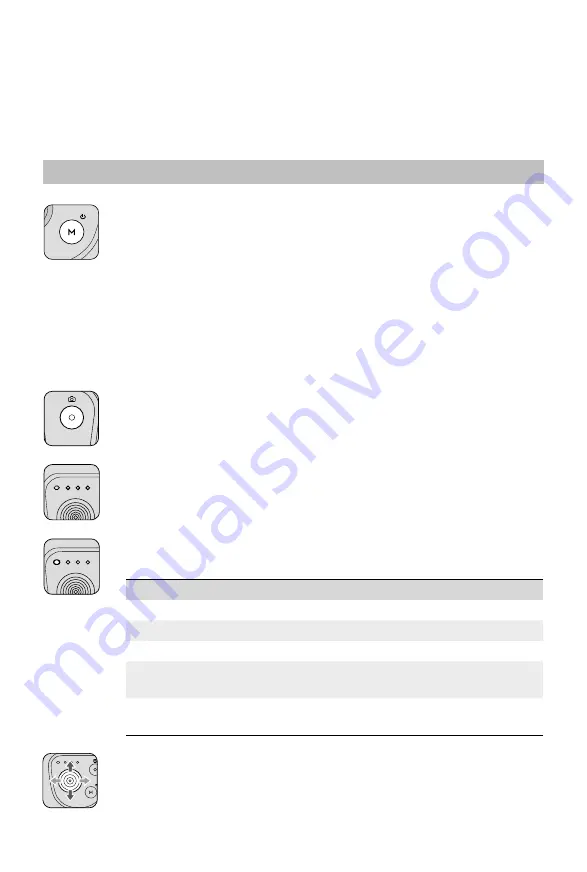
8
© 2020 DJI OSMO All Rights Reserved.
Using DJI OM 4
After powering on, DJI OM 4 will enter follow mode by default. The gimbal converts joystick
movements into smooth pan and tilt transitions, and reduces the impact of natural vibrations.
The mobile phone can by adjusted by hand as well.
Button and Port Functions
M Button
When Powered Off
Press once: check battery level.
Press and hold until it beeps once: power on.
When Powered On
Press once: switch between photo and video mode (this is the default setting
and can be changed in DJI Mimo.)
Press twice: switch between landscape and portrait mode.
Press and hold until it beeps once: enter or exit standby mode.
Press and hold until it beeps twice: power off.
Joystick
Move vertically to tilt the mobile phone. Move horizontally to pan the mobile
phone. The joystick control direction can be set in DJI Mimo.
Shutter/Record Button
Press once to take a photo or start or stop recording. Press and hold for burst
shooting when in photo mode.
Battery Level Indicators
Indicates the battery level of DJI OM 4.
System Status Indicator
Indicates the current status.
Blinking Pattern
Descriptions
Solid yellow
Bluetooth disconnected
Solid green
Bluetooth connected
Pulses yellow or green Standby mode
Blinks red and green
alternatively
Firmware updating/firmware update failed
Solid red
Gimbal abnormality (such as temperature is too low
or high or battery is over discharged)
Summary of Contents for OM 4
Page 1: ...2020 08 V1 0 User Manual...


















