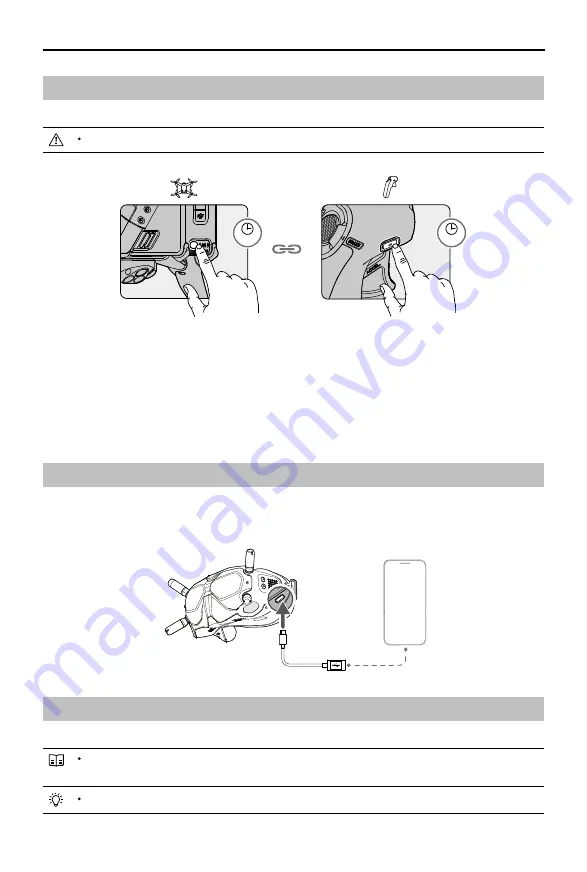
DJI Motion Controller
User Manual
8
© 2021 DJI All Rights Reserved.
Linking
Follow the steps below to link the motion controller and the aircraft.
The aircraft must be linked with the goggles before the motion controller.
2s
2s
Make sure that all devices are powered on before linking.
1. Press and hold the power button of the aircraft until the battery level LEDs start to blink in sequence.
2. Press and hold the power button of the motion controller until it beeps continually and the battery level
indicators blink in sequence.
3. The motion controller stops beeping when linking is successful and both the battery level indicators turn
solid and display the battery level.
Activation
The DJI Motion Controller must be activated before using for the first time. Make sure all devices are linked after
powering on the aircraft, goggles, and motion controller. Connect the USB-C port of the goggles to the mobile
device, run DJI Fly, and follow the prompts to activate. An internet connection is required for activation.
DJI Fly
App
Controlling the Aircraft
The motion controller has two modes: Normal mode and Sport mode. Normal mode is selected by default.
Zero attitude: the initial position of the motion controller that is used as a reference point when
any movements are made with the motion controller.
Before using for the first time, practice flying with the motion controller using DJI Virtual Flight.


































