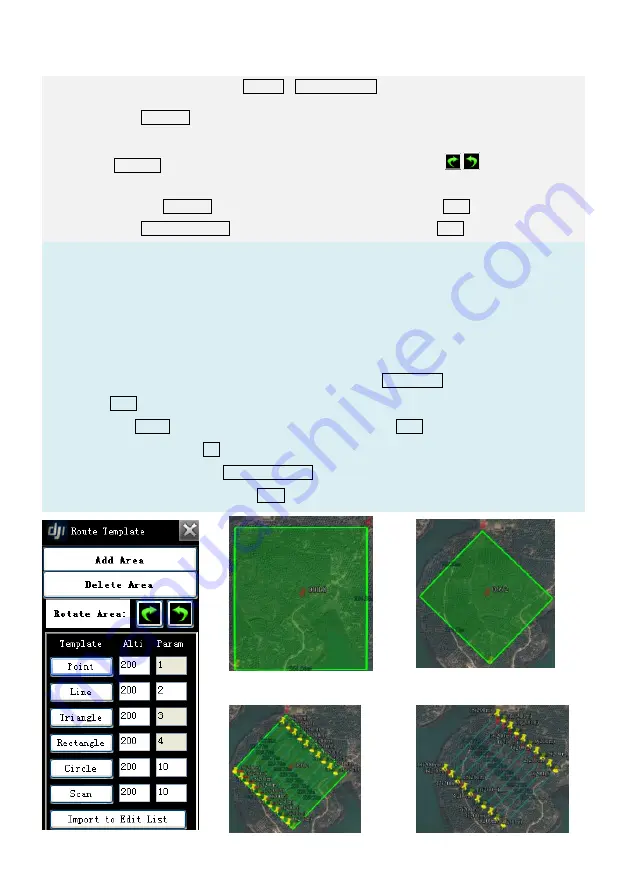
©2012 DJI Innovations. All Rights Reserved.
- 37 -
4.5 Six Pre-Programmed Route Templates
Use one of the six Route templates to generate points automatically.
STEP1:
Open the Template Form Toolbox
Route Template, shown as Fig
.①
.
STEP2:
Click Add Area button to add an area, shown as Fig
.②.
STEP3:
Choose the waypoint icon of the chosen area, and drag it to change the area size.
STEP4:
Left click mouse to rotate the area, rotation 30
o
per click; click
/
to adjust the area
rotation angle and rotation 0.1
o
per click, as Fig.
③
shown.
STEP5:
Click one Template to generate waypoint(s), for example, choose Scan, as Fig.
④
shown.
STEP6:
Click Import to Edit List to do template edit, for example, choose Scan, as Fig.
④
shown.
Tips:
You can exchange and redo STEP3 and STEP4, until get an area needed.
Dragging the waypoint icon also can move the area, and the chosen icon shows green.
More than one area can be added; operation will effect on every chosen area, if more than one area
is chosen.
Left click mouse to choose or not choose an area, green area is chosen, and red is not.
You need to choose the area if you want to delete it by click Delete Area.
Click Scan button once or twice, the route waypoints will be assigned vertically or horizontally
Mouse on Param shows parameter meaning, row numbers for Scan and points for others.
You can set sea level at Alti, and ensure that the altitude is higher than the aircraft altitude.
Edit waypoints after clicking Import to Edit List button
5 Waypoints station will not enable Scan mode.
Fig.
④
Fig.
⑤
Fig.①
Fig.②
Fig.
③






















