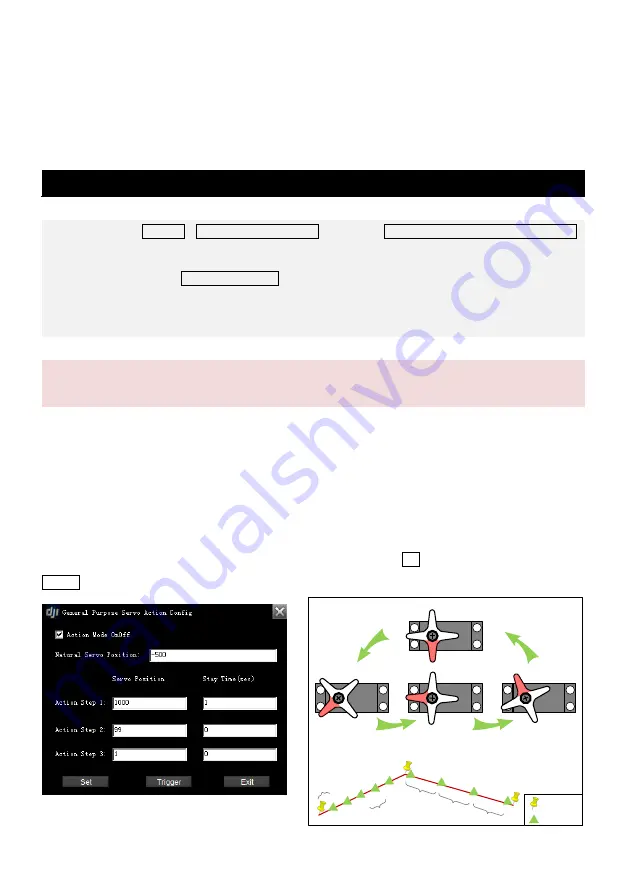
©2012 DJI Innovations. All Rights Reserved.
- 35 -
4.4 General Purpose Servo Action (GP-Servo Action)
GP-Servo Action is supported by one of the servo output channels in the transmitter, which will work as an
interface between DJI autopilot system and external devices. This feature allows DJI autopilot to operate your
external devices automatically during basic aircraft waypoint mission.
GP-Servo Action Setting
STEP1:
Click ToolBox
GP Servo Action Config to open the General Purpose Servo Action Config
windows;
STEP2:
Click the box Action Mode OnOff to enable the GP-Servo Action function;
STEP3:
For ACE, the GP-Servo uses the output channel F4 in the MC; for WKM, the GP-Servo uses
the output channel F1 in the MC.
Notices:
The servo position value is from -1000 to 1000; the Stay Time is in second.
The software aims to let you program four different servo positions, use servo for example.
Initial servo position and three specific servo working positions.
Timing of each servo transition in one GP-Servo Action cycle.
The repeat time of a GP-Servo Action assignment on a particular assigned way point.
Time gap between each GP-Servo Action assignments.
Please assign a default position for servo in natural status, and others 3 positions as well as the time to stay in
such positions for servo to work as assigned. After all settings (click Set to save the settings), then click
Trigger you review the GP-Servo Action, as we explained in
One GP-Servo Action Cycle
.
Initial Position
STEP1
Position
STEP2
Position
STEP3
Position
GP-Servo
Action
Begin
GP-Servo
Action
Done
HOLD ON 1s
HOLD ON 1s
HOLD ON 1s
One GP-Servo Action Cycle
GP-Servo Action during flight mission
1
2
3
05:50
06:05
06:10
06:15
06:20
06:25
06:40
5s
40m
Way point 1 GP-Servo
Period
: 5s
Repeat Time : 5
Start Delay : 5s
Repeat Distance : 0
Way point 2 GP-Servo
Period
: 0
Repeat Time
: 0
Start Delay : 0
Repeat Distance : 40
Way point
GP-Servo Action
Cycle Done
DEL
AY
5s
40m
40m










































