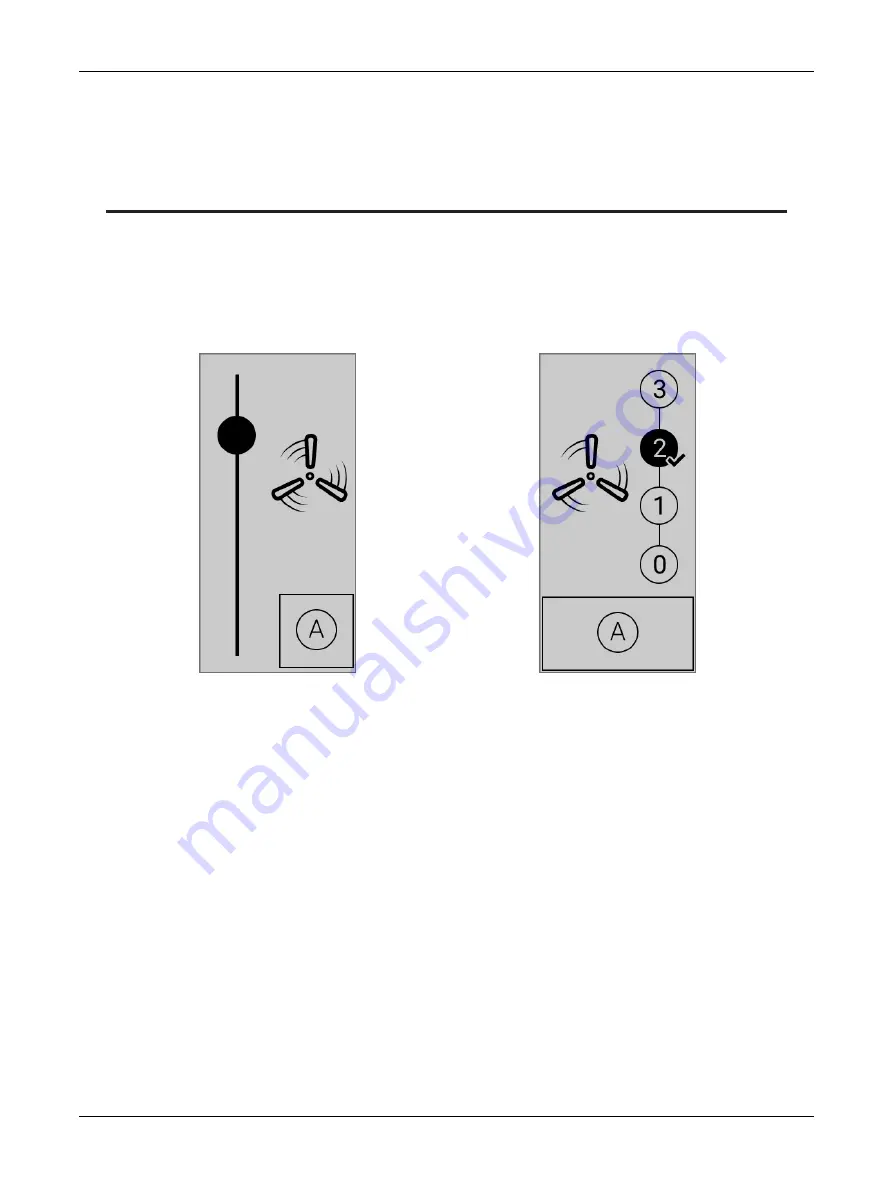
10
UNIWAVE
CHAPTER 6
Fan Control
The main fan settings can be controlled here. The center graphic displays the current fan speed set-
ting.
Depending on the programming with EC-
gfx
Program, Fan Control will be displayed in either Level or
Analog mode. Use the UP and DOWN arrows to move the slider to the desired position. Use the OK
button to confirm your selection if in Level mode. Automatic mode can be activated by selecting the
Auto mode icon and pressing OK.
Analog fan mode
Level fan mode
Fan Control
Summary of Contents for Allure UNIWAVE
Page 1: ...User Guide UNIWAVE...
Page 16: ...UNIWAVE_UG_10_EN...


































