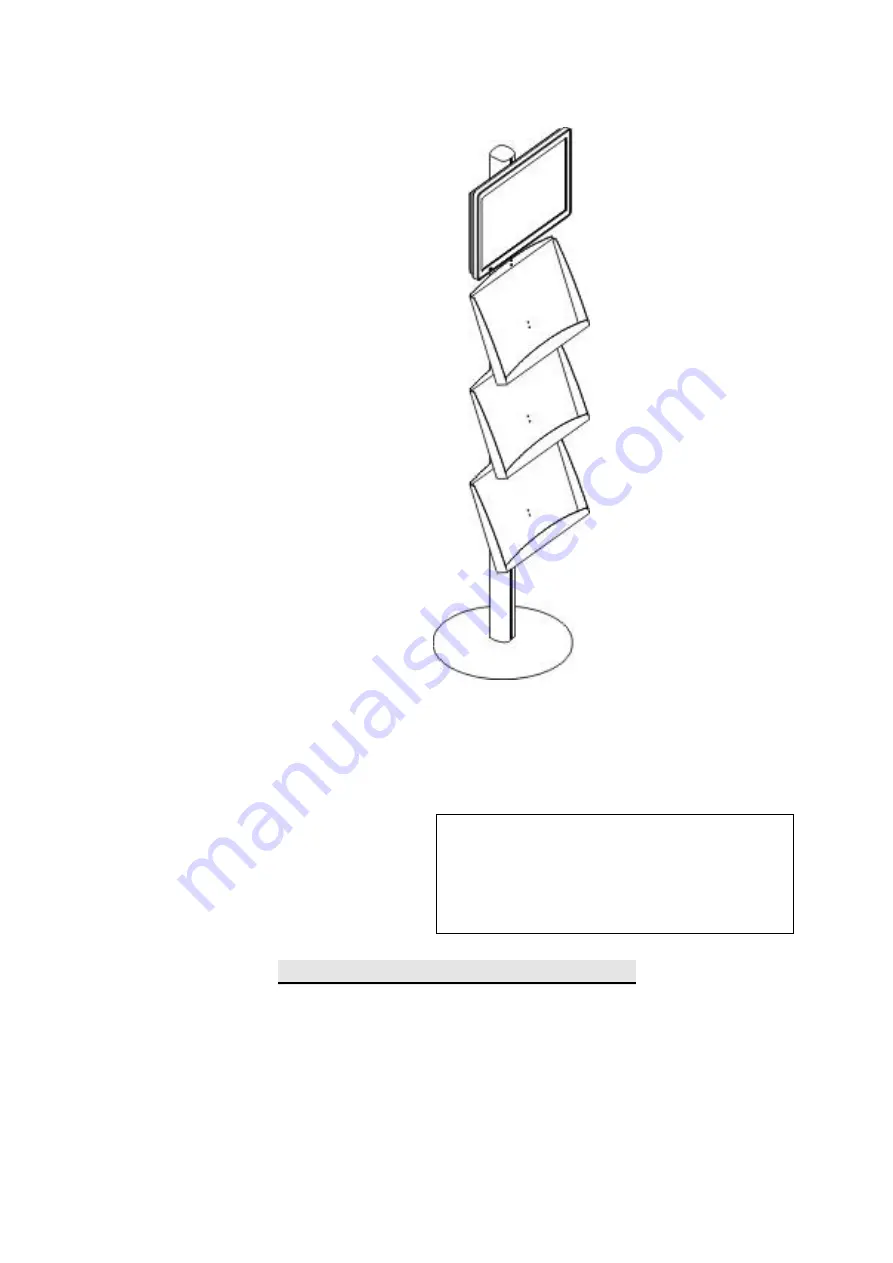
1
DISPLAYS2GO
User Manual
V20.07
Model:
DGBP3BL
Description:
Floor Standing Literature Holder with LCD Screen
Operating Instructions for Digital Signage
Note: Before using the product, please read the instructions carefully!
Do not attempt to disassemble this product. If the product does not work properly, please call our
Customer Service Department at 1-844-221-3393.
FCC ID: 2ASCB-DGBP3BLSCN
This device complies with Part 15 of the FCC Rules.
Operation is subject to the following two conditions:
(1) this device may not cause harmful interference, and
(2) this device must accept any interference received,
including interference that may cause undesired operation.
Any changes/modifications to this equipment not approved
by the party responsible for compliance could void the
user’s authority to operate the equipment.
















