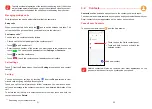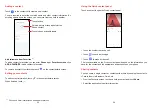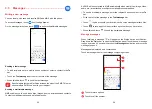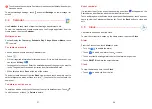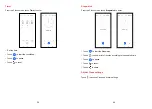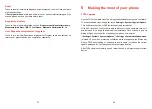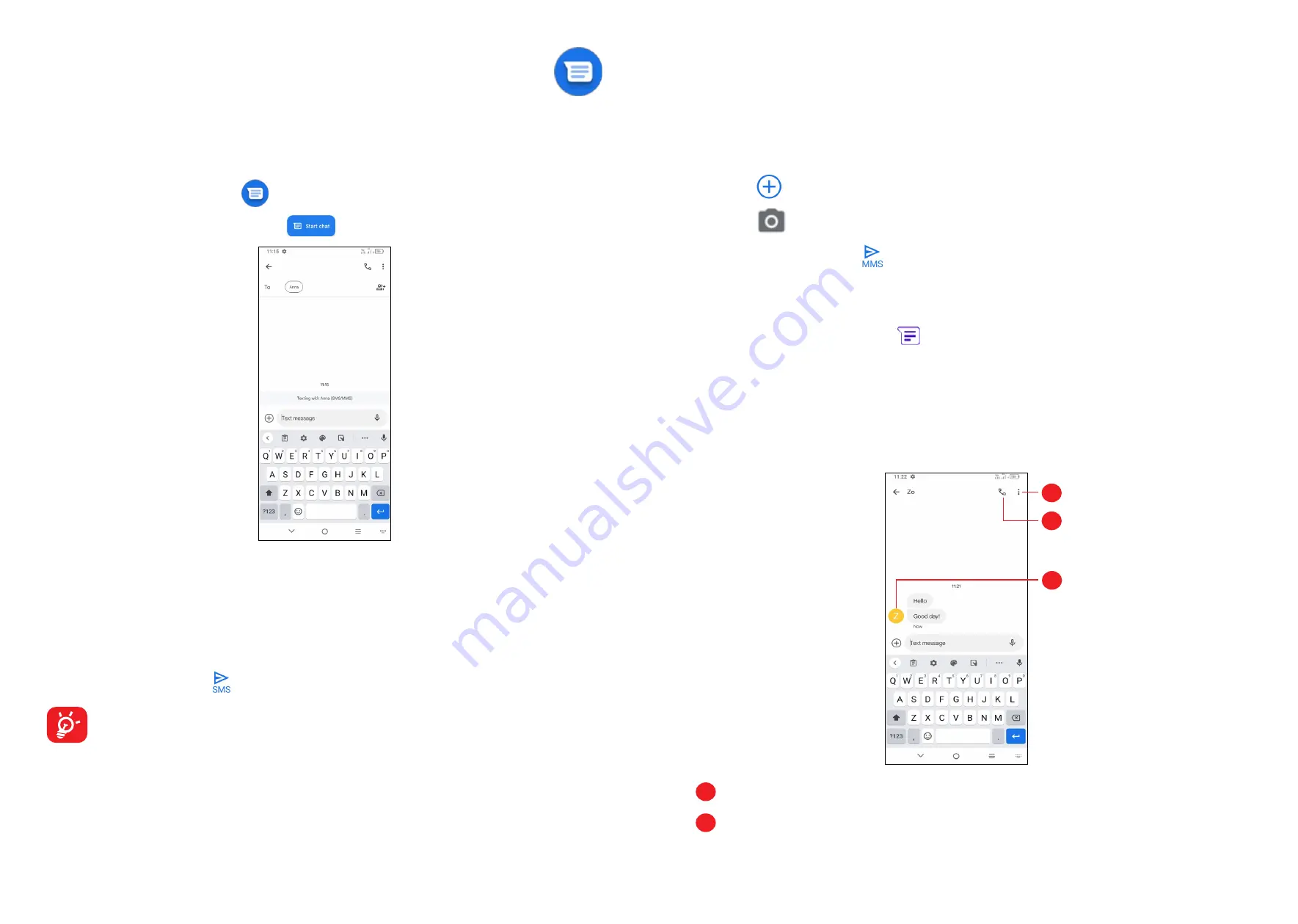
35
36
3.3 Messages ......................................................
Writing a new message
You can create, edit, send and receive SMS and MMS with this phone.
To access Messages, touch
from the App drawer.
On the message list screen, touch
to write text/multimedia messages.
Sending a text message
•
To add recipients, enter a mobile phone number or select a contact in the
To
bar.
•
Touch the
Text message
bar to enter the text of the message.
•
When finished, touch to send the text message.
Specific letters (accented) will also increase the size of the SMS. This may
cause multiple SMS to be sent to your recipient.
Sending a multimedia message
MMS enables you to send video clips, images, photos, animations and contacts
to other compatible mobiles and e-mail addresses.
An SMS will be converted to MMS automatically when media files (image, video,
audio, etc.) are attached or subject or email addresses are added.
•
To send a multimedia message, enter the recipient's phone number in the
To
bar.
•
Write the text of the message in the
Text message
bar.
•
Touch
to give access to your location, send a voice message or attach files.
•
Touch
to take a photo/video or attach a photo/video you have taken.
•
When finished, touch
to send the multimedia message.
Manage messages
When receiving a message,
will appear on the Status bar as a notification.
Drag down the Status bar to open the Notification panel. Touch the new message
to open and read it. You can also access the
Messages
application and touch the
message to open it.
Messages are displayed as a conversation.
Touch a message to enter the message composing screen:
1
2
3
1
Touch for more options
2
Touch to call the number