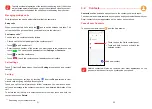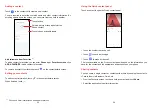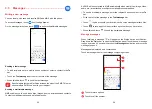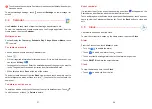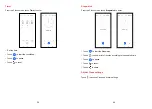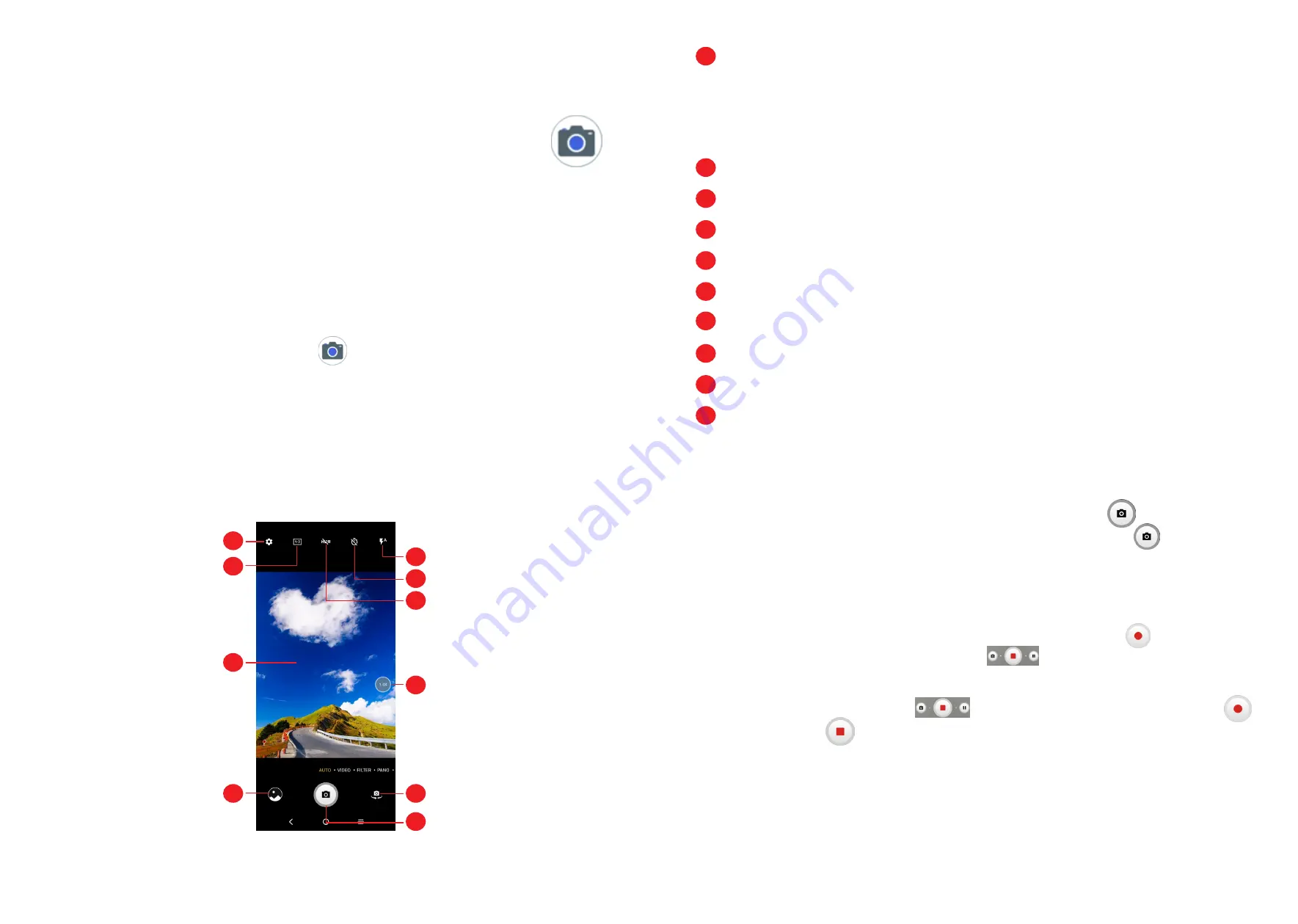
19
20
2
Multimedia applications
2.1 Camera ..........................................................
Before using the camera, make sure that you remove the protective lens cover to
avoid it affecting your picture quality.
Launch Camera
There are multiple ways to open the Camera app.
From the Home Screen
From the Home screen, touch
Camera
.
From the Lock Screen
When the screen is locked, press the Power key once to light up the screen, then
swipe left on the camera icon in the lower right corner to open the camera.
Using a shortcut key
Simply double-press the
Power
key to open the camera.
1
2
3
4
5
6
7
8
9
10
1
Flash mode
Touch to turn on/off the camera flash
WARNING:
Keep a safe distance when using the flash. Do not point the flash
toward people’s or animals’ eyes.
2
Take a timed photo
3
Take HDR photos
4
Zoom in/out
5
Switch between front/back camera
6
Take a photo
7
Touch to access settings
8
Picture size
9
Pinch fingers together to zoom out, or spread fingers apart to zoom in
10
View the photos or videos you have taken
To take a photo
The screen acts as the viewfinder. First, position the object or landscape in the
viewfinder, touch the screen to focus if necessary. Touch
to capture. The
photo will be automatically saved. You can also touch and hold
to take burst
shots.
To take a video
Touch
VIDEO
to change the camera mode to video. Touch
to start video
recording. Touch the left part of this icon
to take a picture during video
recording.
Touch the right part of this icon
to pause video recording and touch
to continue. Touch
to stop recording. The video will be automatically saved.