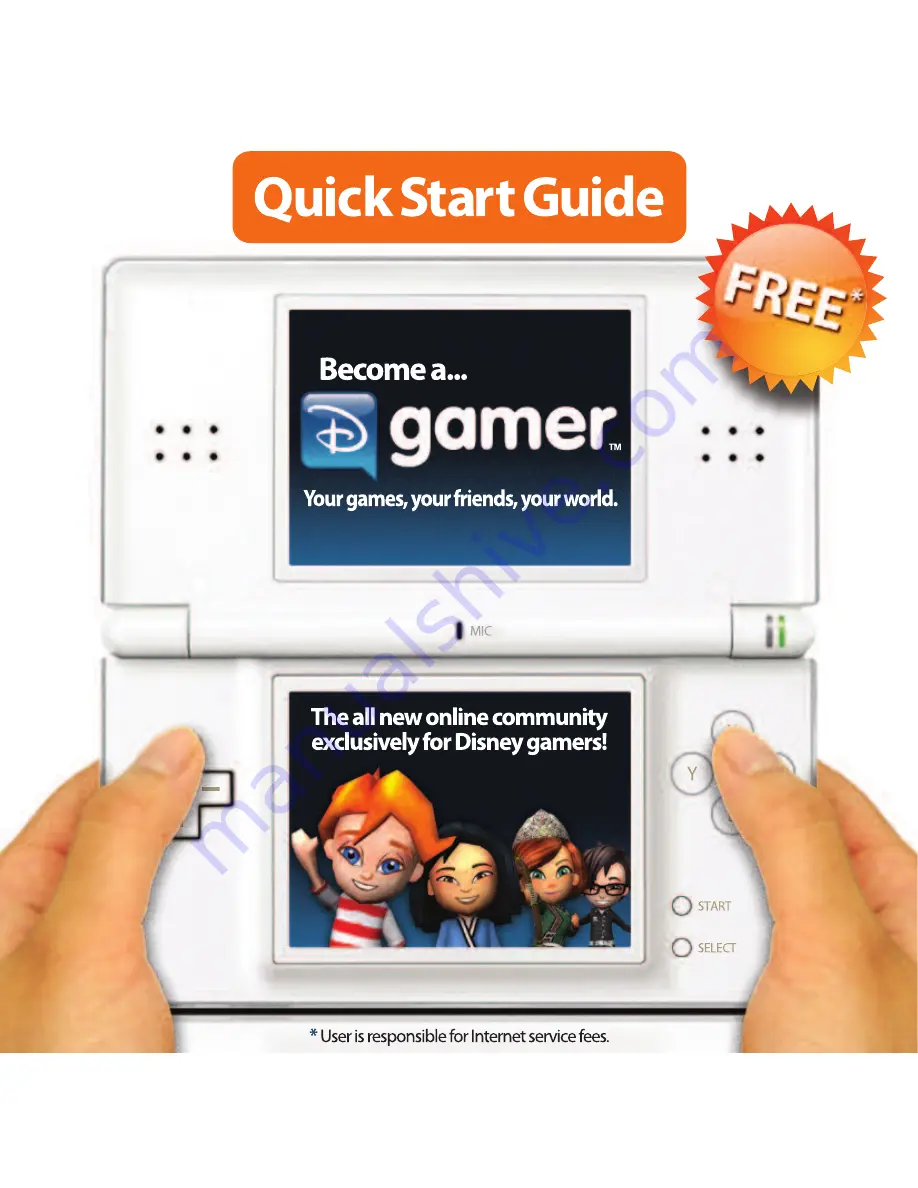
Step 3: Connect
After saving your settings, tap .
Tap
CONNECTION
.
Tap
DGAMER LOGIN
then tap
LET’S GO
.
Tap
NINTENDO Wi-Fi CONNECTION
then tap
CONNECT
.
Choose from a list of available access
points in your area.
After selecting your connection from the
list, tap
OK
to test the connection. If the
connection tests OK, you’ll receive a
“Connection Successful” message, and
you’re ready to go! Tap the
BACK
button
twice to return to DGamer.
Congratulations!
Your DS is now
connected to the Internet. Now that you
have your
ACCOUNT ID
,
PASSWORD
and
NINTENDO Wi-Fi
set up, continue to
STEP 3
to log in.
For more information on Nintendo
Wi-Fi Connection and a list of
available Internet hotspots, see
www.nintendo.com
or the
Nintendo
Wi-Fi Connection Instruction Booklet
.
Step 2: Set Up Wi-Fi
Tap
NINTENDO Wi-Fi CONNECTION
(WFC) SETUP
.
Tap
NINTENDO Wi-Fi
CONNECTION SETTINGS
.
Tap
CONNECTION 1
.
Tap
SEARCH FOR AN ACCESS POINT
.
Step 2: Set Up Wi-Fi
Step 2: Set Up Wi-Fi
To connect with other DGamers on your
DS, you’ll need a wireless access point —
like a wireless router — and an active
broadband Internet connection. Make sure
you have this set up correctly along with the
Nintendo Wi-Fi Connection Instruction
Booklet
that came with your game before
you complete the following steps.
Insert your
PRINCE CASPIAN GAME CARD
in the Nintendo DS slot, launch your game,
and select
DGAMER
from the
MAIN MENU
.
Step 1: Sign Up
Visit
www.DGamer.com
for more information and to provide feedback.
Visit
www.DGamer.com
for more information and to provide feedback.
Visit
www.DGamer.com
for more information and to provide feedback.
Visit
www.DGamer.com
for more information and to provide feedback.
Visit
www.DGamer.com
for more information and to provide feedback.
1
2
3
4
5
6
If you’ve previously registered at Disney.com
and you know your
ACCOUNT ID
and
PASSWORD
,
you’re already one step ahead!
There’s no need to register again. Skip to
STEP 2: Set Up Wi-Fi
.
If you’ve never registered at Disney.com,
visit
DGAMER.COM
from a nearby computer
*
.
Click
GET STARTED
on the
DGAMER HOME PAGE
.
Click
SIGN ME UP NOW
.
Click
REGISTER
and follow the instructions.
Be sure to jot down the
ACCOUNT ID
and
PASSWORD
you create. You’ll need them
to join DGamer for the first time on your DS.
Congratulations!
You are now officially a
DGamer. After you register and log in to
DGamer.com for the first time, you’ll earn
a free DGamer unlockable! Now, grab
your DS and go to
STEP 2
to set up
your Nintendo Wi-Fi and connect with
other DGamers.
*
If you do not have access to a computer or the Internet,
please contact
Customer Support
(see back cover).
WELCOME TO A REVOLUTIONARY
NEW DISNEY COMMUNITY!
What is DGamer? …It’s
your
community —
made for and by Disney gamers like you.
By providing your feedback, you and your
friends have the chance to make DGamer
the community
you
really want it to be.
And, best of all, you can do it wirelessly!
Using the
built-in Wi-Fi capabilities
of your
Nintendo DS™, DGamer connects you with
other Disney gamers across North America!
Customize your 3D avatar, unlock unique
collectibles, track your stats, send gifts, chat
with your friends and more.
Whether on the go with your DS or on your
PC, DGamer is an exciting new way to
customize, personalize and socialize.
So what are you waiting for? Simply follow
these steps to become an official DGamer
and begin exploring your games...
your friends... your world:
Step 1: Sign Up
Step 2: Set Up Wi-Fi
Step 3: Connect
Step 4: Play
Tap
SETUP Wi-Fi
then
LET’S GO
.
Tap
SETTINGS
.
a
b
c
d
Visit
www.DGamer.com
for more information and to provide feedback.
First-Time
Set Up Only!
a
b
c
d
e
a
b
c
d
e
f
h
i
j
g
Summary of Contents for Nintendo DS DGamer
Page 1: ......







