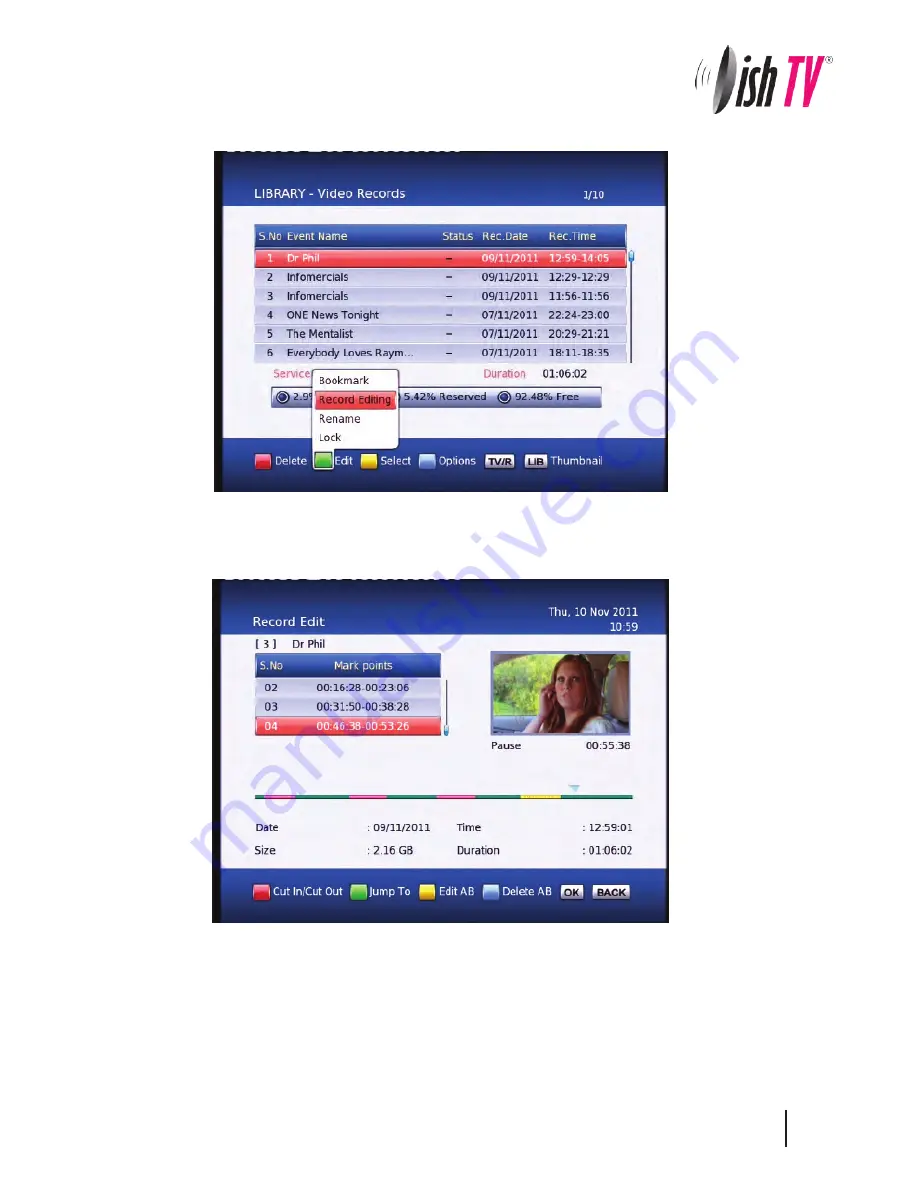
23
Editing Recordings
To enter the
Record Edit
window select your recording from the
Library
or
Thumbnail Browser
, then push the
Green
button on your remote then the
OK
button.
Here you can remove sections of your recordings. In the record edit window your recording will play in
the top right of the screen, you can use all your normal play, fast forward, rewind, pause functions to
get to where you want to edit. To select an area to delete push the
Red
button to start the selection,
and then the
Red
button again to end. If the selection you have made is not quite in the right place
you can press the
Yellow
button to edit/move the start of your selection(A) or the end (B). The
Blue
button on your remote will remove the selected section but will not delete that part of your recording.
To move between the selections use the
Up/Down
arrows on your remote. Once you are happy with
the selections you have made and want to delete these parts from your recording, press the
OK
button
and select yes.





































