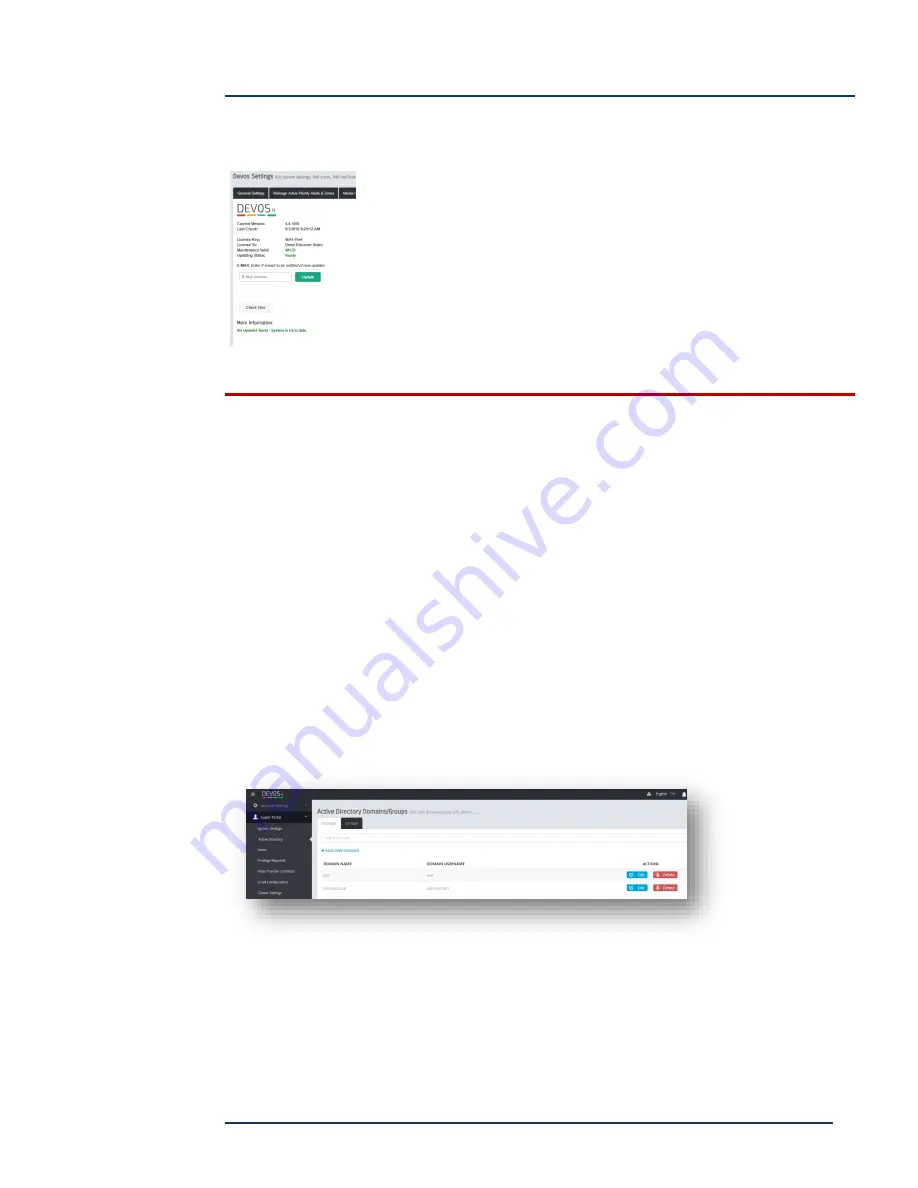
DEVOS -- Enterprise Video System
Page 32
DEVOS
About & Update
The About tab provides system information and automatic system
update capability. Select "Check Now" to learn if a new system
software update is available. The system will show if an update is
available, and what is new in the update. If an update is available,
"Update Now" button will appear and you can perform the update
by selecting this button when you are ready.
You may wish to use the System Notification feature to alert users that you will
do a system update. It is usually a good idea to conduct the update when the
system is not in use (e.g. evenings).
Be sure to enter proper email address to be notified about new updates.
Most system updates complete in less than 20 minutes, but you should use the
displayed message as your guide.
Active Directory
You may add one or more Active Directory domains to DEVOS. Simply select Add
New Domain, enter a name for the domain and the domain Username and Password.
You can edit or delete any domain.






























