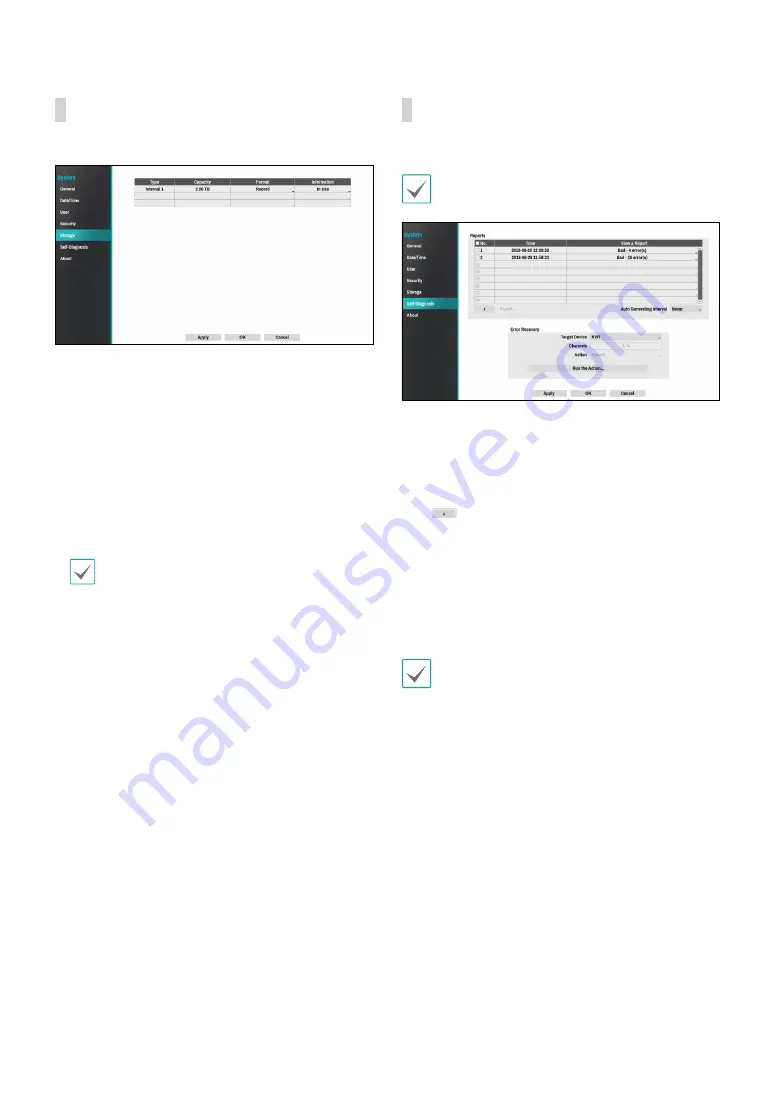
Part 2 - Configuration
36
Storage
Use this option to configure storage settings.
●
Type
: Indicates the type of the installed disk.
●
Capacity
: Indicates the disk’s capacity.
●
Format
: If the disk has been formatted, indicates
either
Record
or
Not Using
. If you have connected an
unformatted storage device, the Use As value will be
indicated as
Not Formatted
.
●
Information
: Indicates if the disk is being used for
recording purposes. Disks that were used in different
systems will show up as
Other
. Select
Information
to check the saved data’s time information or select
Delete
to erase the data.
•
Select
Format
to prepare the disk as a storage for
data recording.
•
Disks formatted with Use As set to
Not Using
will
not be used for data recording.
•
This NVR supports SATA2 HDDs.
Self-Diagnosis
Use this option to configure self-diagnostic settings.
This feature is also supported when connected to the
NVR from a remote program.
●
Reports
–
No.
: Selects which reports to export.
–
Time
: Displays when you started the self-diagnosis.
–
View a Report
: Briefly displays whether the report
is “Good” or “Bad”.
–
:
Click the + icon at the bottom left corner of
the screen to run the self-diagnosi
.
–
Export
: Saves the Saves the reports to a storage
device (USB port), by converting them to HTML
format. You can export more than one report at a
time by selecting multiple reports.
–
Auto Generating Interval
: Select any time period
between 6 hours and 7 days.
•
The reports are stored in up to 24 files. If you have
configured
Auto Generating Interval
as one-day
period, only the the reports from the last 24 days
can be viewed.
•
If the NVR is turned off, the reports will
automatically turn off.
•
The reports are organized by recent date and time.
●
FailOver:
Whene a problem is detected on the target
device, click the
Run the failover button
to resolve
the problem.
–
Target Device.
: Selects which device to run the
failover.
–
Channels
: Select the camera channel if a camera is
set to the target device.
–
Action
: Select the type of action to run the failover.
–
Run the failover
: Click the
Run the failover
button when a fail is detected on the target device
to resolve the problem.






























