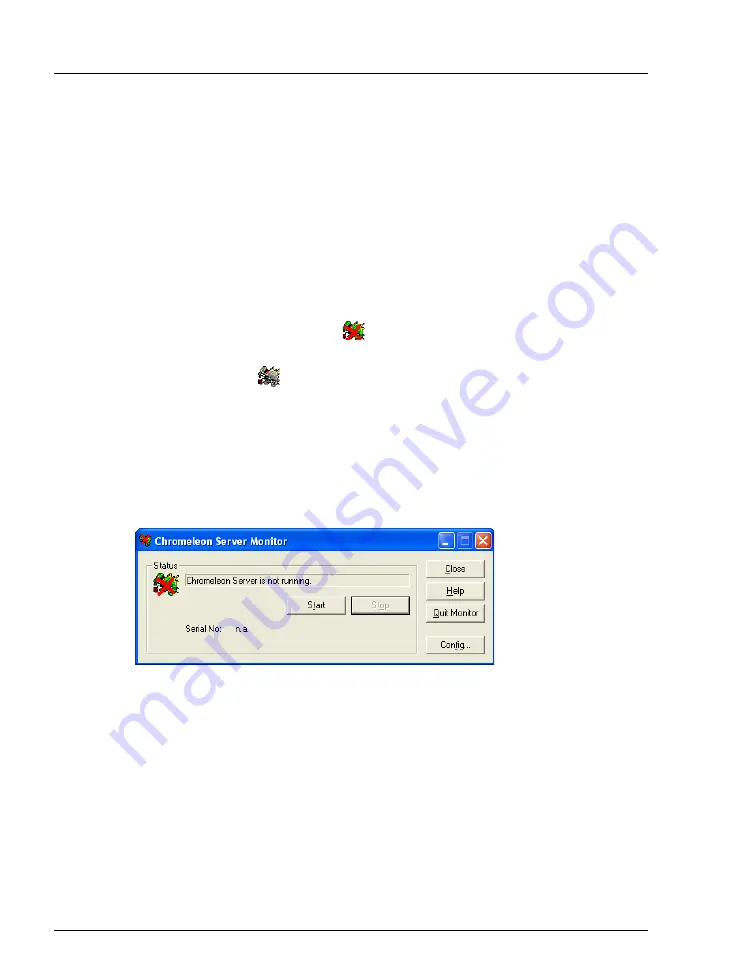
ICS-2100 Installation Instructions
12
Doc. 065294-01 3/09
5. The About Chromeleon Client screen should now display the serial number of
the dongle, and all purchased license features (devices controlled, number of
timebases, and software options) should be labeled
On
.
6. Click
OK
to close the screen.
8.
Starting the Chromeleon Server
Check the Chromeleon Server icon on the Windows taskbar to determine if the
server is already running:
•
If the icon is crossed out in red
, the server is not running. Right-click the
icon and select
Start Server
.
•
If the icon is gray
,
the server is already running
.
If the Server Monitor icon is not on the Windows taskbar, follow these steps to
start the Chromeleon server:
1. Click
Start
on the Windows taskbar and select
All Programs
> Chromeleon
> Server Monitor
.
The Server Monitor window appears.
2. Click
Start
to start the server.
3. Click
Close
to close the Server Monitor window.
The Server Monitor icon appears on the taskbar.
NOTE Clicking the Quit Monitor button quits (or exits) the
Server Monitor program, but does not stop the server.
To stop the server, click the Stop button.
Figure 12. Server Not Running






























