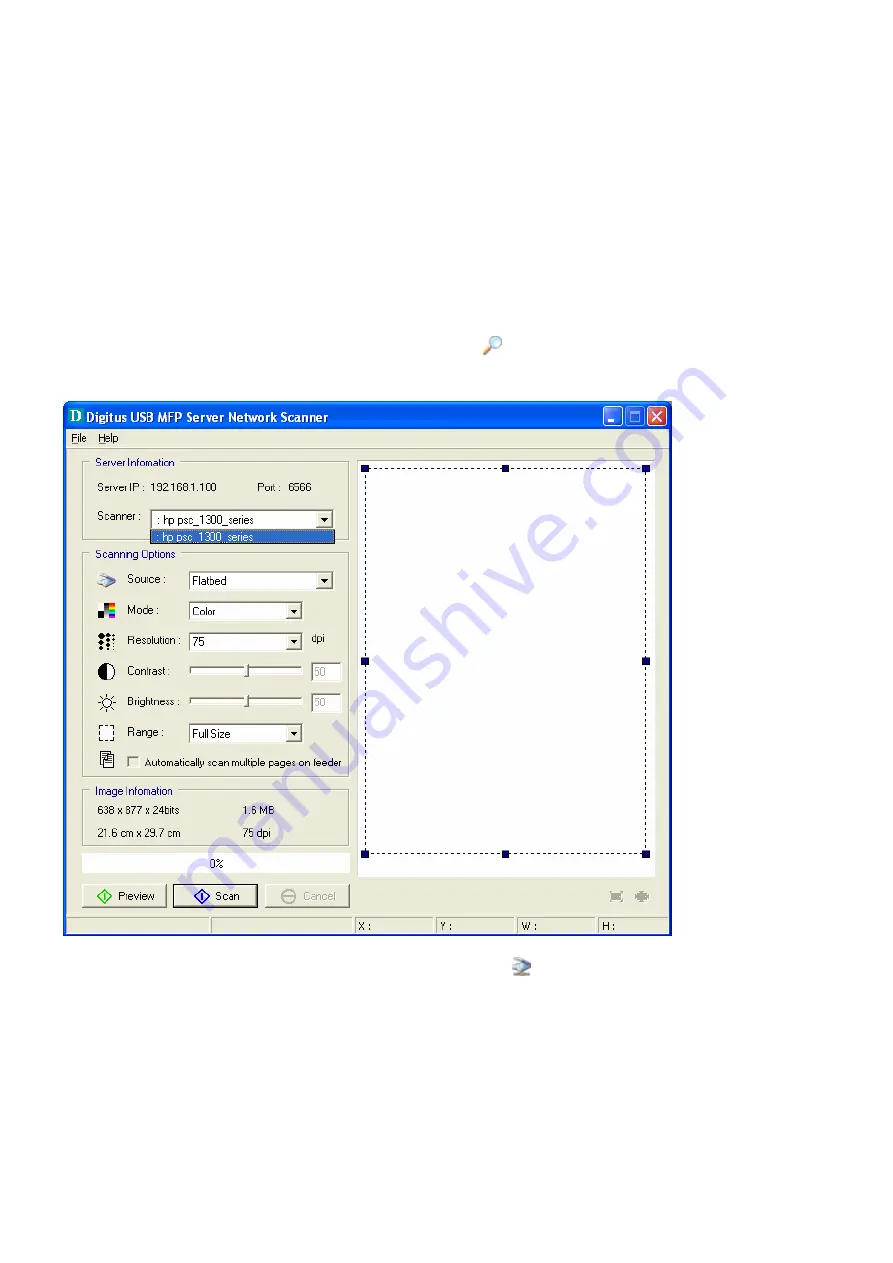
7.2.2 Using Windows Applications
Prior to using scanning functions in Windows applications such as MS Word,
Photoshop …etc, you have to install network scanner’s TWAIN driver in advance.
When you install MFP Server Control Center tool, it will also install this TWAIN driver.
Example: Using Photoshop
1.
Start Photoshop, click File ->Import->Digitus DN-13005 Network Scanner
2.
Select a server’s IP address or type a server IP address in Server Information
box. You can click Search Server button to search existing MFP servers in
your network.
3.
Click Connect to Network Scanner button in Server Information box.
50
Summary of Contents for DN-13005
Page 1: ...DN 13005 2 USB 2 0 Hi Speed Ports MFP Server User s Manual Version 1 16 1 ...
Page 21: ...9 Click Finish 21 ...
Page 24: ...9 Click Finish 24 ...
Page 38: ...38 ...
Page 52: ...5 Perform scan function 52 ...
Page 60: ...60 ...
Page 67: ...be upgraded Click Upgrade to do the real firmware upgrading task 67 ...






























