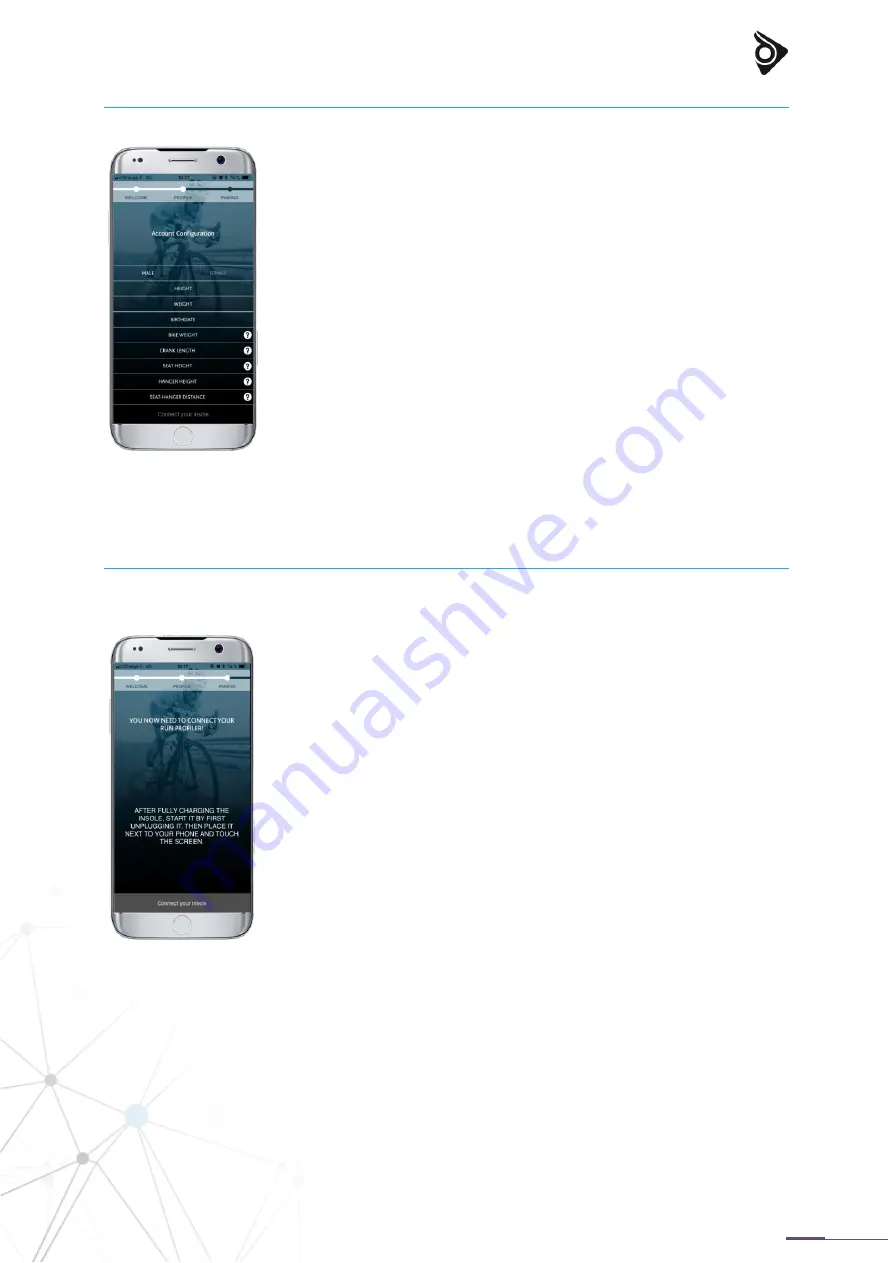
6
CUSTOMIZE YOUR PROFILE
In order to provide you precise information, it is recommended that you
fill in the information related to your profile but also about the bike you
are using.
1.
Fill in your name
2.
Choose your profile picture
3.
Fill out your :
Size,
Weight,
Gender,
Bike measurements.
CONNECT YOUR SOLES TO THE APPLICATION
To connect your soles, ensure that they are fully charged: when the light
turns off, the soles are fully charged.
You should next turn Bluetooth on of your phone and launch the app Run
Profiler Cycling. Follow the instructions given by the app and be sure that
your soles are unplugged in order so that that can be detected by your
phone.
The soles flash green four times when you disconnect them.
Once the application detects your soles, they are connected.












