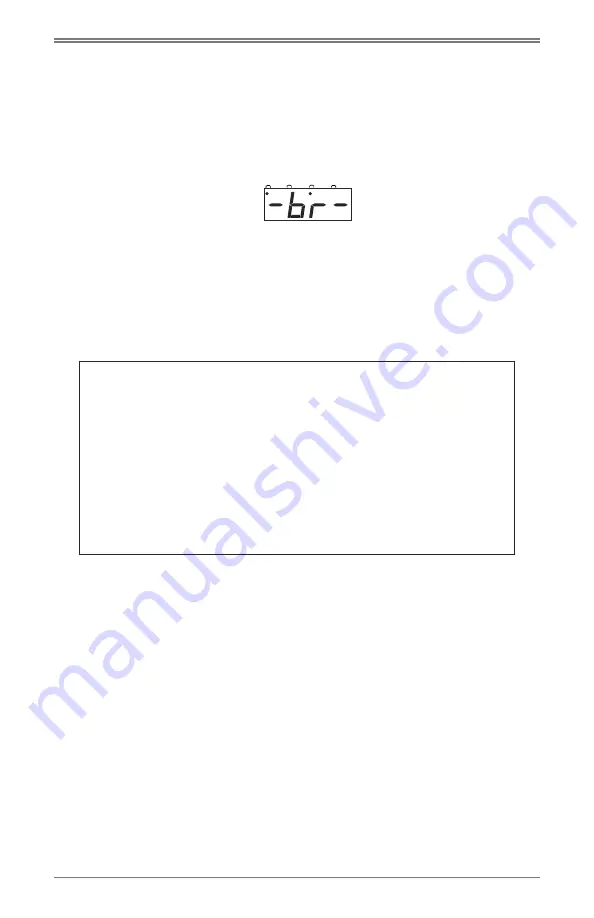
©2012 Digitrax, Inc.
www.digitrax.com
48
4. Press the
c/-
key. to let the DCS51 know that you want to change Option
Switch 02 to
c
and make the DCS51 a booster and throttle only. The display
will show
002c
with
“L”
s walking from left to right through the display. This
means that you have set the DCS51 to run as a booster and throttle causing
a loss of carrier signal. This is normal.
5. Press the
exit
key. The display will show
-br-
followed by the last address
used by the DCS51 with the walking
L
s through the display.
6. Connect the DCS51 that is now running as a booster according to the wiring
diagram shown on the following page.
7. As soon as the DCS51 is hooked up to the layout with a command station,
it will resume normal operations.
8. To make the DCS51 autoreversing Press the
prOg
key, press the
SWitCh
key, Use the keypad to enter
3
, press the
c/-
Key and press the
exit
key.
The DCS51 will now run as an auto reversing booster/throttle.
25.3.1assigningthrottleidentities
Each throttle in your system should be assigned a unique Throttle ID. To assign
a throttle ID:
1. Using the throttle for which you want to set the ID, Press the
prOg
key.
2. Press
Mu
. Display shows
“id00”
3. Use the DCS51’s keypad to enter a unique number for the throttle. You may
choose any number from 00 to 63. It is useful to label the back of the unit
the the throttle ID assigned to it to prevent duplication of throttle IDs.
4. Press
exit
to return to normal operations.
SWITCH
SWITCH
MU
MU
JUMP
JUMP
FUNCTION
FUNCTION
AutoReversing Note:
DCS51 cannot be a command station AND be
AutoReversing. To use DCS51 with AutoReversing, first disable the
command station feature by setting Option Switch 02 to
C
(
closed),
then set Option Switch 3 to
C
(
closed) to enable Auto Reversing.
Power Management Districts:
To use a PM42 with DCS51, the
trip
current
of the PM42 should be lowered from the default setting of 3
amps to 1.5 amps by setting the PM42 OPSW 09 to “c” and the
short
circuit sensitivity setting
for each section should be set to “fastest”
using the PM42 option switches. See the PM42 instruction manual
for more information on customizing the Options on the PM42.






























