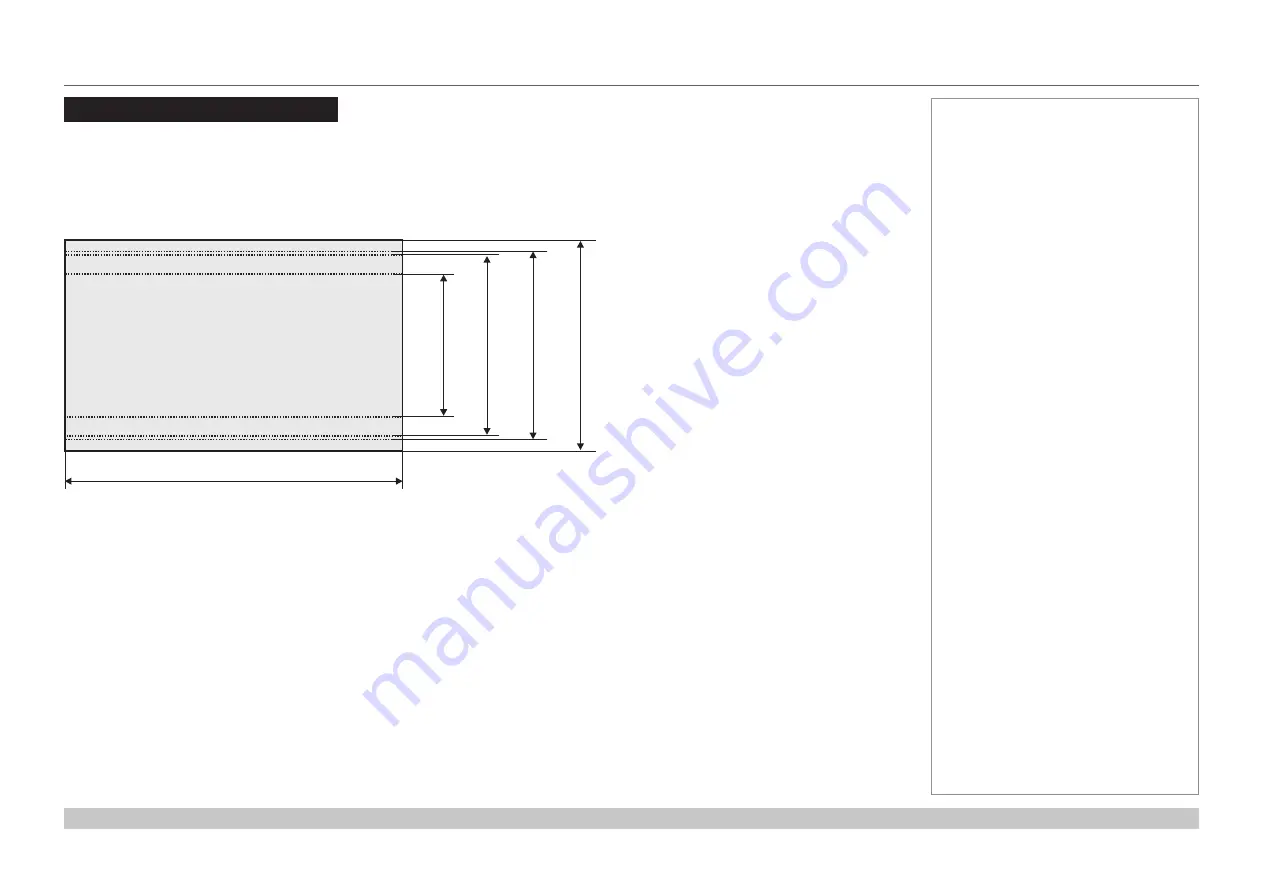
page 96
Digital Projection Mercury Quad Series
Reference Guide
SCREEN REQUIREMENTS
Rev A March 2017
Screen Requirements
Fitting the image to the DMD™
If the source image supplied to the projector is smaller than the DMD™ resolution, the image will not fill the DMD™. The following examples
show how a number of common formats may be displayed, depending on your DMD™ resolution.
WUXGA images displayed full width
Notes
full width = 1920 pixels
2.35:1(Scope)
= 817 pixels
1.85:1
= 1037 pixels
16:9 = 1.78:1
= 1080 pixels
full height
= 1200 pixels
Summary of Contents for Mercury Quad Series
Page 40: ...Digital Projection Mercury Quad Series Connection Guide This page is intentionally left blank...
Page 41: ...Rev A March 2017 Mercury Quad Series High Brightness Digital Video Projector OPERATING GUIDE 4...
Page 93: ...Rev A March 2017 Mercury Quad Series High Brightness Digital Video Projector REFERENCE GUIDE 4...
Page 129: ...Digital Projection Mercury Quad Series Reference Guide This page is intentionally left blank...






























