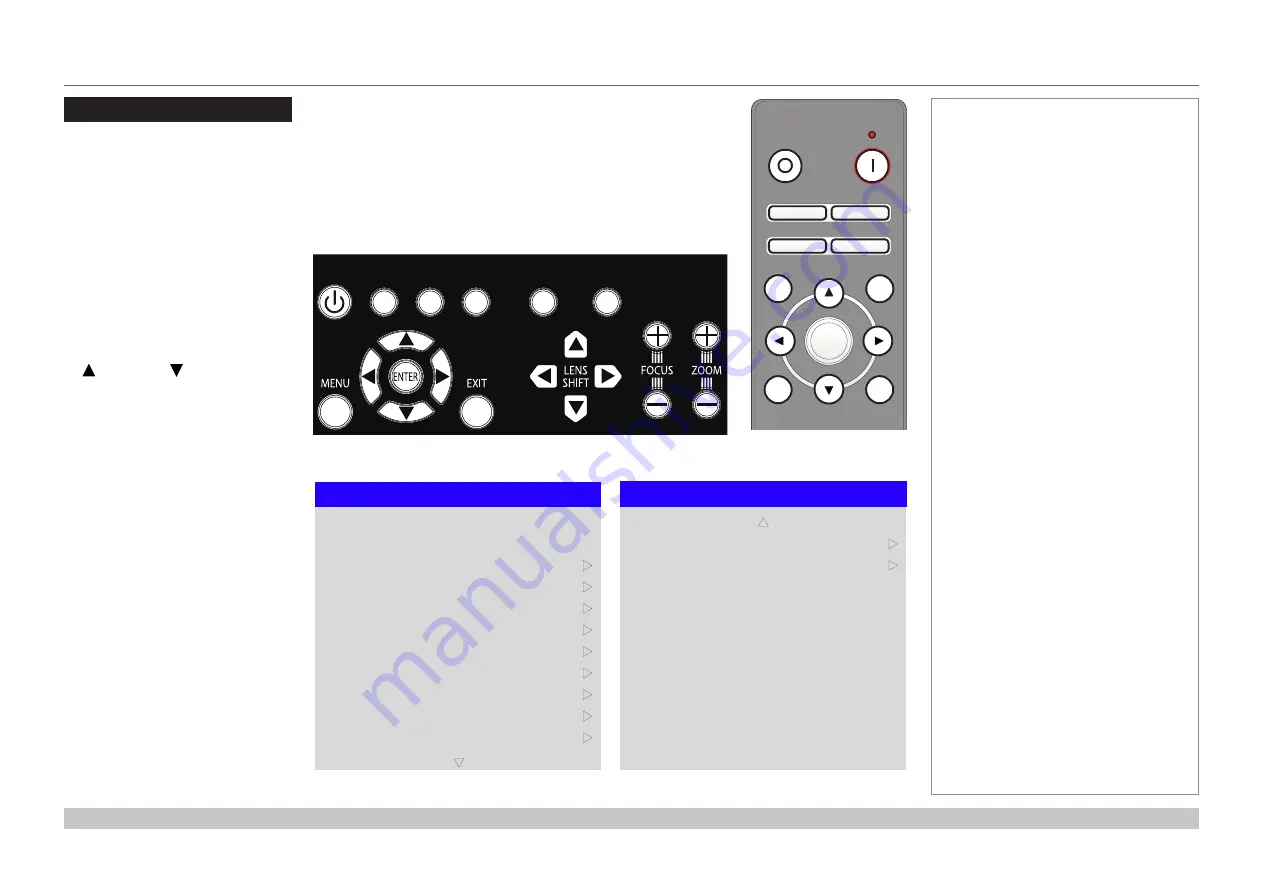
page 31
Digital Projection E-Vision Laser 4K Series
Operating Guide
USING THE MENUS
Rev A June 2017
Using The Menus
Opening the OSD
Access the various menus using
either the projector control panel or
the remote control. On either device,
•
press the
MENU
button.
The on-screen display (OSD) opens
showing the list of available menus.
Opening a menu
Move up and down the list using the
UP
and
DOWN
arrow buttons.
To open a menu,
•
press
ENTER
on the control
panel or
OK
on the remote
control.
This guide refers to the above two
buttons as
ENTER/OK
.
Exiting menus and
closing the OSD
To go back to the previous page,
•
press
EXIT
.
When you reach the top level,
pressing
EXIT
will close the OSD.
To close the OSD from any page,
•
press
MENU
.
Notes
POWER
INPUT
AUTO
SYNC
ASPECT
CENTER
LENS
PIC MUTE
Projector control panel
On-screen display (OSD): top level menus
Main Menu
Test Pattern
Lens
Input
Image
Geometry
Edge Blend
Color
3D
Setup
Network
Laser
q
u
HDMI 1
u
u
u
u
u
u
u
u
Main Menu
PIP
Information
p
u
u
Remote control
Pic Mute
OFF
ON
MENU
EXIT
INFO
HDMI1
OK
OFF
ON
ALT
LENS
FOCUS
ZOOM
IN
OUT
IN
OUT
SHIFT
2
1
3
HDMI2
DVI
DISPLAYPORT HD-T
3GSDI
VGA
COMP1 COMP2
BRI
TEST
CON
GAMMA
R
G
B
ALL
3D
EYE
PIP
SWAP
4
5
6
7
8
9
0
ALT
ADDR
OSD
OFF
ON
DEFAULT
FREEZE
RE-SYNC
A
B
C
D
USER PRESET






























