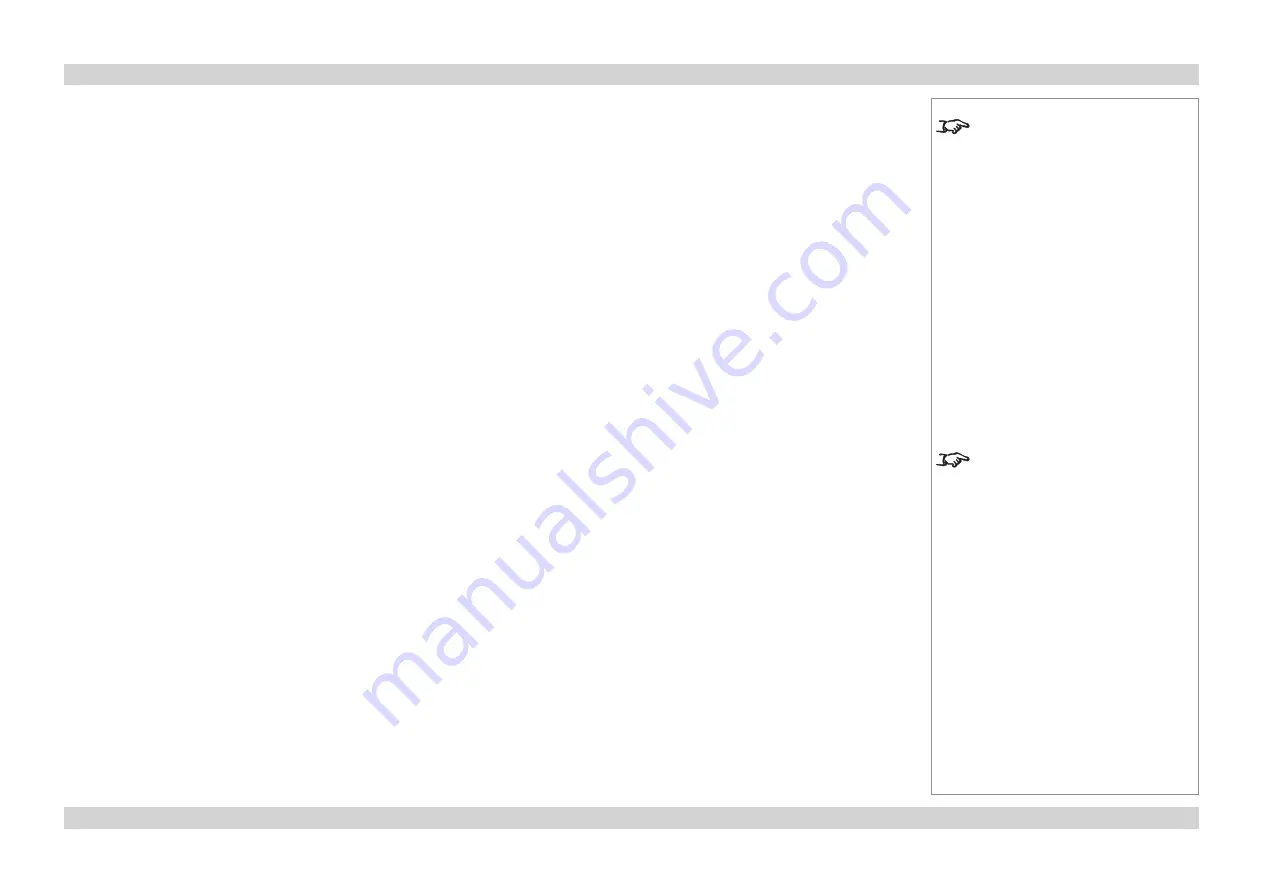
Digital Projection
E-Vision 8000 series
A TOUR OF THE MENUS
Operating Guide
Page Op_20
Rev A April 2012
Startup Logo
•
Set this to
On
if you want the DP logo to show when the projector is first switched on.
Trigger
•
Set this to
Auto
if you want the
Trigger
output to be activated when the projector is first
switched on.
•
Set this to one of the
Aspect Ratio
settings, if you want the
Trigger
output to be
activated when the projector is switched to that aspect ratio.
Auto Search
•
When this is set to
On
, the projector will search for an alternative input source when the
current input source is disconnected
•
When this is set to
Off
, the projector will show the DP logo when the current input source
is disconnected.
Dynamic Black
•
Set this to
On
or
Off
as required.
Language
•
Press
ENTER
to open the Language Selection menu, then select an language from the
list.
Notes
See also
Using the Menus
, earlier
in this guide and
Menu Map
, later in
this guide.
Dynamic Black reduces the overall
light output for images that contain
a lot of black. This improves the
perceived contrast ratio.
CONTROL Menu
continued






























