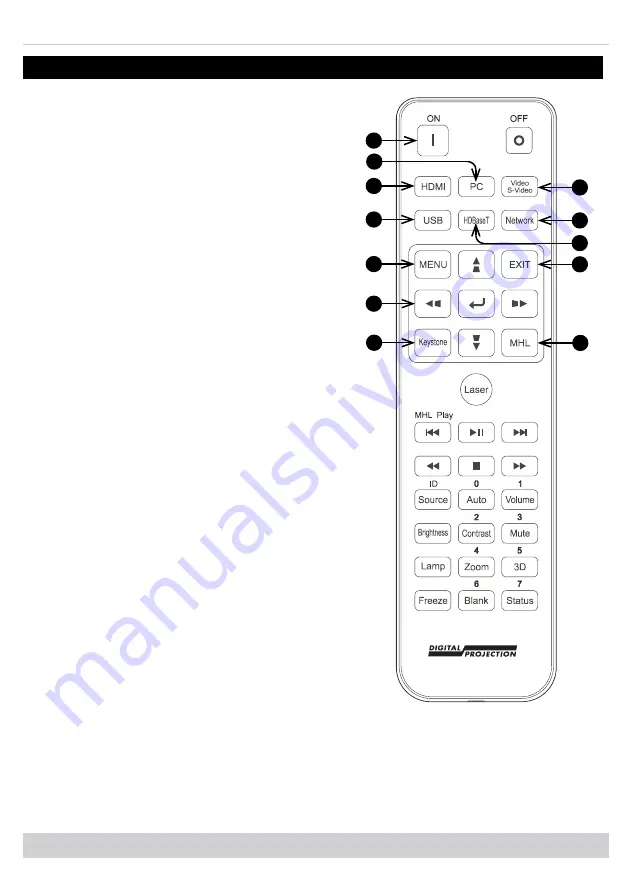
Remote control
Digital Projection E-Vision Laser 5100 Series
Remote control
3
1
2
4
5
6
7
8
9
10
11
12
Remote Control
1.
Power ON / OFF
Turns power on and off.
2.
PC
Select the Computer In input.
3.
HDMI
Select and toggle the HDMI 1, HDMI 2
or DVI-D input.
4.
USB
There is no USB function on this
projector.
5.
Video S Video
Select the Video input.
There is no S Video on this projector.
6.
Network
Open the Network menu in the OSD.
7.
HDBaseT
Select the HDBaseT input.
8.
MENU
Access the OSD. If the OSD is open,
press this button to go back to the
previous menu.
9.
Keystone adjust (arrows)/Navigation
(arrows and return)
Adjust horizontal and vertical keystone.
When the OSD is active, navigate
through the menus with the arrows,
confirm your choice with the return
button.
10.
Keystone
Open the Keystone menu in the OSD.
11.
EXIT
Go up one level in the OSD. When the
top level is reached, press to close the
OSD.
12.
MHL
Enable the Mobile High-Definition Link
technology feature for smart devices.
Important Information
Rev B September 2020
page 29

















