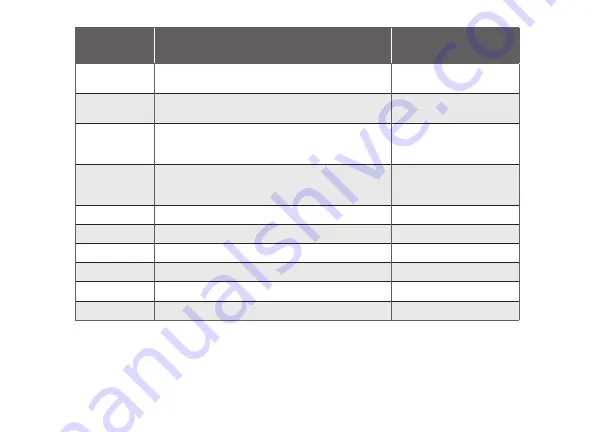
6
Z-5010T Installation and Programming Guide | Digital Monitoring Products, Inc.
TERMINAL
FUNCTION
TYPICAL WIRE COLOR*
C
24 VAC common.
Do not connect if batteries installed.
Blue or black
R
24 VAC return.
Do not connect if batteries installed.
Red
RC
24 VAC return; power for cooling on dual
transformer system.
Do not connect if batteries installed.
Red
RH
24 VAC return; power for heating on dual
transformer system.
Do not connect if batteries installed.
Red
Y or Y1
Controls cooling/compressor; first stage cooling
Yellow
Y2
Second stage cooling
Varies
W or W1
Controls heating; first stage heating
White
W2
Second stage heating; auxiliary
Varies
G
Fan
Green
O or B
Changeover with cool (O) or heat (B)
Orange or blue
*Color alone is not a reliable indicator of wire purpose.
Table 1: Thermostat Terminal Functions
Summary of Contents for SecureCom Smart Z-5010T
Page 1: ...INSTALLATION AND PROGRAMMING GUIDE Z 5010T Z Wave Thermostat MODE FAN Off Auto F...
Page 2: ......
Page 37: ......
Page 38: ......
Page 39: ......
Page 40: ...LT 1423 20175 2020 Digital Monitoring Products Inc...

























