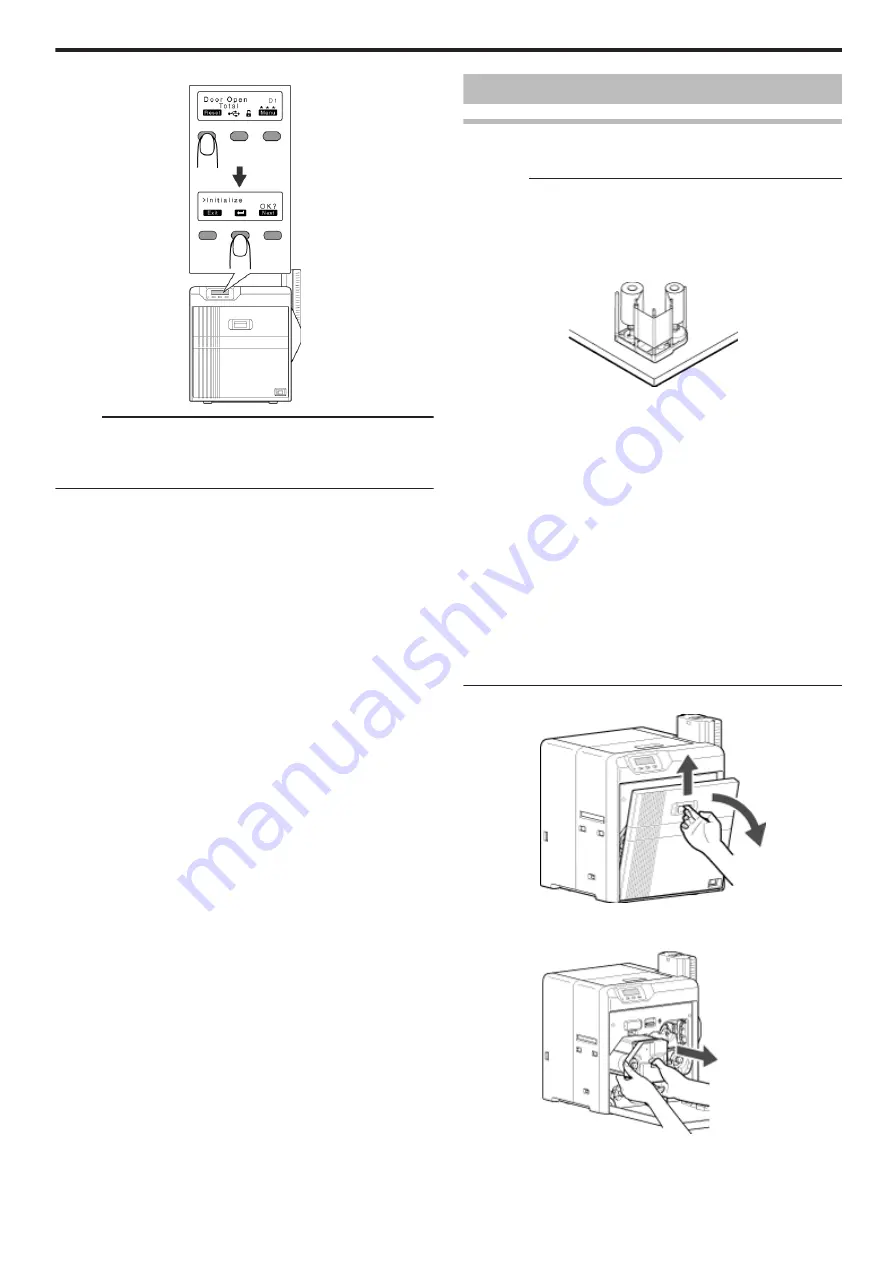
6
Press
K
N
B
to reset the printer
.
Memo:
v
To avoid printing errors, it is recommended that you forward by one
or two images after installing the ink ribbon cassette or retransfer film
cassette.
"Initializing printer when installing the cassette" (
Retransfer Film
Retransfer Film has Run Out
v
Replace with a new retransfer film.
Cautions:
v
If the security lock function is turned on, turn off the function from the
computer to unlock the printer. After closing the door, turn on the
function again from the computer.
v
Stand the cassette on a flat surface as illustrated in the diagram.
Avoid doing so on the floor as dust attached to it may cause printing
errors.
.
v
Do not touch the retransfer face (the side that faces outward when
installed) with your hand. Touching it may cause printing errors. Put
on the supplied gloves when handling the retransfer film.
v
The cassette is heavy when the retransfer film is loaded. To prevent
the cassette from dropping during handling, make sure to hold it with
both hands.
v
When installing a used retransfer film, align the unused side of the
film with the arrow indicated on the label of the cassette. Improper
alignment may result in errors, or the print may turn out light.
v
When installing a new film, make sure that at least three black lines
are wound onto the take-up side. Insufficient winding may cause the
printer to malfunction.
v
Do not perform any work on the printer door. Do not place heavy
objects or apply load on the printer. Doing so may damage it.
v
During replacement, clean the four bobbin holders on the printer. If
burrs produced by friction with the bobbins are attached to the
bobbin holders, they may fall onto the card, ink ribbon, or retransfer
film, causing printing errors.
"Cleaning the bobbin holders" (
1
Open the printer door
.
2
Press and hold down the cassette button, and pull out the retransfer
film cassette (on the left) to remove the retransfer film
.
Replacement
31
Summary of Contents for XID 8300
Page 1: ...Instruction Manual ID 8300 Retransfer Printer X LST1007 001B ...
Page 4: ...Warnings Before Use 4 ...
Page 5: ...Caution Before Use 5 ...
Page 18: ... Operating the Printer 18 ...
Page 63: ...63 ...






























