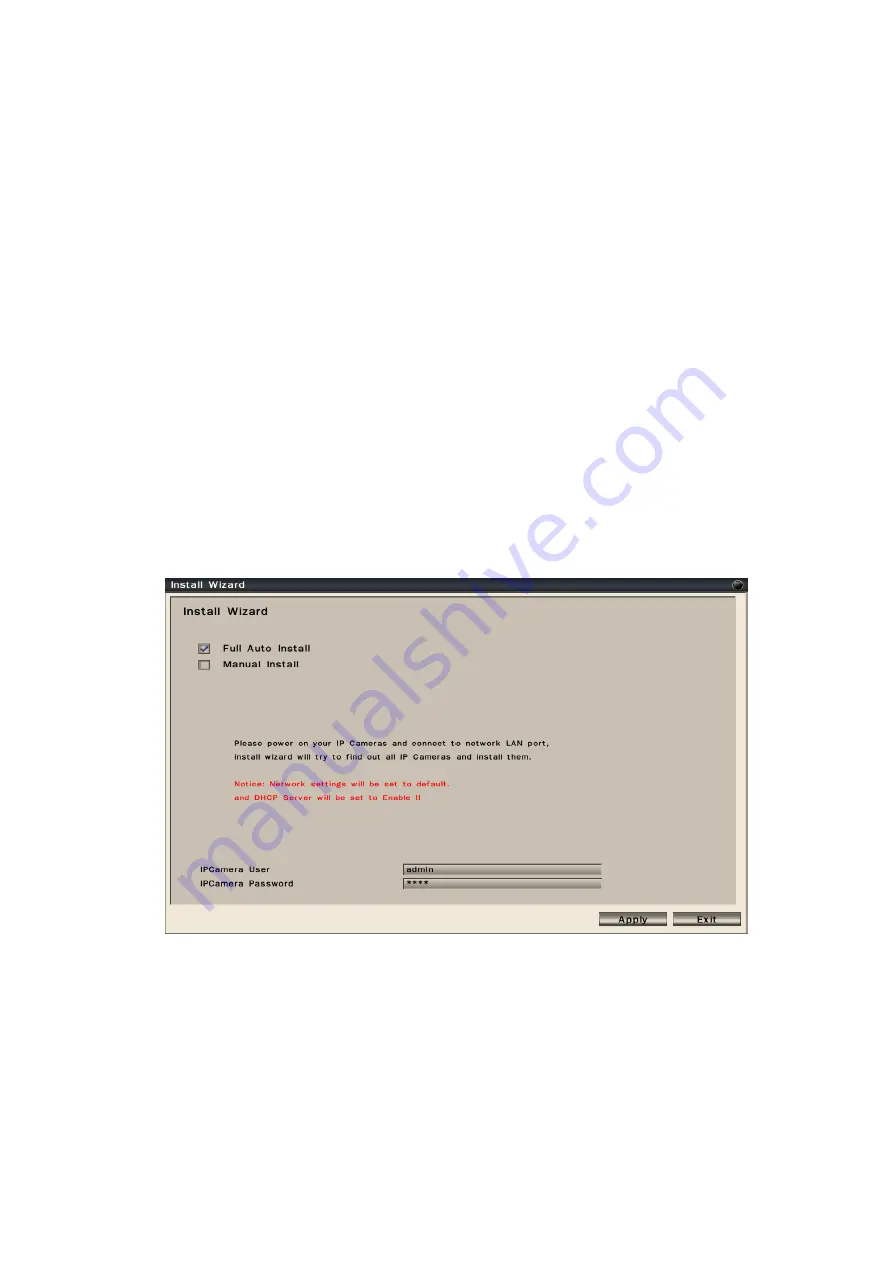
15
2.2
Add IP Cameras to NVR
2.2.1 Full Auto Install Mode
When the first time connect IP cameras to the NVR, the NVR will pop up install wizard
window. NVR provides
plug and play
feature if user install NVR in “Full Auto
Install” mode. User just need to click “Full Auto Install” and then the NVR will
automatically configure IP address of a camera connected by LAN. The NVR will then
detect the IP camera and display image soon.
The connection of the LAN port is for IP cameras. The connection of the WAN port is
for the NVR to Internet. This mode is suitable when the LAN is connected to a hub.
Please click “Full Auto Install” and the NVR will automatically configure IP cameras
connected by LAN. After few seconds, the NVR will detect the IP cameras and display
image.
The connected IP cameras must be specific IP camera models.
The IP camera is powered on before the NVR is power on.
Note:
User also can go to Configuration
System
Device
Install Wizard
Go to
bring up Install Wizard.
When the NVR does not configure the IP camera automatically, it might be the below
reasons.
It is not specific IP camera model.
The IP camera is not powered on before the NVR is power on.






























