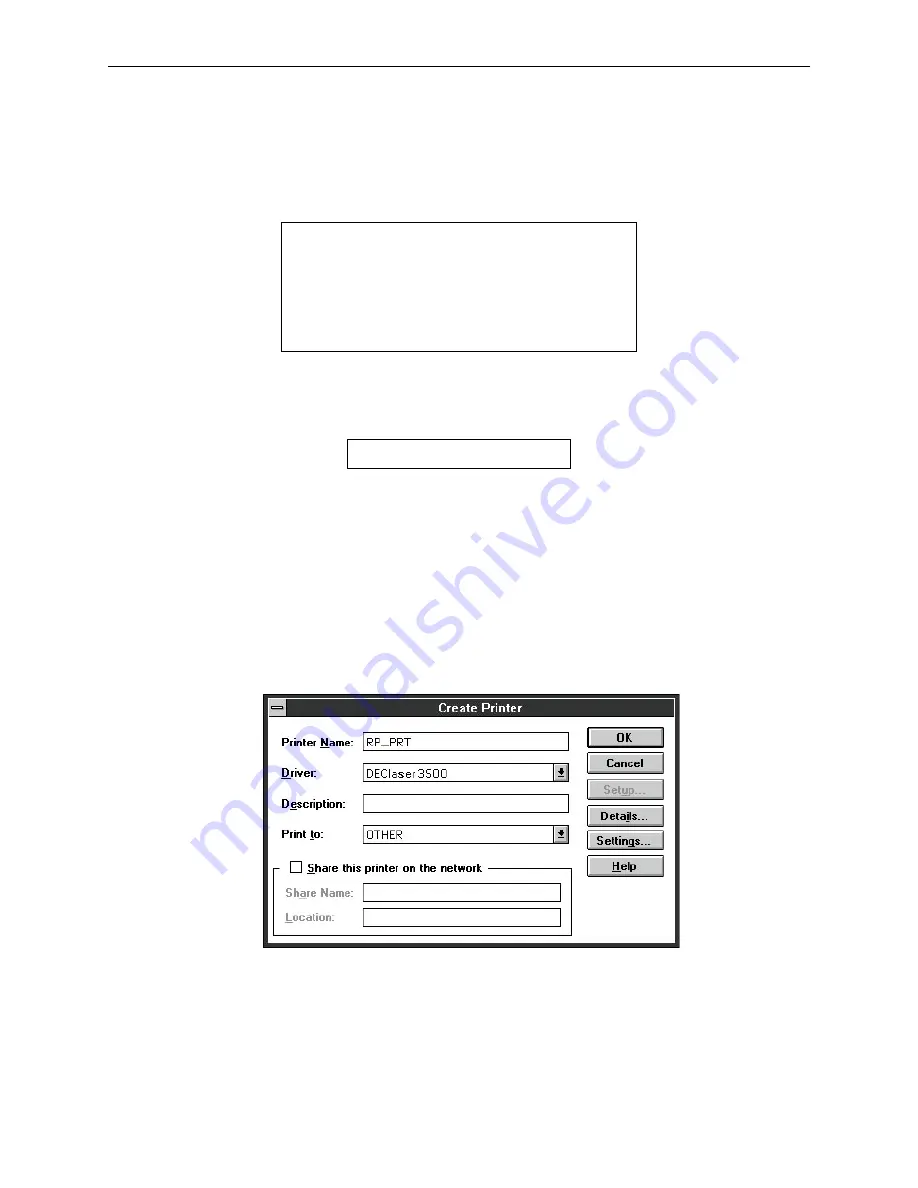
LPR
UNIX Host Setup
10 - 8
10.2.6 LPR on ULTRIX Hosts
ULTRIX hosts will need additional information added to the printcap entry to show that there is
no physical device for this queue and tell the host that this is a remote connection.
Figure 10-14:
Example ULTRIX Printcap Entry
To print to this queue, normal lpr syntax is used
Figure 10-15:
Printing to a Queue
10.2.7 LPR on Windows NT Hosts
The following procedure configures an lpr print queue. This installation assumes the TCP/IP pro-
tocol has been installed, and that the Simple TCP/IP Services and TCP/IP Print Server have been
installed and started on the NT host.
1.
Open the NT PrintManager; its icon is located in the Main window on the desk-
top. Choose Create Printer from the Printer menu.
Figure 10-16:
Create Printer Dialog Box
2.
In the Printer Name field, enter the name of the queue on the NT host.
3.
Click the Driver menu arrow and select the required printer driver from the
pull-down menu. Enter a description string in the Description field if desired.
NOTE:
If the printer driver isn’t already installed, you will need the Windows NT installa-
tion disks.
RP_PRT|Printer on LAB RP:\
:lp=:ct=remote:\
:rm=MPS_
xxxxxx:\
:rp=MPS_
xxxxxx_P1:\
:sd=/usr/spool/lpd/RP_PRT:
% lpr -PRP_PRT
filename
Summary of Contents for RapidPrint 500
Page 8: ...viii...
Page 10: ......
Page 16: ......
Page 26: ......
Page 28: ......
Page 38: ......
Page 40: ......
Page 54: ......
Page 58: ......
Page 60: ......
Page 66: ......
Page 72: ......
Page 78: ......
Page 94: ......
Page 96: ......
Page 176: ......
Page 178: ...Digital Problem Report Procedure Technical Support A 2...
Page 186: ......






























