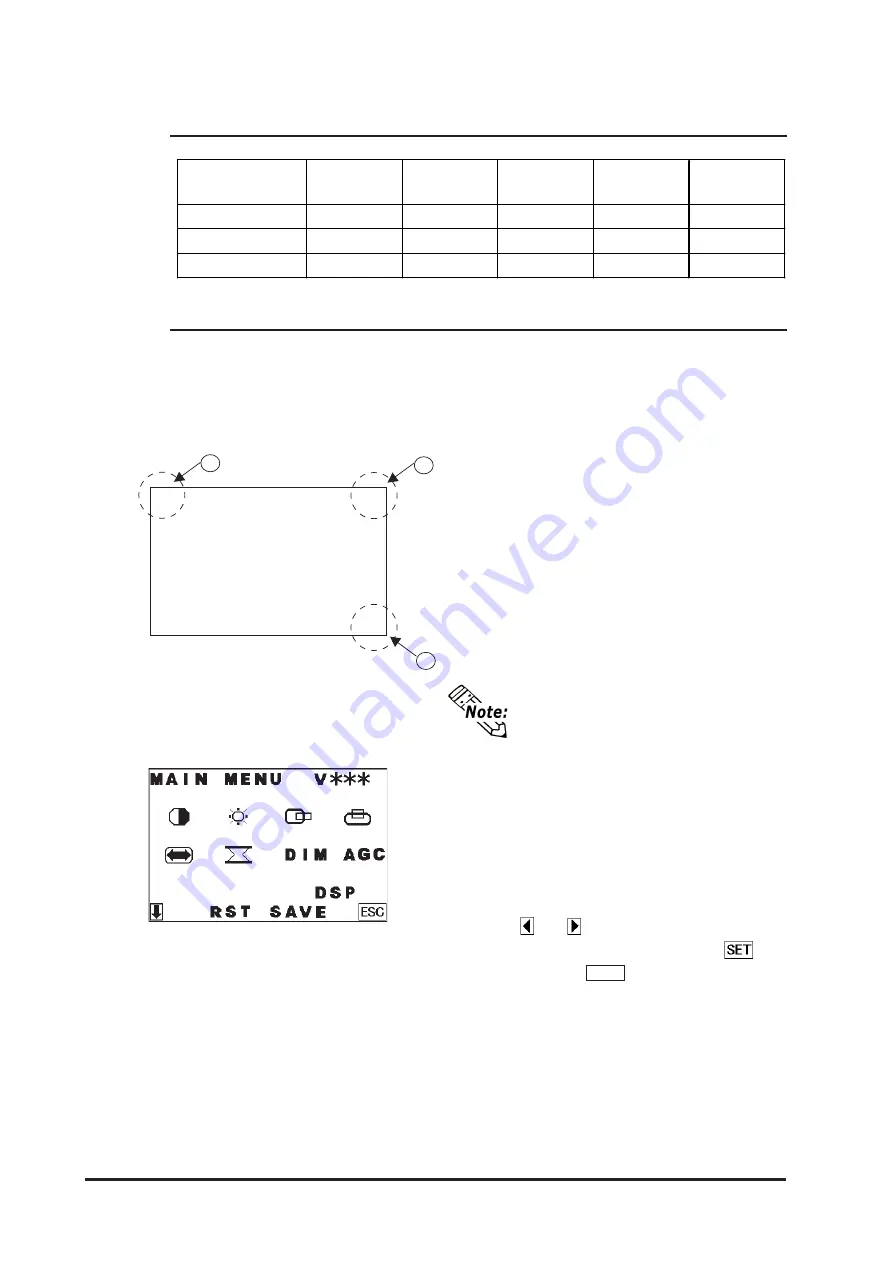
FP3700-T41 User Manual
3-12
3.3 Operation Mode Setup and Display Positioning
Starting the OSD
To start the OSD and enter OSD mode, press
the three corners of the touch panel in the
following order (upper left (1) a upper right (2)
a lower right (3)) within 5 seconds. In OSD
mode, the setting screen is displayed in the
center of the screen. In this mode, the touch
panel cannot be used to export data to external
devices unless the settings for the OSD are
completed.
OSD is not displayed when a SW 1-
2 is ON.
3.3.2
Status of Front LED in Operation Modes
OFF
Green
Orange
Green/
Red Flash
Orange
Flash
Power OFF
Power ON
Power ON
Power ON
Power ON
-
Normal
Normal
Burned-out
Burned-out
-
Yes
No
Yes
No
Panel
Backlight
Input of Image
LED
3.3.3
Calibration of OSD Display Position
(1) How to start the OSD
“V***” indicates the version of
the OSD.
Displayed screen
Using the OSD
Icons on the screen are used to operate the
OSD. When you start up the OSD, the top
menu displays. Touching the icon of the item
you want to adjust displays its submenu or
setting change screen. In the setting change
screen, and icons are used to change the
setting. To apply the setting, press the
button. Press the
SAVE
button to save the
defined settings.
(2) Main Menu
Quitting the OSD
To quit the OSD, press the ESC button in the
top menu or leave the OSD as it is for at least
30 seconds. If the OSD is automatically closed
after 30 seconds of inactivity, the values set
before the OSD was closed will be applied.
1
2
3
You can operate the FP screen menus via the touch panel, and adjust screen image
display to a minute level. The feature is called OSD (On Screen Display).






























