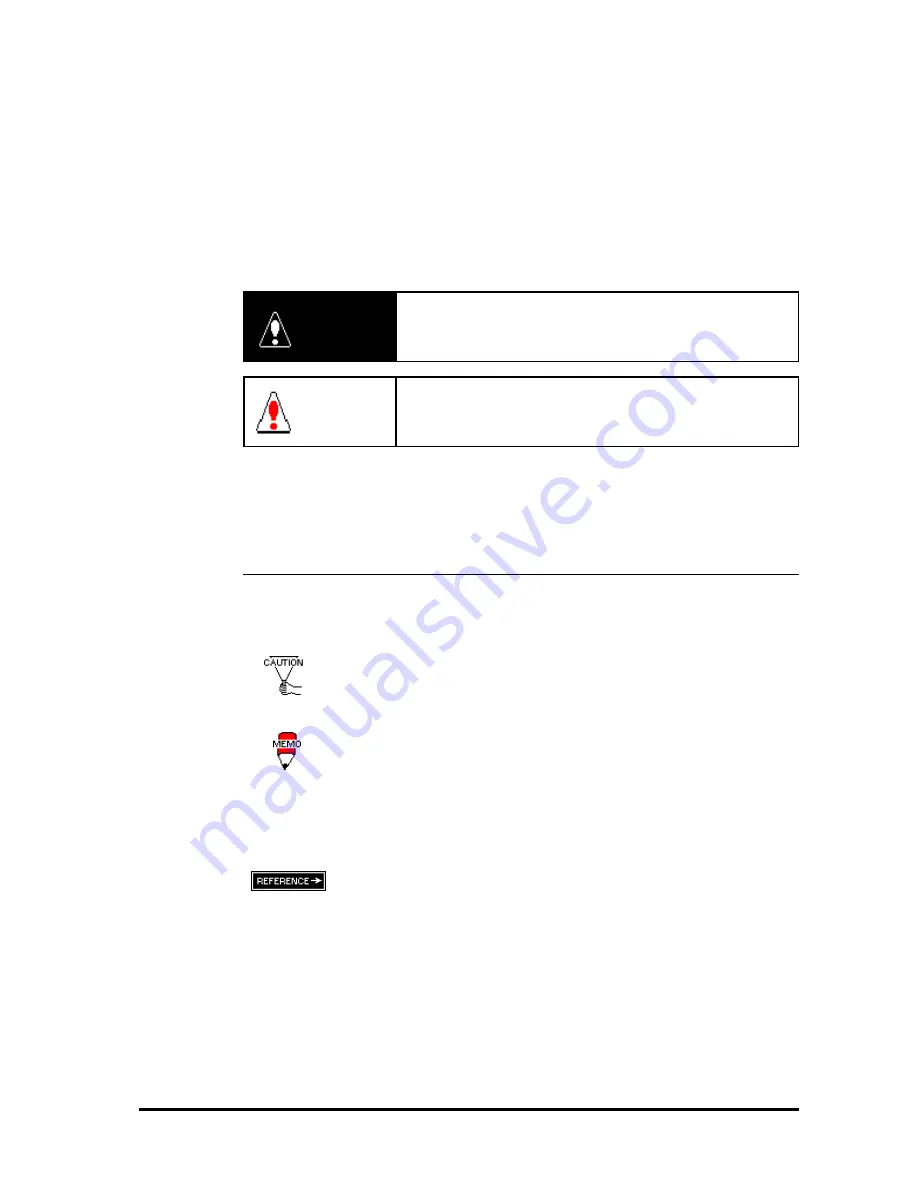
FP-570-T User's Manual
i
Other Symbols Used In This Manual
The list below describes the symbols used in this manual.
Explains a situation that requires a moderate amount of caution.
Indicates a word or phrase that has an additional explanation.
A reference point. Describes the word or phrase marked by the as-
terisk (*) and the corresponding number.
Reference pages on related topics.
This manual describes safety instructions for correct use of the FP unit. Please keep
this manual close at hand, and refer to it when necessary.
The following symbols are used throughout this manual to ensure the safe use of the
FP unit. Please make sure to follow all instructions given since they explain impor-
tant safety points.
For the Safe And Correct Use of this Unit:
*1
!
,
"
Operational steps. Please follow these numbered steps in order to
perform the desired operation.
This mark warns of a situation that could either seriously
injure a person or lead to death if the instruction is ignored
and/or the unit is used incorrectly.
This mark warns of a situation that could either injure a
person or damage property if the instruction is ignored and/
or the unit is used incorrectly.
Warning
Caution


































