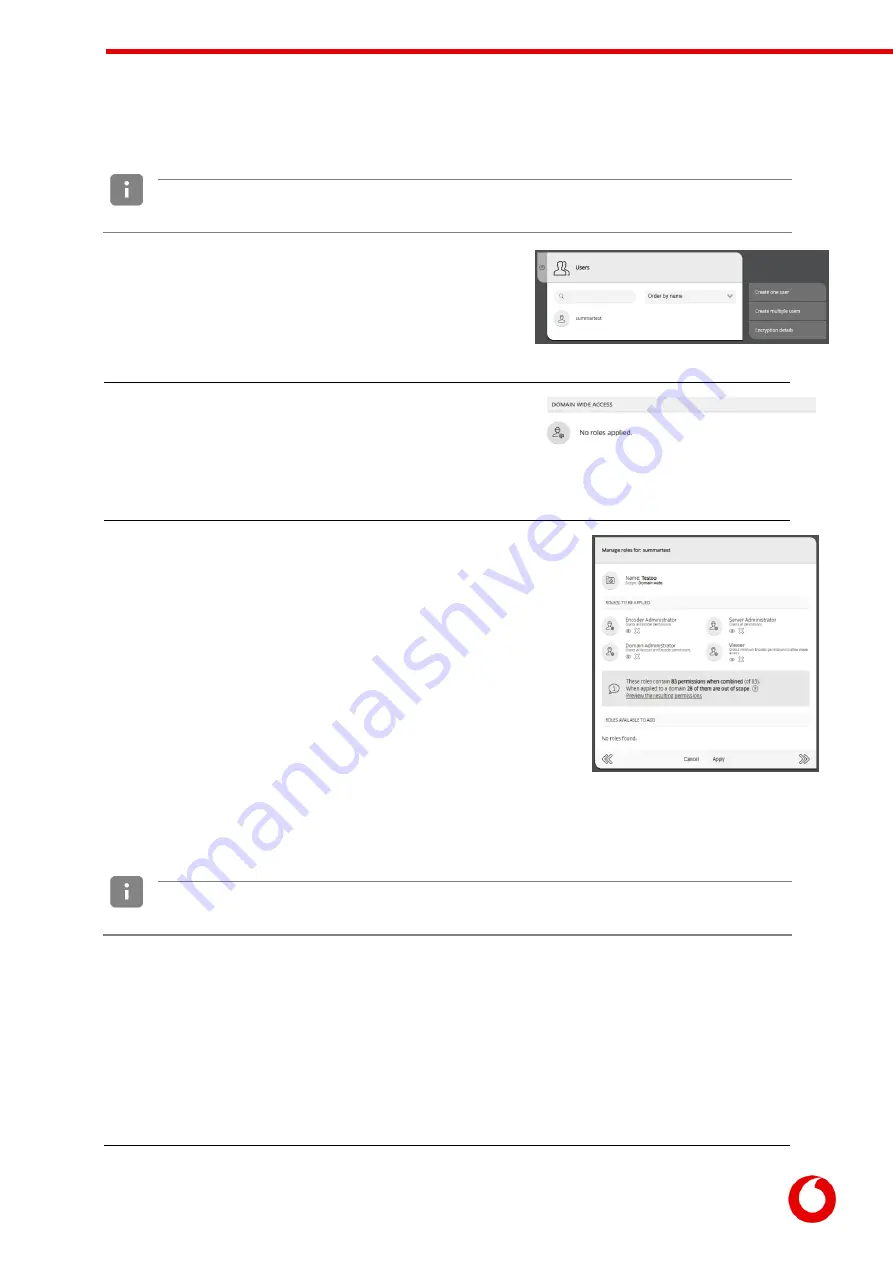
Vodafone Business Surveillance – IP470 Installation User Guide
C1 – Public
Page 24
6.1.4
Assigning a user role to a specific domain
When to use: There is a requirement to provide a user, within a specific domain, a level of access (for example
account management) to all groups/encoders/users within that domain.
From the domain’s homepage select the Users icon to display a
list of users within the domain. To view an existing user’s details,
including their assigned role(s), click on their name. To create a
new user, use the Create user menu option and enter a name
and password – this will then display the new user’s details.
The user’s detail page will display their communication
preferences and the role(s) they have been assigned.
To add or change any domain-wide role, click the roles icon in the
Domain Wide Access section (which may indicate that no roles are currently applied).
This will open the Manage user roles page which will display the user’s
existing roles.
The bottom section of the page lists all the roles available on the system,
which can be assigned to the user by using the plus icon.
The middle section of the page lists the roles assigned to the user. To
remove a role, use the delete icon.
To view the permissions a role will grant, click on the role’s icon. This will
display a summary of the role, where it is possible to drill down into each
role’s categories and the individual permissions within.
It is possible to assign multiple roles to a user, which creates an additive
effect granting the user all the permissions contained within each role.
6.1.5
Assigning a user role to a specific group
When to use: There is a requirement to provide a user a level of encoder access to a specific group of encoders
within a specific domain.
This is the preferred method of assigning roles and permissions for users who predominately
configure or view video from encoders, as it limits access to only the encoders contained within
the group.
Step 1 - If necessary, create the user and encoder accounts for the encoders/users.
Step 2 - From the domain’s homepage select the Groups icon to display a list of groups within the domain.
Either select an existing group, or use the Create group menu option and enter a name and description –
this will then display the new group’s details.






























