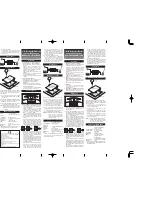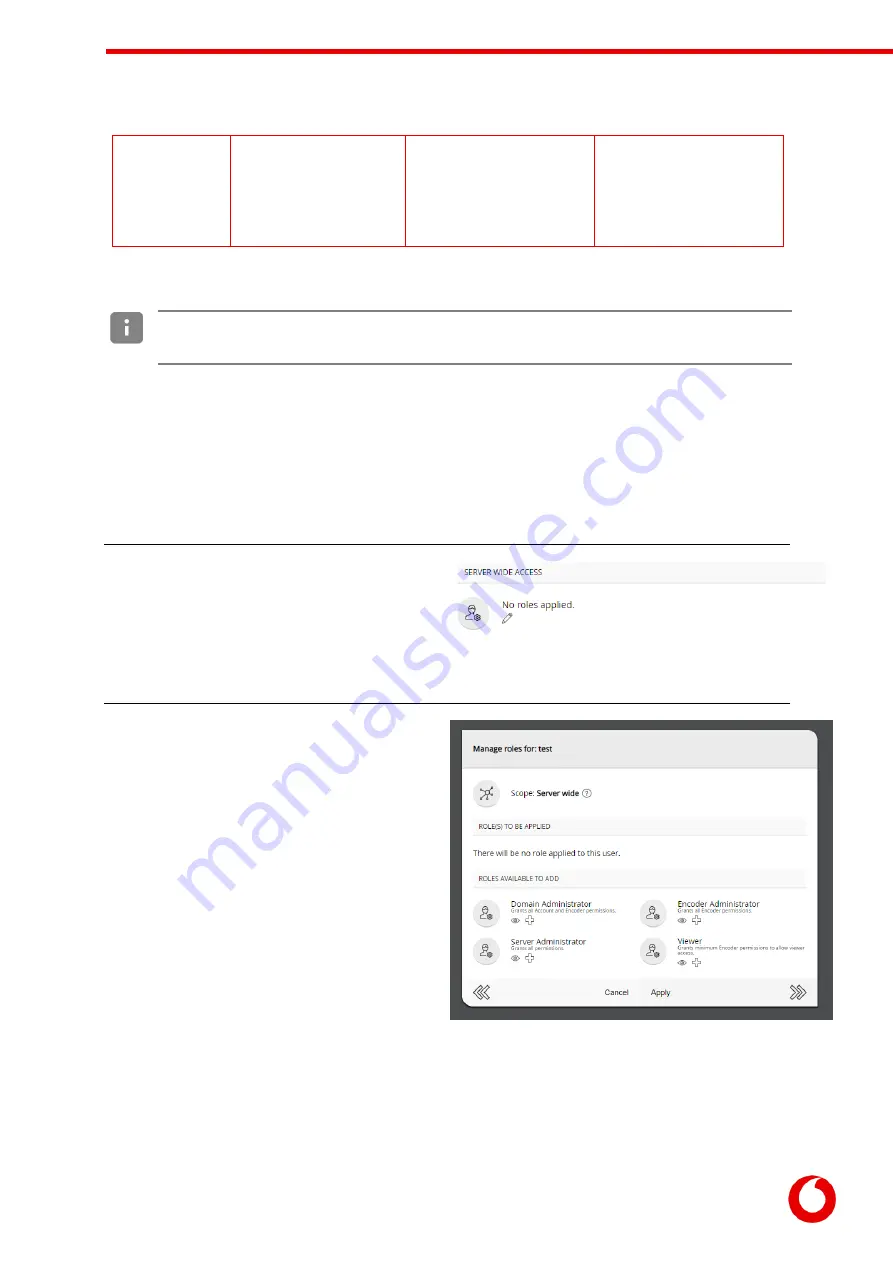
Vodafone Business Surveillance – IP470 Installation User Guide
C1 – Public
Page 23
Standard
User
Can perform any viewer
permission on…
any encoder on the server
Can perform any viewer
permission on…
any encoder in the domain
Can perform any viewer
permission on…
the specified group/encoder
6.1.3
Assigning a server-wide role to a user
When to use: There is a requirement to either provide a user the ability to configure/monitor the server or
provide the user with a level of access to all domains, and groups/encoders/users within each domain.
Users with a server-wide role do not exist within any domain and can be viewed by selecting the Server
Administrators button on the server home page.
This will display a list of Server Administrators, including the default Administrator account. To view an
existing user’s details, including their assigned role, click on their name. To create a new user with a server-
wide role use the Create user menu option and enter a name and password – this will then display the
new user’s details.
The user’s detail page will display their
communication preferences and the role(s) they
have been assigned.
To add or change the roles, click the roles icon in
the Server Wide Access section (which may indicate that no roles are currently applied).
This will open the Manage user roles page which
will display the user’s existing roles.
The bottom section of the page lists all the roles
available on the system, which can be assigned to
the user by using the plus icon.
The middle section of the page lists the roles
assigned to the user. To remove a role, use the
delete icon.
To view the permissions a role will grant, click on
the role’s icon. This will display a summary of the
role, where it is possible to drill down into each
role’s categories and the individual permissions
within.
It is possible to assign multiple roles to a user, which creates an additive effect granting the user all the
permissions contained within each role.