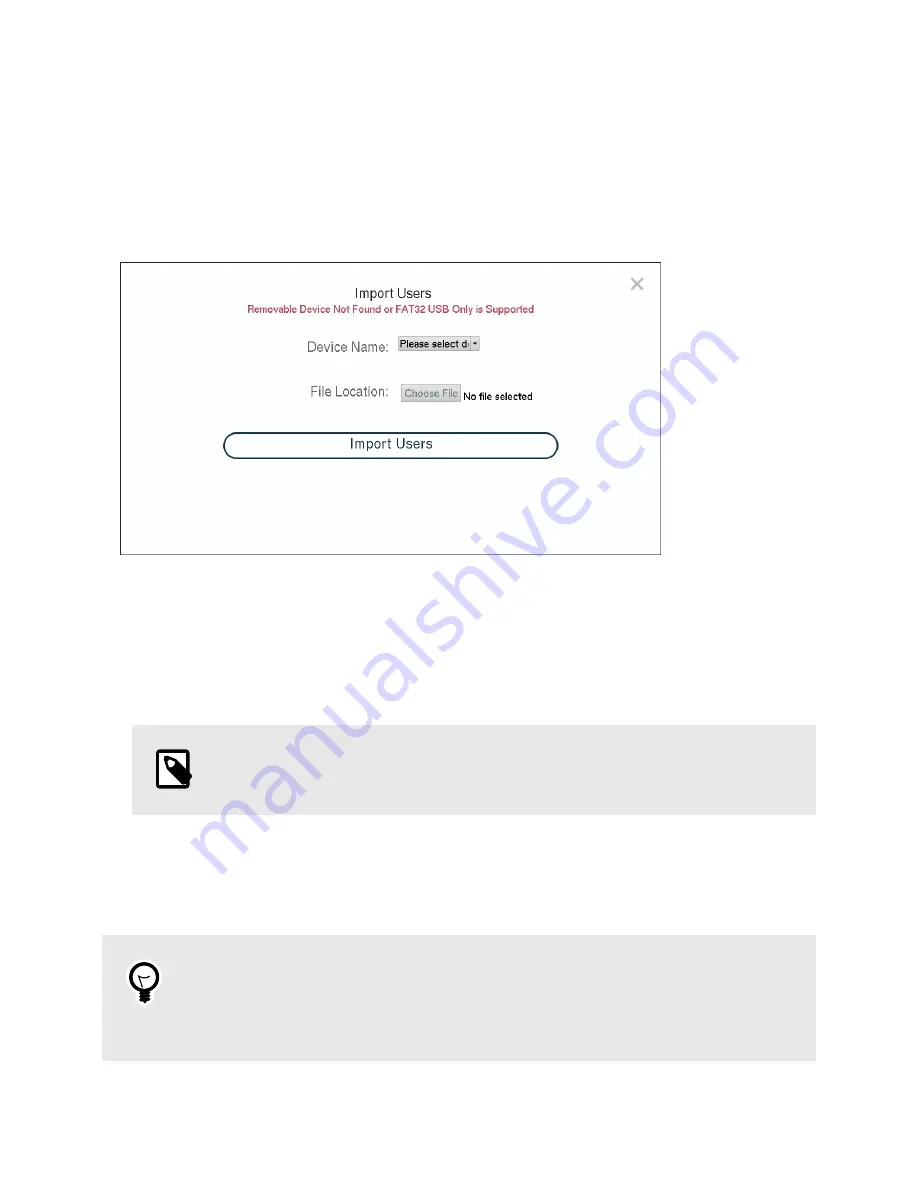
11. A new window will pop up. Enter your password in the appropriate field and click Continue to verify
that you have registered the credentials correctly.
The user account is now ready for use.
BULK IMPORT USERS
The "Import" function lets you quickly import a set of users to multiple non-networked (air-gapped) systems
so you don't have to manually add them one by one to each system.
1.
On the "User" screen, click the Import button in the top right to open the "Import Users" dialog box.
2.
Select the device from the Device Name drop-down box to find the USB thumb drive or external hard
drive containing the list of users you want to import.
NOTE
If you need to create a list, see
How to Create a Bulk User Import File
.
3.
Click the Choose File button and select the list of users you want to import. It will be formatted as a
TXT file.
4.
Click the Import Users button. The users in the TXT file will now be imported onto the PBA.
TIP
Another way to add users is to fully configure a system with a set of users with their valid
credentials and then export an encrypted copy that can be imported in another computer.
See Export Configuration section. [CROSSREFERENCE]
Citadel SSD User Manual
21






























