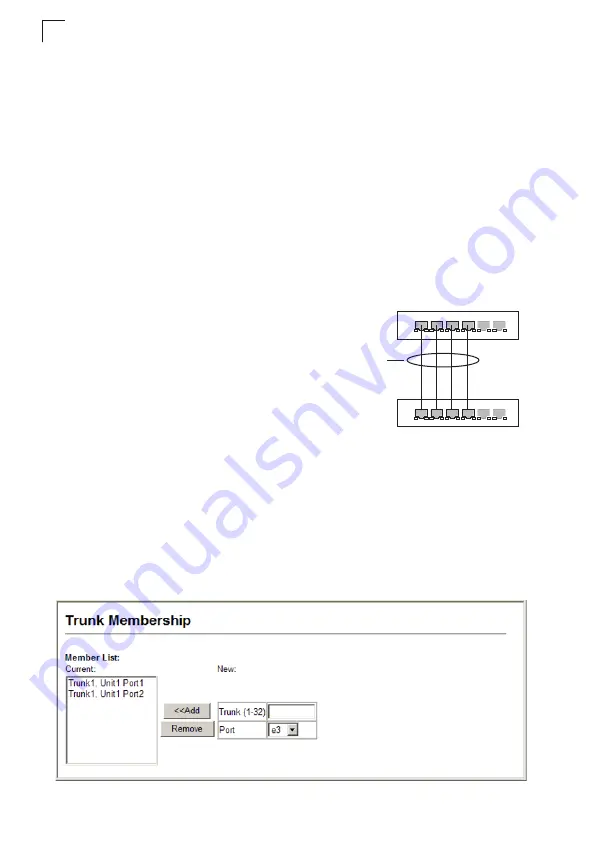
Configuring the Switch
3-120
3
• The ports at both ends of a trunk must be configured in an identical manner,
including communication mode (i.e., speed, duplex mode and flow control), VLAN
assignments, and CoS settings.
• Any of the Gigabit ports on the front panel can be trunked together, including ports
of different media types.
• All the ports in a trunk have to be treated as a whole when moved from/to, added
or deleted from a VLAN.
• STP, VLAN, and IGMP settings can only be made for the entire trunk.
Statically Configuring a Trunk
Command Usage
• When configuring static trunks, you may not be
able to link switches of different types,
depending on the manufacturer’s
implementation. However, note that the static
trunks on this switch are Cisco EtherChannel
compatible.
• To avoid creating a loop in the network, be sure
you add a static trunk via the configuration
interface before connecting the ports, and also
disconnect the ports before removing a static
trunk via the configuration interface.
Command Attributes
•
Member List
(Current)
– Shows configured trunks (Trunk ID, Unit, Port).
•
New
– Includes entry fields for creating new trunks.
- Trunk
– Trunk identifier. (Range: 1-32)
-
Port
– Port identifier.
Web
– Click Port, Trunk Membership. Enter a trunk ID of 1-32 in the Trunk field,
select any of the switch ports from the scroll-down port list, and click Add. After you
have completed adding ports to the member list, click Apply.
Figure 3-74 Configuring Static Trunks
active
links
}
statically
configured
Summary of Contents for DG-GS1550
Page 24: ...Tables xxx ...
Page 46: ...Initial Configuration 2 10 2 ...
Page 642: ...Command Line Interface 4 342 4 ...
Page 664: ...Index 8 Index ...
Page 665: ......






























