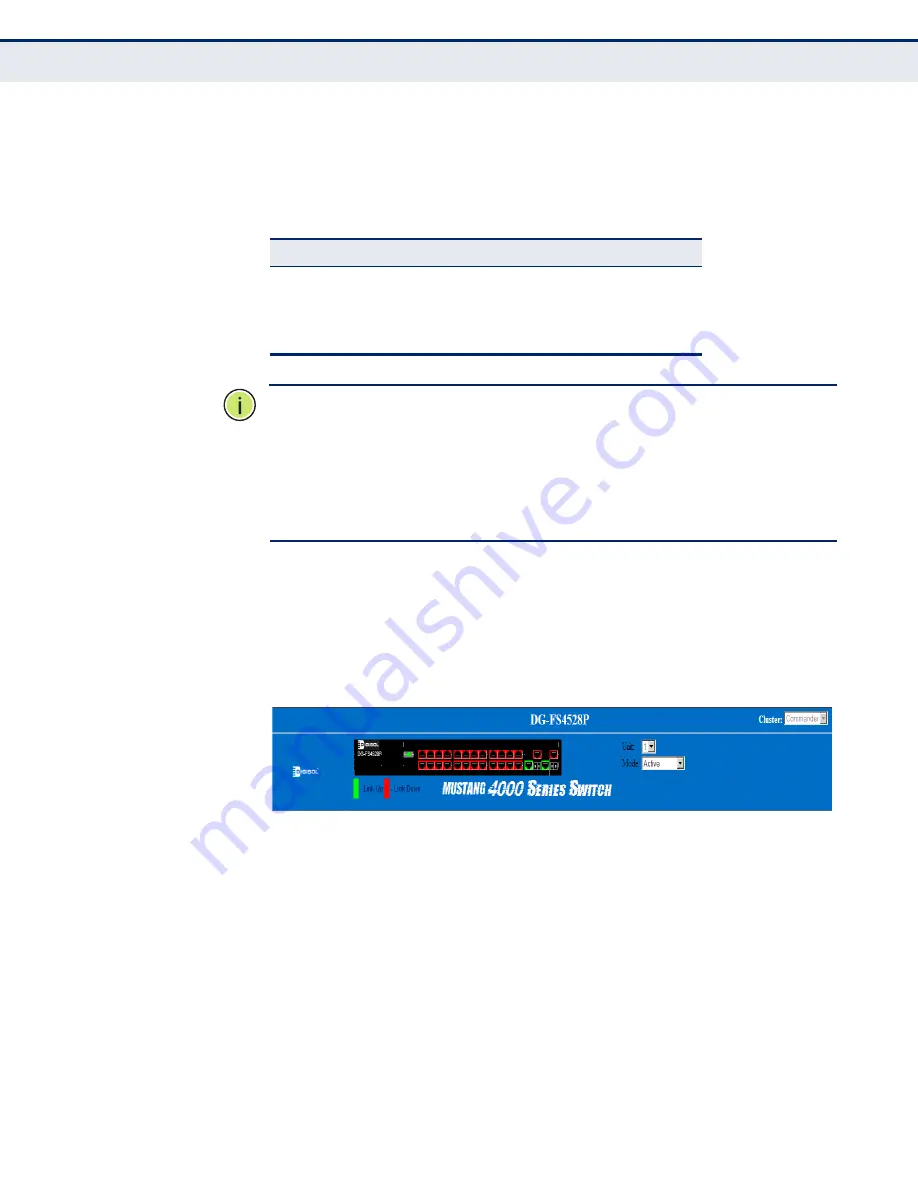
C
HAPTER
3
| Using the Web Interface
Navigating the Web Browser Interface
– 73 –
C
ONFIGURATION
O
PTIONS
Configurable parameters have a dialog box or a drop-down list. Once a
configuration change has been made on a page, be sure to click on the
Apply button to confirm the new setting. The following table summarizes
the web page configuration buttons.
N
OTE
:
To ensure proper screen refresh, be sure that Internet Explorer 5.x
is configured as follows: Under the menu “Tools / Internet Options /
General / Temporary Internet Files / Settings,” the setting for item “Check
for newer versions of stored pages” should be “Every visit to the page.”
N
OTE
:
When using Internet Explorer 5.0, you may have to manually refresh
the screen after making configuration changes by pressing the browser’s
refresh button.
P
ANEL
D
ISPLAY
The web agent displays an image of the switch’s ports. The Mode can be
set to display different information for the ports, including Active (i.e., up
or down), Duplex (i.e., half or full duplex), or Flow Control (i.e., with or
without flow control).
Figure 2: Front Panel Indicators
Table 5: Web Page Configuration Buttons
Button
Action
Apply
Sets specified values to the system.
Revert
Cancels specified values and restores current
values prior to pressing “Apply.”
Help
Links directly to web help.
Summary of Contents for DG-FS4528P
Page 2: ......
Page 4: ......
Page 148: ...CHAPTER 5 Simple Network Management Protocol Configuring SNMPv3 Groups 148 ...
Page 389: ...CHAPTER 17 VoIP Traffic Configuration Configuring Telephony OUI 389 ...
Page 515: ...CHAPTER 22 System Management Commands UPnP 515 TTL 20 Console ...
Page 972: ......
Page 973: ...DG FS4528P ...






























