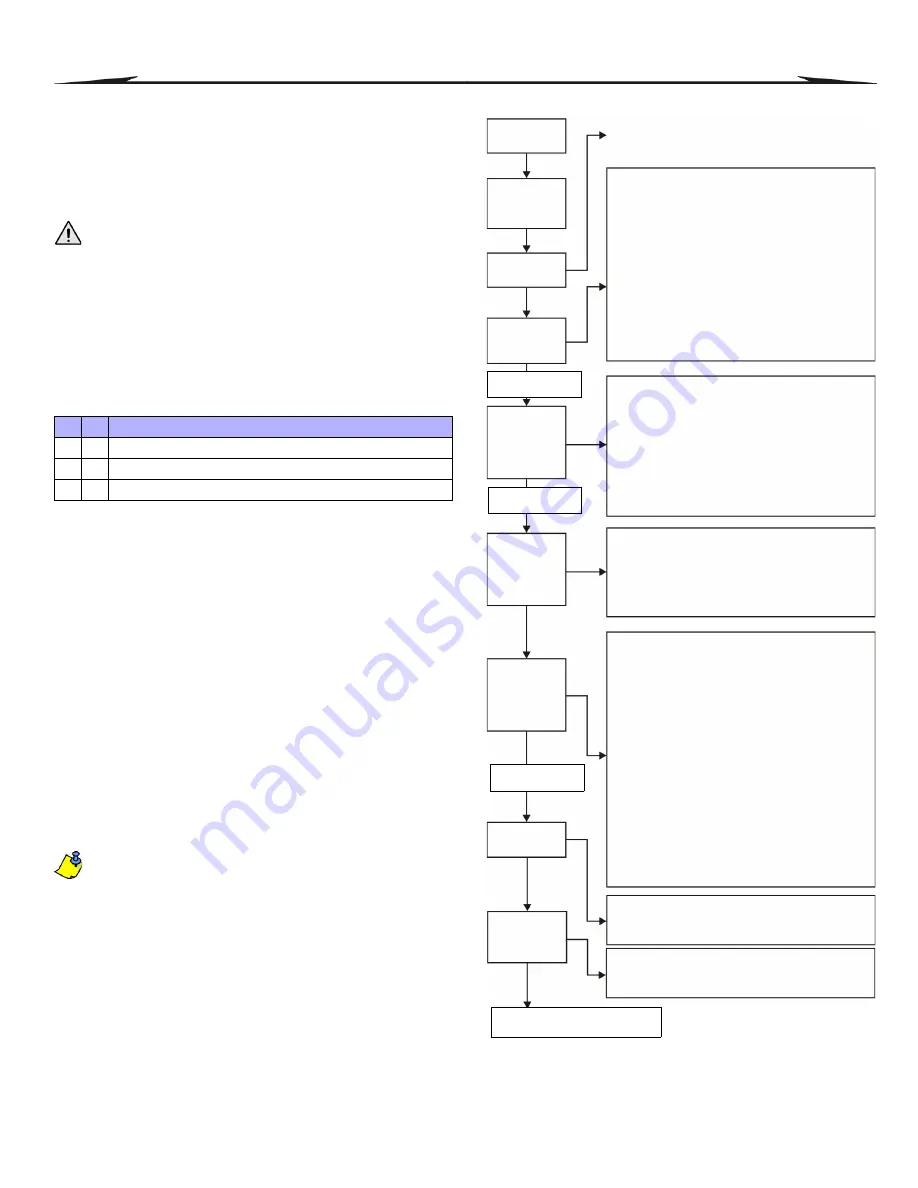
34
Reference & Installation Manual
14
Access Codes
14.1 Installer Code
S
ECTION
[1000]
(default =
000000
) The Installer Code is six digits in length where each digit
can be any value from 0 to 9. To change the Installer Code:
1.
Press and hold
[0]
2.
Enter
[
INSTALLER
CODE
]
3.
Key in
[1000]
4.
Enter new 6-digit
[
INSTALLER
CODE
]
The Installer Code can program the User Code Options and the Partition
Assignment, but cannot program the personal identification numbers.
14.2 Access Code Length
S
ECTION
[3033]: O
PTIONS
[2]
AND
[3]
Access codes can be 1 to 6 digits in length if flexible user access code is
enabled. When programming access codes with less than 6 digits, press
the
[
ENTER
]
key after entering the last digit. The control panel automatically
removes the last 2 digits of the user access code if the length is changed
from 6 digits to 4 digits. However, if the user access code length is changed
from 4 digits to 6 digits, the control panel adds 2 digits to the end by using
the first 2 digits.
14.3 System Master Code
S
ECTION
[1001]
(default =
123456
) The Installer Code can change the User Code Options,
Partition Assignment and Access Control Options, but cannot change the
personal identification number (PIN). Each digit in the System Master Code
can be any value from 0 to 9. To reset the System Master Code, refer to
on page 30. With the System Master Code, a user can use any
of the available arming methods with access to all partitions and can
program all user access codes, User Options, Partition Assignments and
Access Control Options.
14.4 Programming Access Codes
S
ECTIONS
[1002]
TO
[1999]
(default =
all options are off except bypass
) The control panel supports
998 user access codes. In sections
[1002]
to
[1999]
, the Installer Code can
program the User Code Options, Partition Assignment and Access Control
Options, but cannot program the personal identification numbers (PIN). To
program the PINs, refer the users to the “System Manager’s Manual”. The
System Master Code or a user with the Master feature enabled can
program the User Code Options, Partition Assignment, Access Control
Options and User Labels using a different method of programming.
If no partition assignment is selected, the user access code will
only
be able to activate PGMs.
To program user labels, refer to the “LCD Keypad System
Manager’s Manual” or to the “Grafica Graphic LCD Keypad Online
Help”.
14.5 User Options
S
ECTIONS
[1002]
TO
[1999]: U
SER
O
PTIONS
S
CREEN
, O
PTIONS
[1]
TO
[8]
The User Options define how each user access code can arm or disarm the
partitions. All users can Regular arm their assigned partitions, but only
those with the Arm Only option disabled can disarm an assigned partition.
Enable or disable the options as required for each user access code as
shown in
.
Figure 18: Programming User Access Codes
†
The default setting depends on the programming user’s assigned partitions. For example, when a
user (with master feature) that is assigned to partitions 1 and 2 programs a user code, partitions 1
and 2 will be the default setting for the new user.
* Remote controls can also be assigned using a Master Code.
[2] [3]
OFF OFF
4-digit User Access Code (default)
OFF ON
6-digit User Access Code
ON
ON
Flexible User Access Code
Press & hold
the [0] key
Where sections
[1002]
to
[1999]
represent
user access codes 002 to 999.
Key in the
[
INSTALLER
CODE
]
Enter
[
SECTION
]
User Options
Feature Select
Programming
User
Partition
Assignment
Feature Select
Programming
Access
Level &
Schedule
Assignment
Enter digits
Access
Control User
Options
Feature Select
Programming
Enter
Access Card
User Options
[1]
[2] Master Feature
OFF
OFF
Disabled
ON
OFF
Master - user can program user
access codes only
ON
ON
Full Master - user can program user
access codes, options, and assignments
[3]
Duress
[6]
Stay & Instant
[4] Bypass [7]
Force
[5]
Arm Only
[8]
OFF
= Access keypad’s partitions
ON
= Access user’s partitions
* Note: all users can regular arm.
Partition Assignment
†
[1] User Code has Access to Partition 1
[2] User Code has Access to Partition 2
[3] User Code has Access to Partition 3
[4] User Code has Access to Partition 4
[5] User Code has Access to Partition 5
[6] User Code has Access to Partition 6
[7] User Code has Access to Partition 7
[8] User Code has Access to Partition 8
Access Level & Schedule Assignment
First Brackets: Access Level
Enter Level from 00 to 15 (00 = all doors)
Second Brackets: Schedule
Enter number from 00 to 15 (00 = all times)
Access Control Options
[1]
Access Control
[2]
Can Disarm with Access Card
[3]
Card with Door Unlocked Period Extension
[4]
[5]
Feature
off
offCannot Arm with Card (arming
disabled)
on
offCan Regular Arm with Card
off
onCan Stay Arm with Card
on
onCan Force Arm with Card
[6]
Add Tolerance Window to Schedules
[7]
off = Code can arm, disarm & access anytime
on = Code follows Schedule
[8]
off = Valid Card can be granted access and
disarm partition
on = Valid Card can be granted access,
Access Card Assignment
Enter Access Card's serial number manually or
present Card to the reader.
Remote
Control
Assignment
Remote Control Assignment*
Enter remote control’s serial number manually or
press a remote button twice.
Press
[
ENTER
]
or [
] to save
and go to the next section.
Press the [
] key
Press the [
] key
Press the [
] key






























