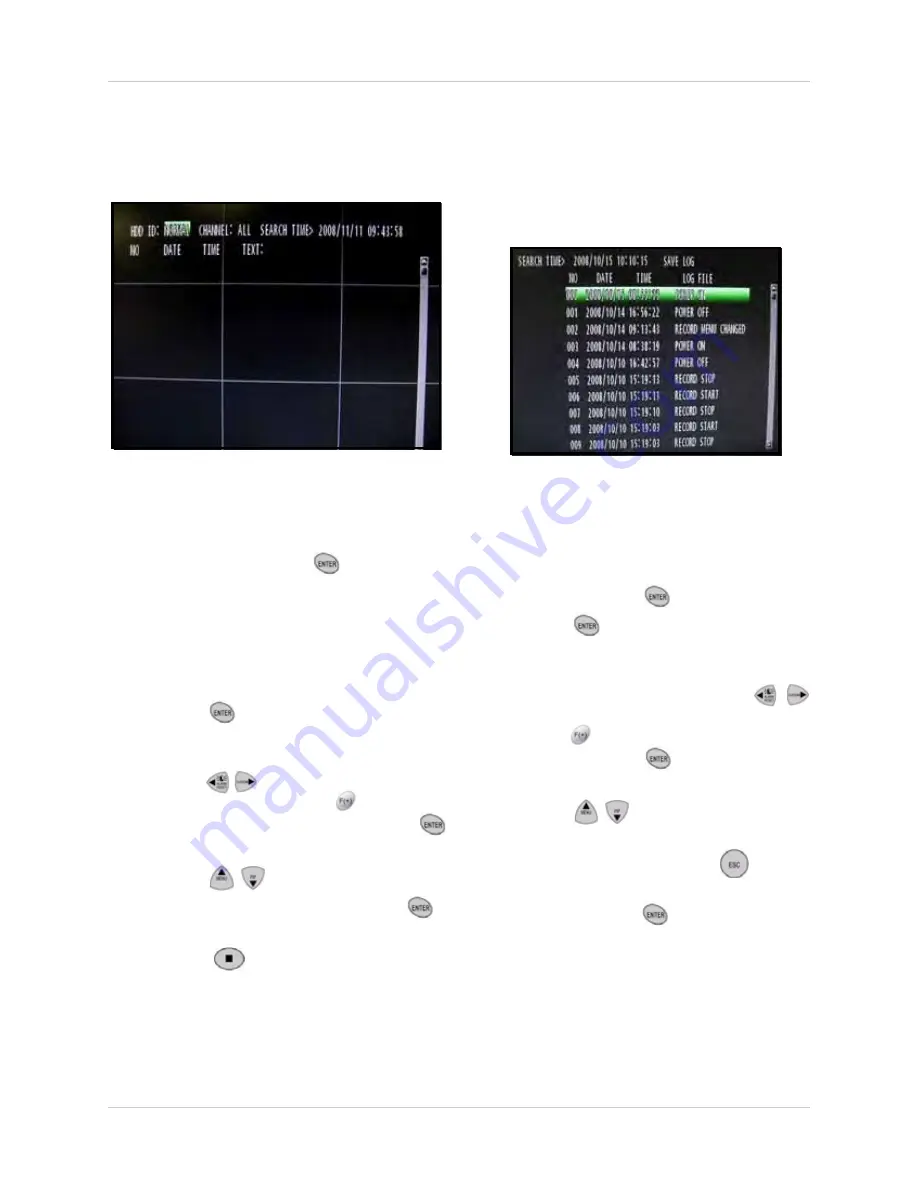
21
Using the System
TEXT SEARCH*
Use the Text Search to find recorded data from
a P.O.S. system.
To use Text Search:
1. From the SEARCH menu, select
TEXT
SEARCH
and press the
button.
2. Under HDD ID, select
NORMAL
,
HDD 1
,
or
HDD 0
.
NOTE:
Normal is the default selection for
the single hard drive included with the
system.
3. Press the
button to view all the Text
marks on the system. Go step 4.
OR
3. Press the
buttons to select a specific
date and time. Pr
ess th
e
buttons to
change the values and then press the
button to view bookmarks.
4. Press the
buttons to select a Text
mark from the list and then press the
button to begin playback.
5. Press the
button to exit playback
mode and return to live mode (If using a
mouse: right-click or move the scroll wheel
to exit playback).
LOG FILE
Use the Log File to see a list of the activities
and events on the system.
NOTE:
You must connect a USB drive to
the system in order to view log files.
To view the Log File:
1. If not already connected, connect a USB
flash drive to the front panel of the system.
2. From the SEARCH menu, select
LOG
FILE
and press the
button.
3. Press the
button to view log for the
entire system.
OR
3. Under SEARCH FILE, press the
buttons to select a specific date and time.
Pr
ess th
e
buttons to change the values
and then press the
button to view the
log for that specific date.
4. Press the
buttons to scroll down
the list of files.
5. To save the log file, press the
button
to return to SEARCH FILE. Select
SAVE
LOG
and press the
button. The log file
is saved to the connected USB drive as
DvrLog.txt
Figure 6.8 Text Search screen
Figure 6.9 Log File screen
*Compatible P.O.S. system required.






























