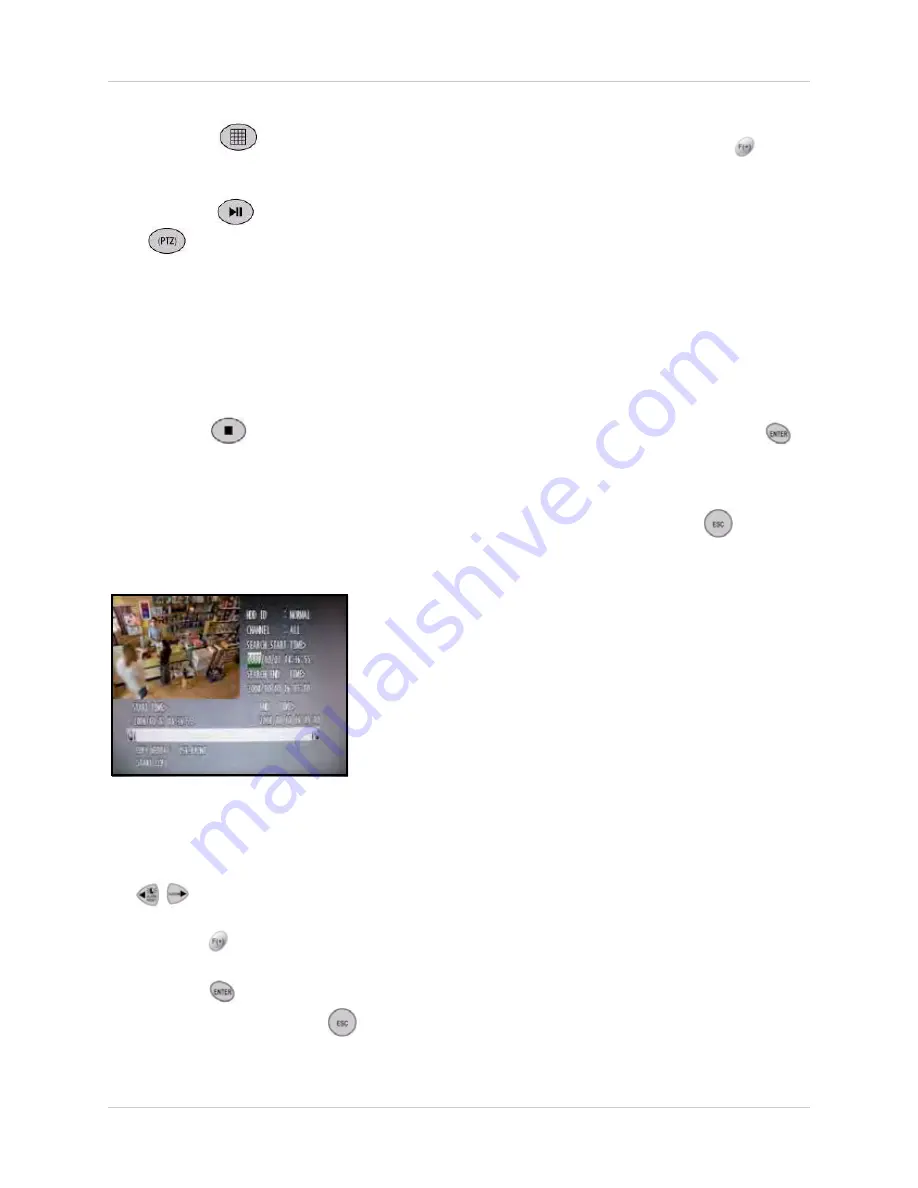
17
Using the System
• Press the
button to change display
views; press the
CHANNEL ID
buttons to
view single channels in full screen.
• Press the
button and then press the
button to add a bookmark. See
NOTE:
These options are available during
playback in all Search modes. Please allow
for a brief pause when switching between
single channels or between multi-screen
display views.
5. Press the
button to exit playback
mode (left-click or move the scroll wheel of
using a mouse).
SEARCH & COPY
Search & Copy lets you search for recorded
video and instantly backup the data to a USB
external drive or USB flash drive (not included).
To use Search & Copy:
1. Under SEARCH START TIME, press the
buttons to select the year, month,
day, hour, minute, and second, and then
press the
buttons to change the
values.
2. Press the
button to playback the
recorded video. Press the
button to
return to the Search & Copy screen.
3. Under COPY MEDIA, press the
buttons to select
USB_FRONT
,
USB_REAR1
, or
USB_REAR2
(INTERNAL CD-RW/DVD-RW is
not
applicable
).
NOTE:
The front panel USB port is typically
used for a USB flash drive; the bottom USB
port on the rear panel is used for USB
external drives that remain connected to the
system during normal use.
4. If not already connected, connected a
USB drive to the system based on your
selection in step 3.
5. Select
START COPY
and press the
button.
6. Enter an 8-digit numeric password if you
want to protect your file. If you do not want
to protect the file, press the
button to
begin copying. The system returns to the
live display screen, with copy progress
shown as a percentage in the top right
corner.
NOTE:
Copy progress may take several
moments depending on the size of the file.
NOTE:
Most USB flash drives (up to 8GB)
are compatible with the system. For details
on compatible media, see “Appendix L:
Compatible Recordable Media” on
page 125.
NOTE:
Most external USB hard drives are
also compatible with the system. Prior to
using the external USB hard drive, make
sure to format the hard drive using Media
Format in the COPY menu. For more details
on Formatting, see “MEDIA FORMAT” on
page 50.
Figure 6.2 Search & Copy screen






























