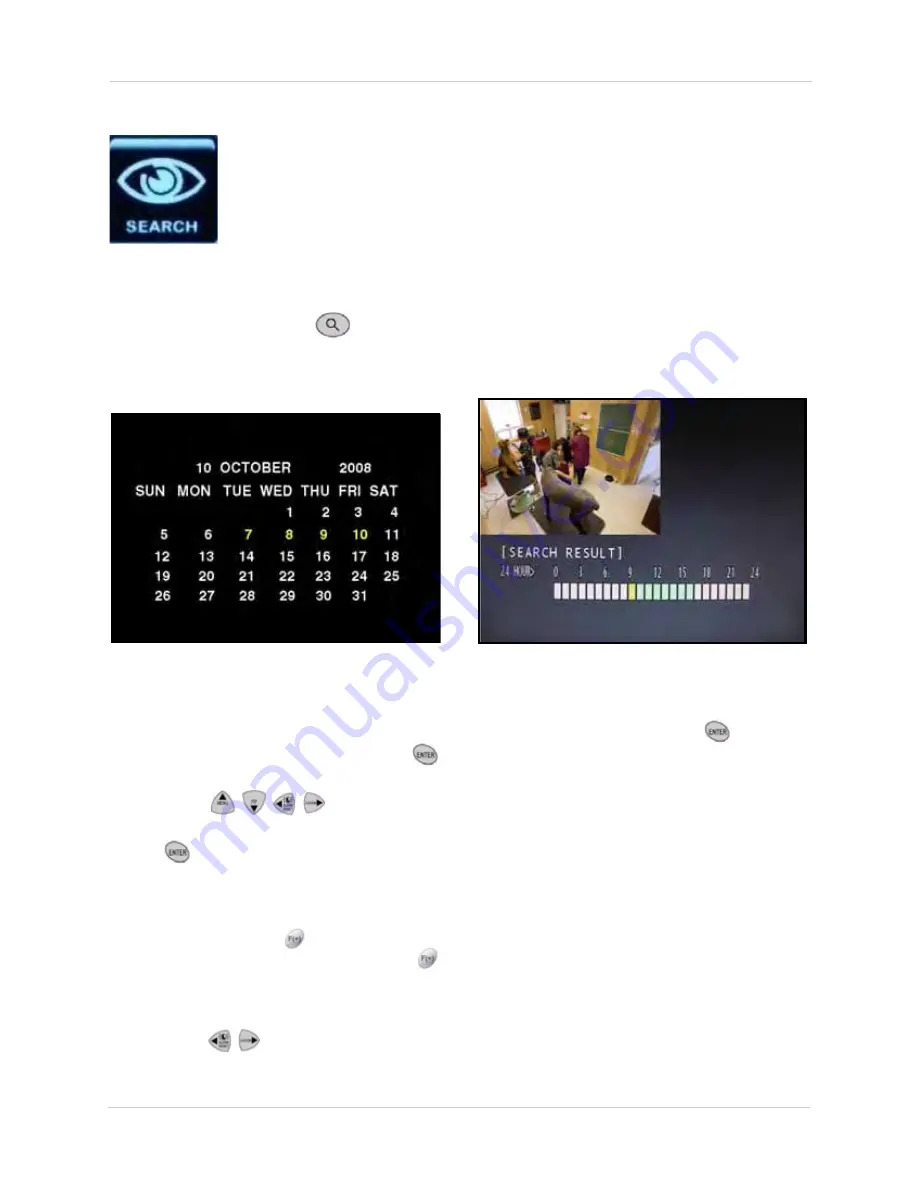
16
Using the System
Search
Search for recorded video data on the system according to the following:
• Calendar Search
• Search & Copy
• Time Search
• Event Search
• Block Search
• File Search
• Bookmark Search
• Text Search
• Log File
• Press the
button on the remote control to quickly open the Search menu.
CALENDAR SEARCH
Search for recorded video according to date.
To search by calendar date:
1. From the SEARCH menu, select
CALENDAR SEARCH
and press the
button.
2. Press the
buttons to
select a date on the calendar and press
the
button—only dates in
yellow
contain recorded data. The SEARCH
RESULT screen opens.
NOTE:
To change the month, select the
month and press the
buttons; to change
the year, select the year and press the
buttons.
3. From the SEARCH RESULT screen,
press the
buttons to select an hour
block from the 24 HOUR bar at the bottom
of the screen and press the
button.
After a brief pause, the video begins
playing.
NOTE:
Green blocks contain video data;
white blocks do not contain video data. If
you attempt to play a white hour block, the
system will playback the most recently
recorded data.
4. During playback, you have access to the
following options:
• Press the
Playback Buttons
on the
remote control to pause, fast forward, or
rewind video.
Figure 6.0 Calendar search screen
Figure 6.1 Search Result screen






























