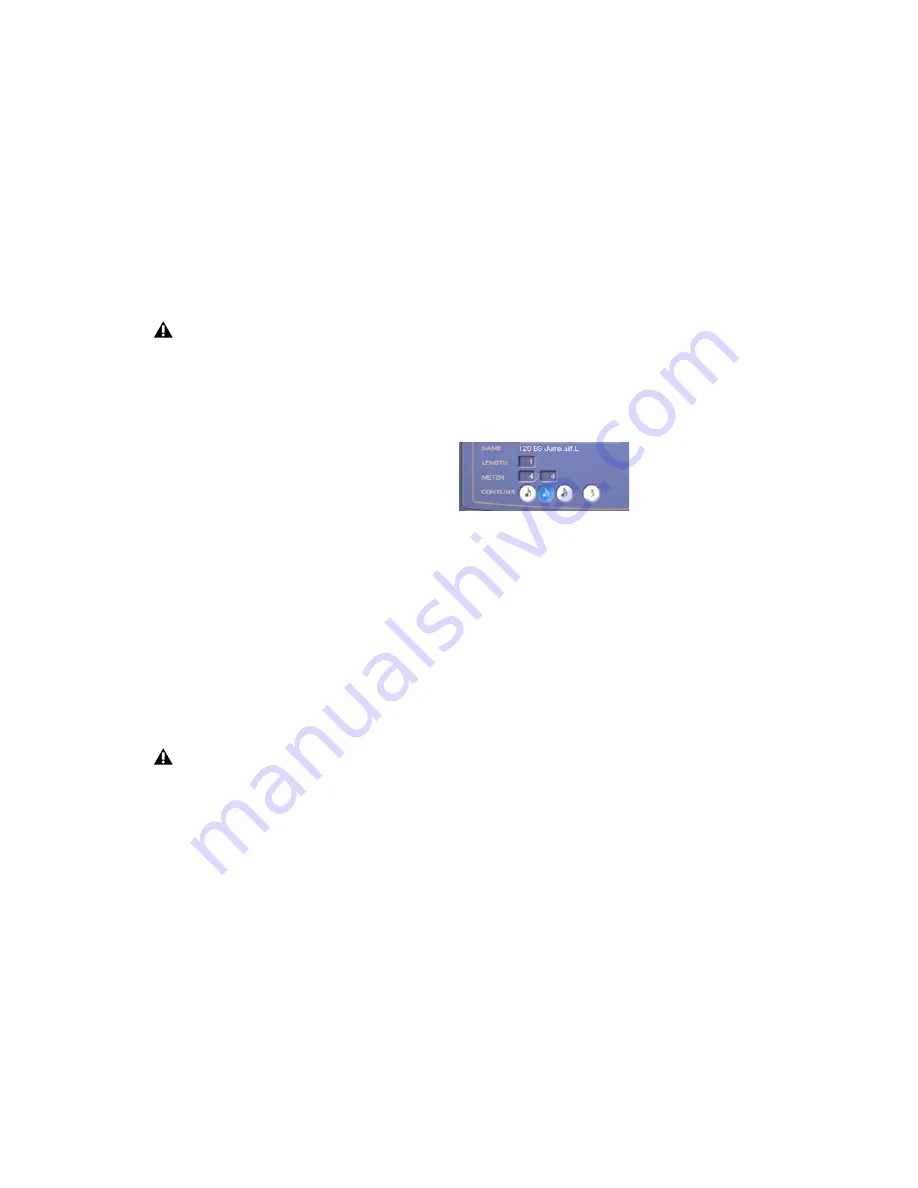
Synchronic Plug-in Guide
22
Mono files loaded in a stereo Synchronic insert
are panned center. Stereo files loaded in a mono
Synchronic insert are summed to mono. Dual
mono audio files can be imported if both .L and
.R files are selected (Shift-click) for import. Inter-
leaved stereo audio files can also be imported.
How Synchronic Stores Sound Presets
Synchronic loads audio files into RAM on im-
port and then stores them with the plug-in set-
tings. The plug-in settings are stored with the
Pro Tools session file or using the Settings Li-
brarian to save a plug-in settings file (.tfx). The
size of the Pro Tools session file or plug-in set-
tings file will increase corresponding to the
number and size of audio files loaded into Syn-
chronic.
When you close and later open a session with
Synchronic inserted and files loaded into it,
Pro Tools will re-load any stored audio files into
RAM when opening the session.
Importing Acid Files
Synchronic can import audio in the Acid wave
file format. Synchronic will reveal the pre-exist-
ing slice data as you adjust the Detection slider
(see “Slicing Up a Sound” on page 23).
Sound Attributes
After importing an audio file (loop), you need to
enter additional information regarding the fol-
lowing attributes: Length, Time Signature, and
Subdivision of the beat. When accurately de-
fined, these attributes help Synchronic properly
play back the loop in synchronization with the
Pro Tools MIDI Beat Clock (assuming you have
not applied too many of Synchronic’s beat
scrambling processing capabilities). This way
you can play back a loop at nearly any tempo
with reasonable accuracy.
Name
Displays the name of the audio file for the
currently loaded audio loop. The name dis-
played in File Name will be the same name as
the audio file as it appears on the hard drive or
storage medium from which the file was loaded.
Length
Lets you enter the number of bars for the
currently selected loop.
Time Signature
Lets you enter the time signature
for the currently selected loop.
Contains
Lets you select whether the current au-
dio loop contains eighth, sixteenth, or thirty-
second note subdivisions of the beat, and
whether the loop contains a triplet subdivision.
If you try to import a large sound file, Syn-
chronic prompts you to reconsider. Large
files are hard to view in the Waveform dis-
play, and will be slow to load, so you may
want use Pro Tools to edit larger files into
multiple smaller files. You can then import
the smaller files into Synchronic.
Depending on the number and size of the
audio files loaded into Synchronic, plug-in
settings file sizes will vary in size. Typi-
cally, you will only load audio files that are
a few bars long. If you import large files into
Synchronic, saving and restoring settings
files will take more time.
Sound attributes
Summary of Contents for Synchronic
Page 1: ...Synchronic Version 7 3 ...
Page 20: ...Synchronic Plug in Guide 16 ...
Page 50: ...Synchronic Plug in Guide 46 ...
Page 56: ...Synchronic Plug in Guide 52 ...
Page 62: ...Synchronic Plug in Guide 58 ...






























