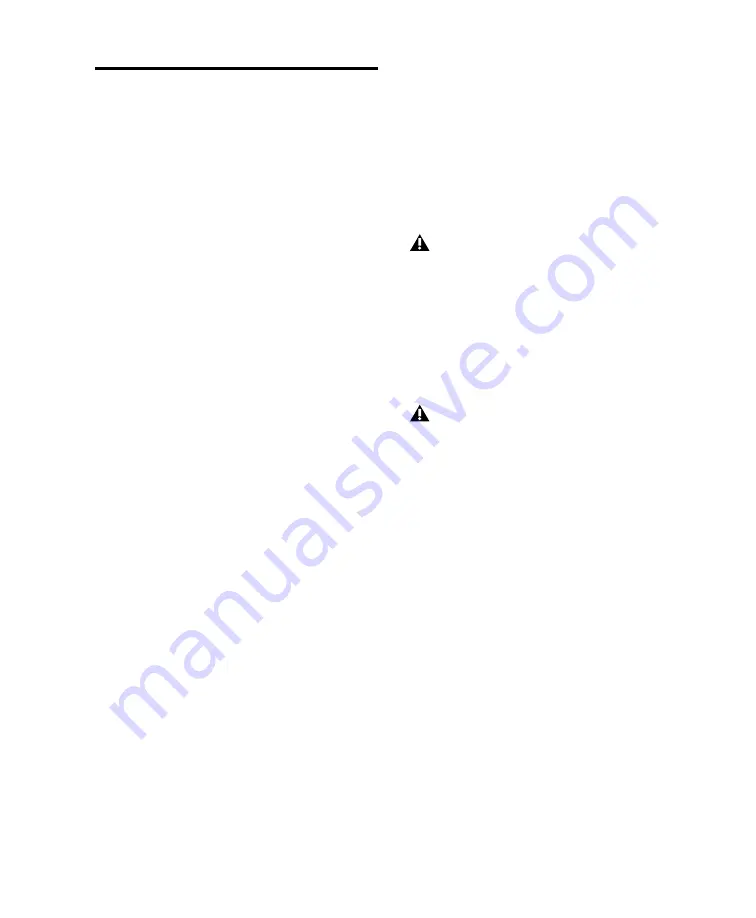
Chapter 4: Using SYNC HD
57
Generating a Window Dub
The SYNC HD offers time code character gener-
ation. This superimposes onto an SD video sig-
nal a small area called a
window dub
(or
window
burn
, or
time code window
) that displays time
code in hours:minutes:seconds:frames.
A window dub provides a visual cue to your lo-
cation in a project, and can be helpful when
spotting regions to video frames in Pro Tools, es-
pecially if your only time code reference from
tape is LTC (Auto-Spot requires VITC).
The SYNC HD character generator obtains its
time code address from the chosen Positional
Reference.
Window Dub Requirements
Existing Video Signal
The SYNC HD can only in-
sert a time code window into an existing SD
video signal. This means that at least one video
“source” signal (from a VTR, nonlinear editing
system, or other video device) must be present at
one of the SYNC HD video input connectors
(Video In or Video Ref In). When generating a
window dub, the VITC Timing Rule applies (see
“VITC Timing Rule” on page 69.
SYNC HD Output
The signal from the SYNC HD
Video Out connector must be routed to a video
destination such as another VTR or nonlinear
editing system.
To insert a time code window into a video signal
using Pro Tools:
1
Choose Setup > Peripherals and click Synchro-
nization.
2
Select Enable SYNC Peripheral to make the
Window Dub controls available.
3
Select Enable Dub Window.
4
Configure any of the following Window dub
appearance settings from the corresponding
pop-up menu: Vertical Position, Horizontal Po-
sition, Size, and Color.
Vertical Position
Sets the vertical position of the
window dub, relative to the bottom of the video
picture. The choices range from 10% From Bot-
tom to 50% From Bottom, in 10% increments.
Horizontal Position
Sets the window dub’s rela-
tive horizontal position within the video pic-
ture. The choices include Extreme Left, Left,
Center, Right and Extreme Right.
Size
Sets the relative size of the window dub
(Small or Large).
Color
Sets the color of the time code numbers in
the window dub, and the color of the window
dub’s background. The choices include White
on Black Bkgnd; Black on White Bkgnd; White
on Video Bkgnd; or Black on Video Bkgnd.
(Video Bkgnd means that the window dub’s
background is transparent, so that the time code
numbers are displayed directly on top of the
video signal, without a contrasting background
box.) The default setting is White on Black
Bkgnd.
5
Click OK.
“10% from Bottom” vertical position is out-
side the standard “safe title” area, which
means it may not be visible on some video
monitors.
The “Extreme” horizontal positions are out-
side the standard “safe title” area, which
means they may not be visible on some
video monitors.
Summary of Contents for SYNC HD
Page 1: ...SYNC HD Firmware Version 2 1 1 ...
Page 4: ......
Page 12: ...SYNC HD Guide 6 ...
Page 38: ...SYNC HD Guide 32 ...
Page 80: ...SYNC HD Guide 74 ...






























