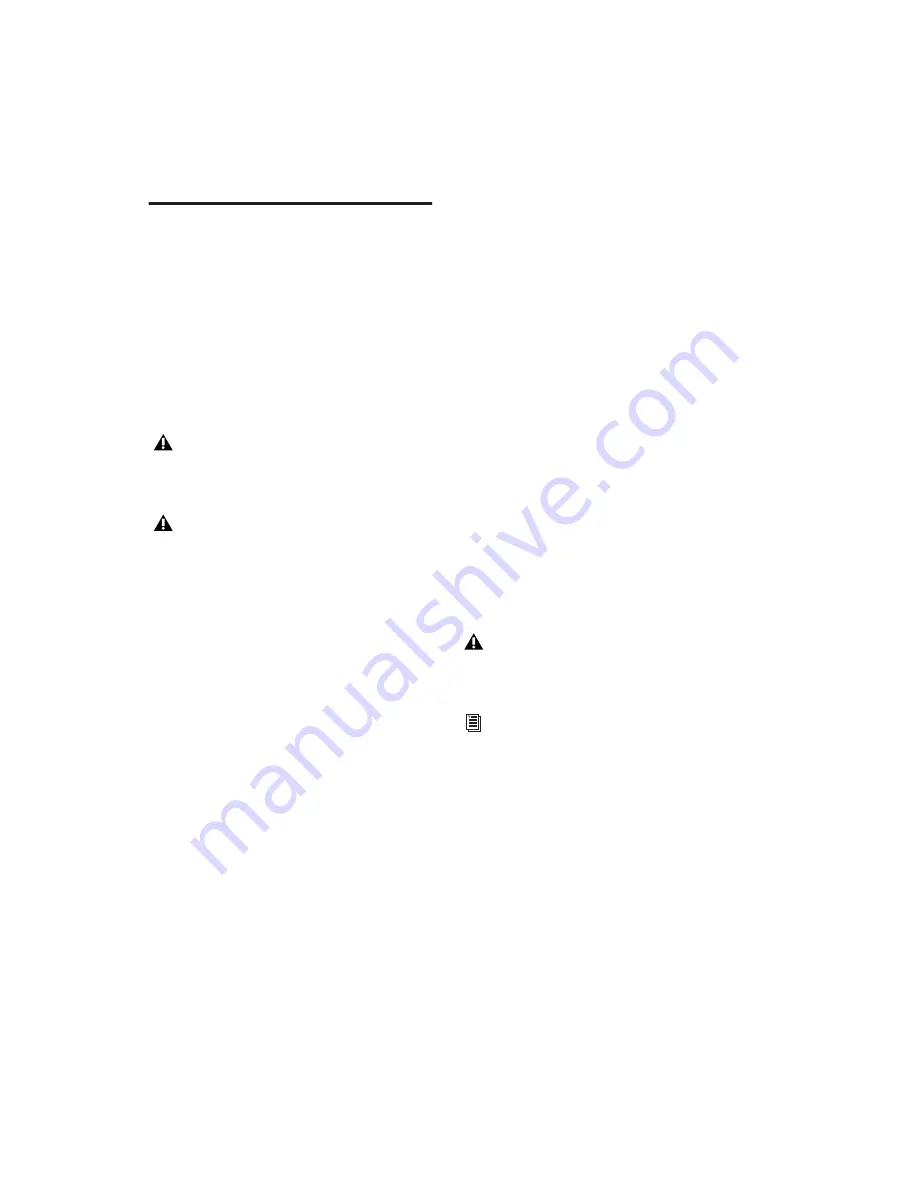
Pro Tools Reference Guide
840
Bouncing the Video Track to a
QuickTime Movie
When you have finished your final mix and syn-
chronized your audio events to the movie, you
can bounce the main video track (QuickTime or
Avid video) and a mono or stereo mixdown of
your session to a new QuickTime movie.
You can choose from a variety of standard
QuickTime codecs, which are fully compatible
with other QuickTime applications.
To bounce video and audio in the video track to a
QuickTime movie:
1
Finalize your mix.
2
Make sure the video track you want to bounce
is currently the main video track. (The track’s
Video Online button must be highlighted blue.)
3
Make sure that all of the audio tracks you want
to include in the bounce are audible (not muted
or inactive).
4
Assign the output of each of the tracks you
want to include in your bounce to the same ste-
reo output or bus path.
5
Do one of the following:
• To bounce the entire session, click Return
to Zero in the Transport window to go to
the beginning of the session.
– or –
• To bounce a portion of the session, enable
Options > Link Timeline and Edit Selec-
tion, and make a selection in the Edit win-
dow.
6
Choose File > Bounce to > QuickTime Movie.
The Bounce dialog appears (if you are bouncing
QuickTime movies) or the Bounce to QuickTime
dialog appears (if you are bouncing Avid video
to QuickTime movies).
7
Select your mix’s output or bus path from the
Bounce Source selector.
8
If you are bouncing Avid to QuickTime and
you want to configure QuickTime video set-
tings, click Options.
9
Configure other settings as appropriate.
10
Click Bounce.
11
Select a destination for the new QuickTime
movie, enter a new name, and click Save.
Bouncing video may take quite a bit longer than
real-time, depending on the format of the
source video, the format of the bounced video,
and processing speed.
Because all formats and codecs have not
been tested, you should verify the Quick-
Time movie bounced successfully.
Pro Tools cannot bounce audio or video to
an MPEG-2 video file.
Pro Tools is qualified to bounce to Quick-
Time DV25. Bouncing to other formats
may work but has not been tested.
See Apple documentation for detailed infor-
mation on configuring QuickTime movie
settings.
Summary of Contents for Pro Tools
Page 1: ...Pro Tools Reference Guide Version 7 3 ...
Page 15: ...1 Part I Introduction ...
Page 16: ...2 ...
Page 33: ...19 Part II System Configuration ...
Page 34: ...20 ...
Page 44: ...Pro Tools Reference Guide 30 ...
Page 94: ...Pro Tools Reference Guide 80 ...
Page 95: ...81 Part III Sessions Tracks ...
Page 96: ...82 ...
Page 108: ...Pro Tools Reference Guide 94 ...
Page 130: ...Pro Tools Reference Guide 116 ...
Page 269: ...255 Part IV Recording ...
Page 270: ...256 ...
Page 310: ...Pro Tools Reference Guide 296 ...
Page 345: ...331 Part V Editing ...
Page 346: ...332 ...
Page 402: ...Pro Tools Reference Guide 388 ...
Page 496: ...Pro Tools Reference Guide 482 ...
Page 548: ...Pro Tools Reference Guide 534 ...
Page 571: ...557 Part VI MIDI Editing ...
Page 572: ...558 ...
Page 596: ...Pro Tools Reference Guide 582 ...
Page 637: ...623 Part VII Mixing ...
Page 638: ...624 ...
Page 702: ...Pro Tools Reference Guide 688 ...
Page 771: ...757 Part VIII Video Sync Surround ...
Page 772: ...758 ...
Page 792: ...Pro Tools Reference Guide 778 ...
Page 806: ...Pro Tools Reference Guide 792 ...
Page 856: ...Pro Tools Reference Guide 842 ...






























