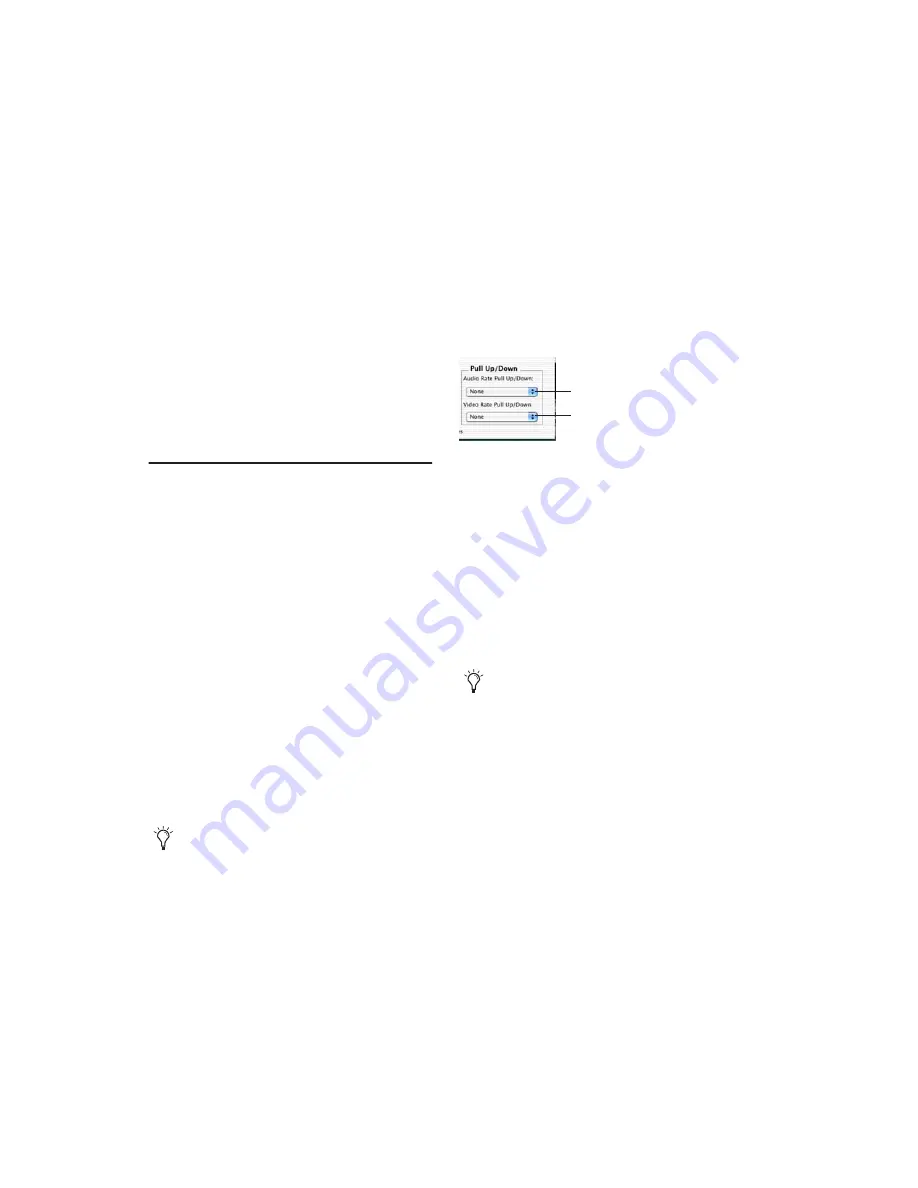
Pro Tools Reference Guide
802
Pro Tools displays time code values in the cur-
rently selected SMPTE frame rate.
Sub Counter and Sub Time Scale
Display
You can display a Sub Time Scale in the Sub
Counter. For example, if the Main Time Scale is
set to Time Code, and you want to compare
SMPTE time to “wall clock,” when you are using
29.97 Non-Drop frame rate, click the Sub
Counter selector and select Min:Secs as the Sub
Time Scale.
Pull Up and Pull Down
Pro Tools supports up to 4% pull up and pull
down, with support for an additional 0.1% up or
down. Separate rates can be set for session audio
and video (when video has been imported or
captured into the session).
When referring to 4% pull up and pull down,
the precise percentages used in pull ups is
4.167%. See Table 36 on page 804.
While a Digidesign SYNC peripheral is not re-
quired in order to use the extended pull up and
down options provided in Pro Tools, a SYNC pe-
ripheral is the only device that can be controlled
from within Pro Tools, and that recalls and re-
stores pull factors automatically when a session
opens. Other synchronization peripherals must
be configured manually.
Configuring Pull Up and Pull Down
To pull up or pull down audio or video:
1
Choose Setup > Session.
2
From the Time Code Settings section of the
Session Setup window, select a Pull Up/Down
Rate.
Audio Rate Pull Up/Down
Controls audio sample
rate. See “Audio Sample Rate Pull Up and
Down” on page 803.
Video Rate Pull Up/Down
Controls video rate.
See “Video Frame Rate Pull Up and Down” on
page 805.
The choices available in these menus are deter-
mined by the session frame rate. Combinations
can be applied by choosing from both menus.
The choices available in these menus are also de-
termined by the Preferences and Auto Match
Pull Factors settings in the Time Code Rate
menu. See “Extended Pull Up and Pull Down”
on page 803 and “Auto Match Pull Factors” on
page 803.
Pull up and down settings do not affect time
code generated by a SYNC peripheral.
Session Setup window
4% pull factors are not available in 176.4
and 192 kHz sessions.
Video Rate Pull Up
and Down
Audio Rate Pull Up
and Down
Summary of Contents for Pro Tools
Page 1: ...Pro Tools Reference Guide Version 7 3 ...
Page 15: ...1 Part I Introduction ...
Page 16: ...2 ...
Page 33: ...19 Part II System Configuration ...
Page 34: ...20 ...
Page 44: ...Pro Tools Reference Guide 30 ...
Page 94: ...Pro Tools Reference Guide 80 ...
Page 95: ...81 Part III Sessions Tracks ...
Page 96: ...82 ...
Page 108: ...Pro Tools Reference Guide 94 ...
Page 130: ...Pro Tools Reference Guide 116 ...
Page 269: ...255 Part IV Recording ...
Page 270: ...256 ...
Page 310: ...Pro Tools Reference Guide 296 ...
Page 345: ...331 Part V Editing ...
Page 346: ...332 ...
Page 402: ...Pro Tools Reference Guide 388 ...
Page 496: ...Pro Tools Reference Guide 482 ...
Page 548: ...Pro Tools Reference Guide 534 ...
Page 571: ...557 Part VI MIDI Editing ...
Page 572: ...558 ...
Page 596: ...Pro Tools Reference Guide 582 ...
Page 637: ...623 Part VII Mixing ...
Page 638: ...624 ...
Page 702: ...Pro Tools Reference Guide 688 ...
Page 771: ...757 Part VIII Video Sync Surround ...
Page 772: ...758 ...
Page 792: ...Pro Tools Reference Guide 778 ...
Page 806: ...Pro Tools Reference Guide 792 ...
Page 856: ...Pro Tools Reference Guide 842 ...






























