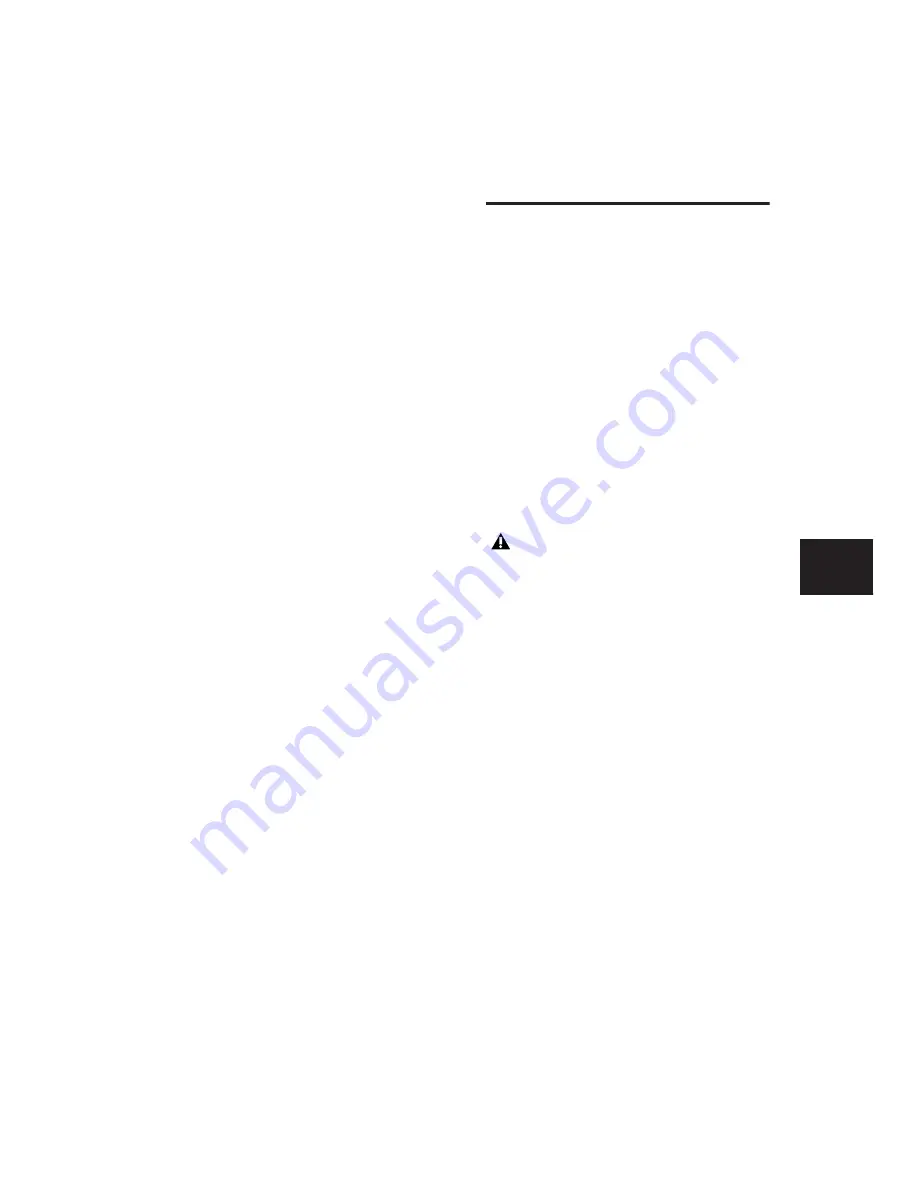
Chapter 22: Managing Regions
487
Slip Mode
When inserting silence on multiple
tracks in Slip mode, the following conditions
apply:
◆
If any track is displayed as audio or MIDI data,
the selected range is cleared of audio or MIDI
data and all underlying automation data on all
selected tracks.
◆
If all selected tracks are displayed as automa-
tion data, silence is inserted only into the auto-
mation type visible on each track.
◆
If all selected tracks are displayed as automa-
tion data, press the Start key (Windows) or Con-
trol (Mac) while choosing the Insert Silence
command to insert silence on all automation
playlists for all selected tracks.
To insert silence into a track:
1
Make a selection in a track or tracks. The
length of the selection determines the duration
of the silence inserted.
2
Choose Edit > Insert Silence.
For Shuffle mode, Pro Tools inserts the selected
amount of silence. In the process, it splits the re-
gions at the beginning of the insertion point,
and moves the new regions later in the track by
an amount equal to the length of the selection.
Consolidate Command
During the course of normal edit operations,
any track can accumulate many regions. How-
ever, once a track or track range (such as a verse
or chorus) reaches a satisfactory state, you may
want to consolidate multiple regions into a sin-
gle region.
When consolidating an entire audio track or
just an Edit selection, a new audio file is written
that consists of the entire selection, including
any blank space.
When consolidating, muted regions are treated
as silence. Otherwise, whether or not a track is
muted, or contains Mute automation, does not
affect the Consolidate command.
To consolidate regions within a track:
1
Do one of the following:
• Using the Time Grabber or Selector tool, se-
lect the regions you want to consolidate.
– or –
• To select all regions in a track, triple-click in
its playlist with the Selector tool.
2
Choose Edit > Consolidate.
Consolidating an audio track does not con-
solidate underlying automation data. To
create a single file with automation data
applied to the audio, use Bounce to Disk
(see “Bounce to Disk” on page 746).
Summary of Contents for Pro Tools
Page 1: ...Pro Tools Reference Guide Version 7 3 ...
Page 15: ...1 Part I Introduction ...
Page 16: ...2 ...
Page 33: ...19 Part II System Configuration ...
Page 34: ...20 ...
Page 44: ...Pro Tools Reference Guide 30 ...
Page 94: ...Pro Tools Reference Guide 80 ...
Page 95: ...81 Part III Sessions Tracks ...
Page 96: ...82 ...
Page 108: ...Pro Tools Reference Guide 94 ...
Page 130: ...Pro Tools Reference Guide 116 ...
Page 269: ...255 Part IV Recording ...
Page 270: ...256 ...
Page 310: ...Pro Tools Reference Guide 296 ...
Page 345: ...331 Part V Editing ...
Page 346: ...332 ...
Page 402: ...Pro Tools Reference Guide 388 ...
Page 496: ...Pro Tools Reference Guide 482 ...
Page 548: ...Pro Tools Reference Guide 534 ...
Page 571: ...557 Part VI MIDI Editing ...
Page 572: ...558 ...
Page 596: ...Pro Tools Reference Guide 582 ...
Page 637: ...623 Part VII Mixing ...
Page 638: ...624 ...
Page 702: ...Pro Tools Reference Guide 688 ...
Page 771: ...757 Part VIII Video Sync Surround ...
Page 772: ...758 ...
Page 792: ...Pro Tools Reference Guide 778 ...
Page 806: ...Pro Tools Reference Guide 792 ...
Page 856: ...Pro Tools Reference Guide 842 ...






























