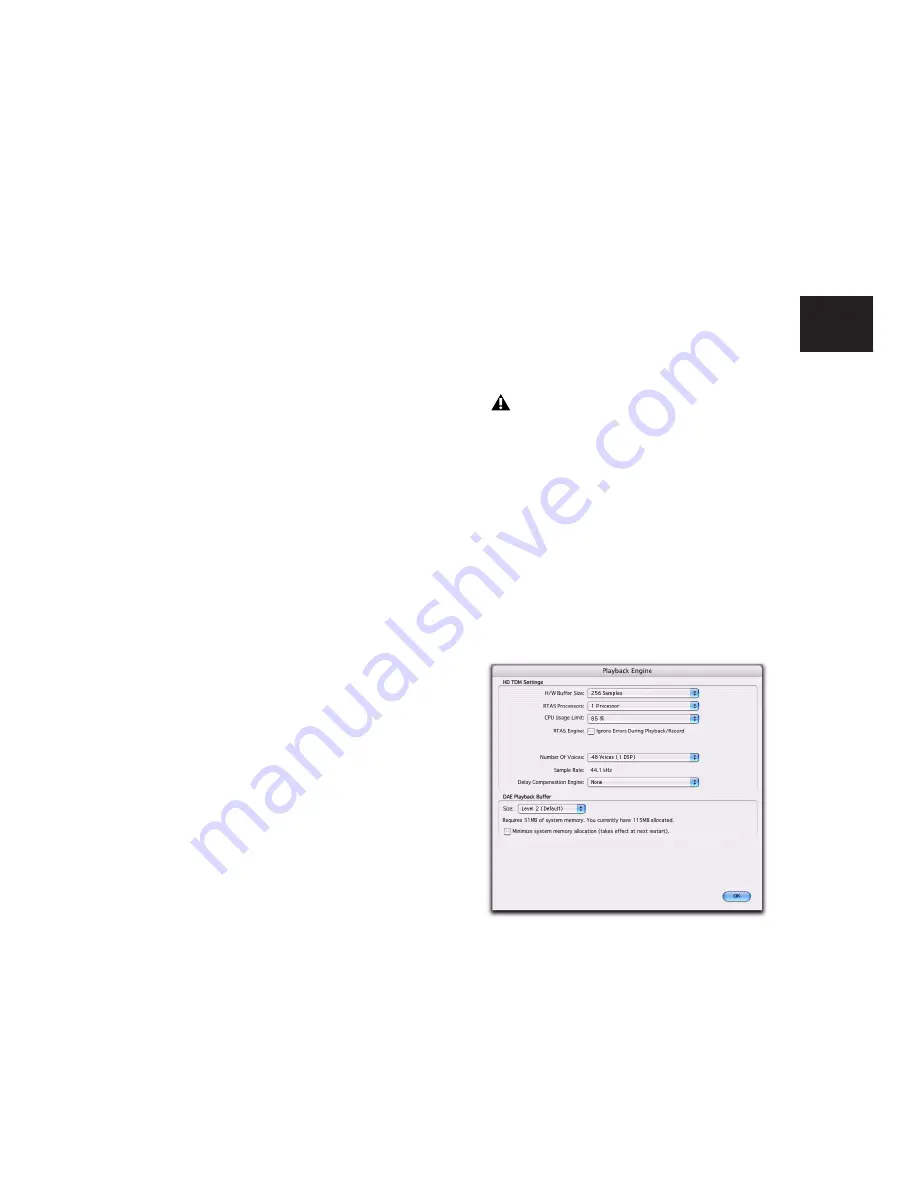
Chapter 5: System Setup
35
RTAS Error Suppression Options
Ignore Errors During Playback/Record
When en-
abled, Pro Tools continues to play and record
even if the RTAS processing requirements ex-
ceed the selected CPU Usage Limit. This can re-
sult in pops and clicks in the audio, but does not
stop the transport.
Minimize Additional I/O Latency
When enabled,
any additional latency due to suppressing RTAS
errors during playback and record is minimized
to 128 samples. Suppressing RTAS errors re-
quires at least 128 samples of additional buffer-
ing on some systems. If this option is disabled,
the buffer is half the H/W Buffer Size, or at least
128 samples (whichever is greater). If you are on
an older, slower computer, you may want to dis-
able this option to avoid adverse performance.
This option is only available if the Ignore Errors
During Playback/Record option is enabled and
the Pro Tools system you are using requires ad-
ditional buffering for RTAS error suppression, as
follows:
• Windows XP:
• Mbox 2 Pro
• Digidesign-qualified M-Audio interfaces
with Pro Tools M-Powered or Academic
• Mac OS X:
• Mbox
• Mbox 2
• Mbox 2 Mini
• Mbox 2 Pro
• Digi 002 and 002 Rack
• All Pro Tools M-Powered systems
• All Pro Tools Academic systems
Number of Voices
(Pro Tools HD Only)
On Pro Tools|HD systems, the Number of Voices
setting lets you control the number of available
voices and how those voices are allocated to
DSPs in your system. For example, the default
number of voices on a Pro Tools|HD 1 system is
48 voices, using one DSP (at sample rates of
44.1 kHz or 48 kHz).
Depending on the session sample rate and the
number of Pro Tools|HD cards in your system,
there are different choices for voice count. For
voice limits on different Pro Tools|HD systems,
see “Pro Tools|HD System Playback, Recording
and Voice Limits” on page 23.
To change the number of voices and DSP to
allocate for voicing:
1
Choose Setup > Playback Engine.
Changing the number of voices affects
DSP usage, the total number of voiceable
tracks, and overall system performance.
Playback Engine dialog, Ignore Errors During
Playback/Record option enabled
Summary of Contents for Pro Tools
Page 1: ...Pro Tools Reference Guide Version 7 3 ...
Page 15: ...1 Part I Introduction ...
Page 16: ...2 ...
Page 33: ...19 Part II System Configuration ...
Page 34: ...20 ...
Page 44: ...Pro Tools Reference Guide 30 ...
Page 94: ...Pro Tools Reference Guide 80 ...
Page 95: ...81 Part III Sessions Tracks ...
Page 96: ...82 ...
Page 108: ...Pro Tools Reference Guide 94 ...
Page 130: ...Pro Tools Reference Guide 116 ...
Page 269: ...255 Part IV Recording ...
Page 270: ...256 ...
Page 310: ...Pro Tools Reference Guide 296 ...
Page 345: ...331 Part V Editing ...
Page 346: ...332 ...
Page 402: ...Pro Tools Reference Guide 388 ...
Page 496: ...Pro Tools Reference Guide 482 ...
Page 548: ...Pro Tools Reference Guide 534 ...
Page 571: ...557 Part VI MIDI Editing ...
Page 572: ...558 ...
Page 596: ...Pro Tools Reference Guide 582 ...
Page 637: ...623 Part VII Mixing ...
Page 638: ...624 ...
Page 702: ...Pro Tools Reference Guide 688 ...
Page 771: ...757 Part VIII Video Sync Surround ...
Page 772: ...758 ...
Page 792: ...Pro Tools Reference Guide 778 ...
Page 806: ...Pro Tools Reference Guide 792 ...
Page 856: ...Pro Tools Reference Guide 842 ...






























