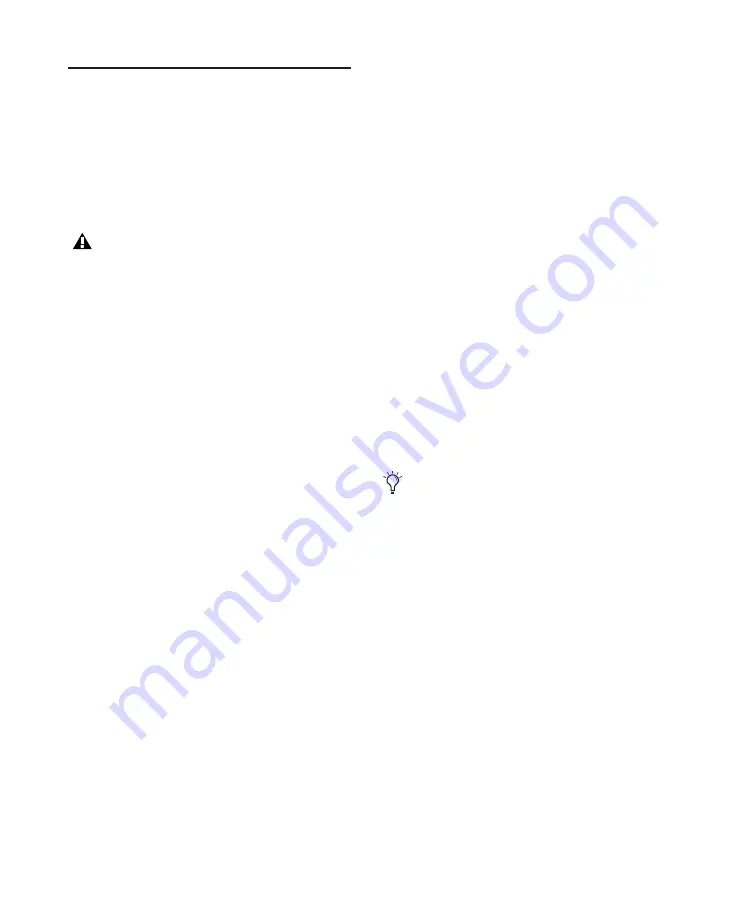
58
Mbox 2 Academic Getting Started Guide
Pull Up and Pull Down
Commands
Use Audio Rate Pull Up/Down and Video Rate
Pull Up/Down for audio layback to film or
video, or when recording audio for film or
video. See the
Pro Tools Reference Guide
for more
information.
When using Audio Rate Pull Up/Down,
Pro Tools does not automatically adjust the
Pro Tools sample rate clock during play-
back or recording. To synchronize to your
external device, or to do a real-time trans-
fer, you must manually adjust your external
(S/PDIF or Optical) clock device according
to the pull factors that are being used.
Audio Rate Pull Up/Down
Applies pull up or pull
down factors to session audio record and play-
back. The Audio Rate Pull Up/Down pop-up
menu is located in the Session Setup window.
Video Rate Pull Up/Down
Lets you change the
frame rate of video playback independently
from the audio pull-ups (if any). The Video Pull
Up/Down pop-up menu is located below the Au-
dio Rate Pull Up/Down pop-up menu in the Ses-
sion Setup window. Choices are determined by
the file format of the video clip, as well as its
frame rate.
Audio Pull Down Factors and QuickTime Movies
Audio “pulls” are an industry standard method
of adjusting the speed of audio playback to line
up with off-speed picture.
In normal industry standard workflows, when
audio is pulled down, video and time code
maintain their current speed, and only the au-
dio and MIDI are pulled down, in relationship
to the video and time code.
For example, when 24 frame film to 29.97 NTSC
video transfers are made, it is necessary to slow
the film playback speed during the transfer pro-
cess by 0.1%.
In order to make the same speed change for pro-
duction audio to match the speed of this new
slower picture, Pro Tools audio needs to also be
“pulled down” by 0.1%.
To slow audio in Pro Tools, the audio can either
be sample rate converted on import or the in-
coming word clock sample rate source must be
“pulled down” by 0.1% (resulting in a
48,000 Hz session speed to be pulled down to
play in real time at 47,952 Hz). The pull down
setting in Pro Tools adjusts the visual represen-
tation of regions on the timeline to equal the
word clock pull up/down change.
When the clock is reset to the non-pulled down
sample rate, the audio plays at the original film
speed.
MIDI is always pulled in line with audio
pulls.
Pro Tools Academic offers limited pull capabili-
ties, primarily for users who interchange ses-
sions between Pro Tools|HD and Pro Tools Aca-
demic systems.
Although Pro Tools Academic offers some pull
down options, it does not have the ability to ad-
just the internal sample clock the same way
Pro Tools|HD systems do in tandem with the
Digidesign SYNC I/O peripheral.
USO
RESTRITO
Summary of Contents for Mbox 2 Academic
Page 1: ...Getting Started Mbox 2 Academic Version 7 3 USO RESTRITO ...
Page 8: ...2 Mbox 2 Academic Getting Started Guide USO RESTRITO ...
Page 14: ...8 Mbox 2 Academic Getting Started Guide USO RESTRITO ...
Page 26: ...20 Mbox 2 Academic Getting Started Guide USO RESTRITO ...
Page 36: ...30 Mbox 2 Academic Getting Started Guide USO RESTRITO ...
Page 42: ...36 Mbox 2 Academic Getting Started Guide USO RESTRITO ...
Page 60: ...54 Mbox 2 Academic Getting Started Guide USO RESTRITO ...
Page 66: ...60 Mbox 2 Academic Getting Started Guide USO RESTRITO ...
Page 74: ...68 Mbox 2 Academic Getting Started Guide USO RESTRITO ...
Page 96: ...90 Mbox 2 Academic Getting Started Guide USO RESTRITO ...
Page 97: ...USO RESTRITO ...






























