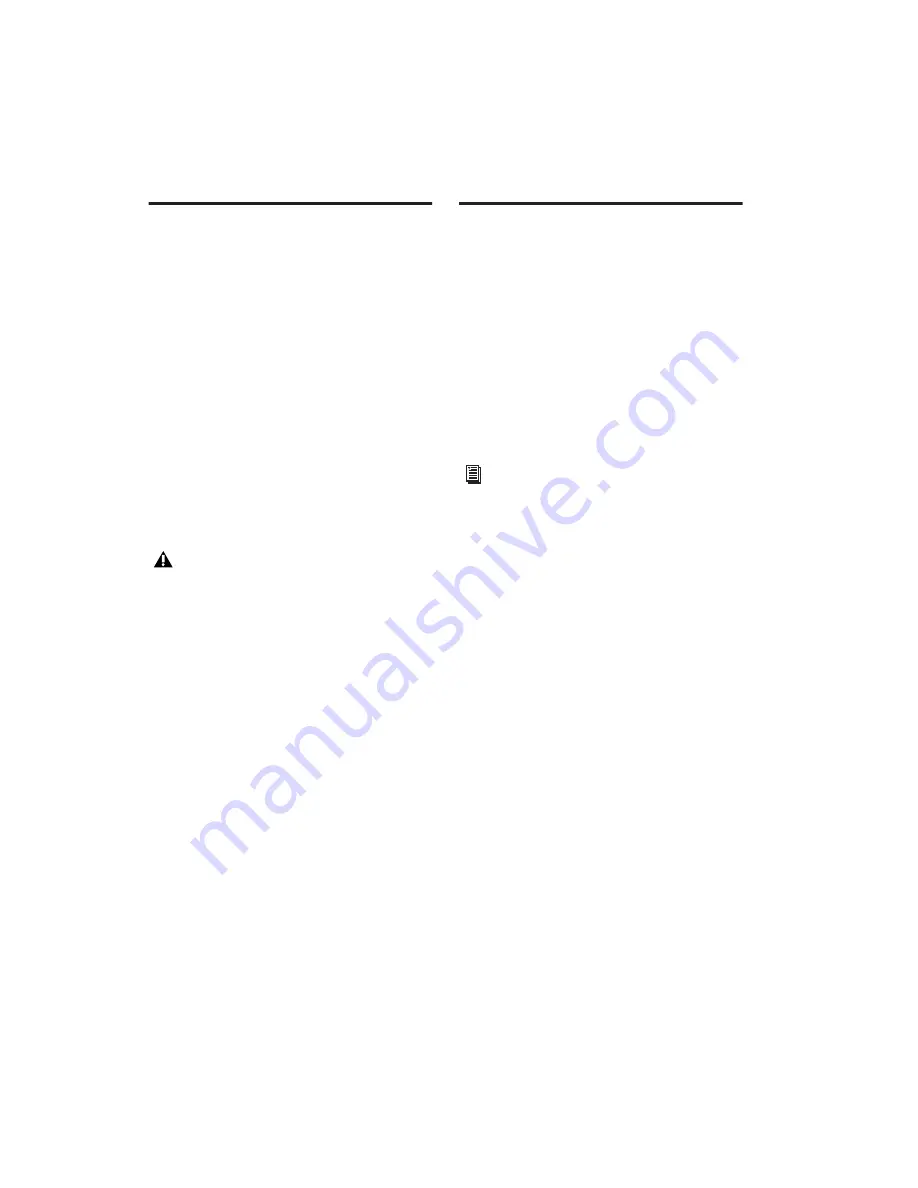
DigiRack Plug-ins Guide
124
Looping Playback
Because Pro Tools does not offer separate loop
markers as found in other third party applica-
tions such as Reason, if you want to loop play-
back, do one of the following:
To loop playback in Pro Tools:
1
In the Pro Tools Time Line, select the time
range that you want to loop.
2
Begin playback by pressing the Spacebar or
clicking the Transport’s Play button.
To loop playback within a ReWire client sequencer
■
With playback stopped, specify the loop
within the ReWire client application and begin
playback.
Automating ReWire
ReWire supports automation for switching in-
puts during playback.
To automate switching inputs during playback:
1
Set the track’s automation to write.
2
Do one of the following:
• Change the input link pop-up menu man-
ually.
– or –
• Draw the automation in the Edit window.
If you create a playback loop by making a
selection in the Pro Tools Time Line, once
playback is started, any changes made to
loop or playback markers within the Re-
Wire client application will deselect the
Pro Tools Time Line selection and remove
the loop.
For information on drawing automation,
see the Pro Tools Reference Guide.
Summary of Contents for DigiRack
Page 1: ...DigiRack Plug ins Version 7 3 ...
Page 10: ...DigiRack Plug ins Guide 4 ...
Page 14: ...DigiRack Plug ins Guide 8 ...
Page 36: ...DigiRack Plug ins Guide 30 ...
Page 100: ...DigiRack Plug ins Guide 94 ...




























