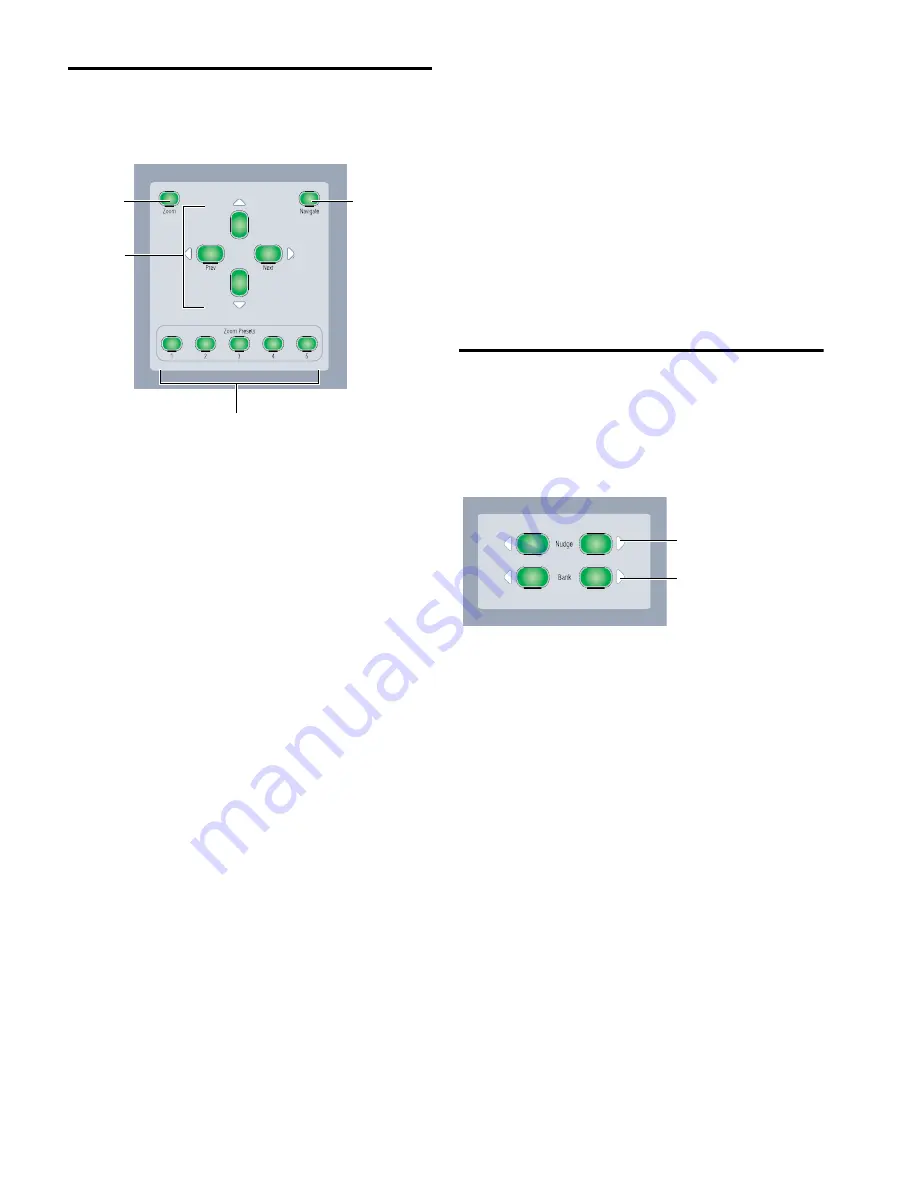
D-Command Guide
72
Zoom/Navigate Section
The Zoom/Navigate section is used to control navigation, dis-
play, and selections in the Pro Tools Edit window.
Zoom Mode Switch
The Zoom Mode switch puts the arrow switches in Zoom
mode.
Navigate Mode Switch
The Navigate Mode switch puts the arrow switches in Navi-
gate mode.
Arrow Switches (Up, Down, Previous, Next)
The function of the Arrow switches depends on the current
mode.
Zoom Mode
When set to Zoom Mode, the Up and Down Ar-
row switches change the vertical zoom and the Previous (Left)
and Next (Right) Arrow switches change the horizontal zoom.
Navigate Mode
In Navigate mode, the Up and Down Arrow
switches move the edit cursor up and down among tracks, and
the Previous (Left) and Next (Right) Arrow switches move the
edit cursor left and right among region boundaries or tran-
sients (according to the Tab to Transients setting).
Text Entry
In both Zoom or Navigate modes, the Arrow
switches can be also used to navigate on-screen text fields and
enter numerical values in the on-screen Main and Sub
Counters, Start/End/Length fields, and Pre/Post Roll fields in
the Edit and Transport windows. The Previous (Left) and Next
(Right) Arrow switches move between fields, and the Up and
Down Arrow switches change the value.
Zoom Preset Switches
The Zoom Preset switches recall the five horizontal Zoom pre-
sets in Pro Tools.
To store a Zoom Preset:
1
Using either the Horizontal Zoom buttons or the Zoomer
tool, set the zoom level that you want to store.
2
While pressing Control (Windows) or Command (Mac),
press a Zoom Preset switch.
To recall a Zoom Preset:
Press the corresponding Zoom preset switch.
Nudge/Bank Section
The Nudge/Bank section controls the display of any channels
in Normal mode on the D-Command surface. If any channels
are in any of the Custom Fader modes, they are not affected by
Bank or Nudge commands, and the other channels move
around them.
Nudge Switches
The Nudge switches move the display of tracks on the control
surface to the left or right, one channel at a time.
To nudge the track focus forward or backward by one channel:
With a track focused in the Focus Channel Strip, hold Con-
trol (Windows) or Command (Mac) and press the left or right
Nudge switch.
Bank Switches
The Bank switches move the display of tracks on the controls
surface to the left or right by the number of available channels
on the control surface.
To nudge the track focus forward or backward by eight channels:
With a track focused in the Focus Channel Strip, hold Con-
trol (Windows) or Command (Mac) and press the left or right
Bank switch.
D-Command Zoom/Navigate Section
Zoom Mode
Navigate Mode
Arrow
switches
switch
switch
Zoom Preset switches
D-Command Nudge/Bank Section
Nudge Left and Right switches
Bank Left and Right switches
Summary of Contents for D-Command
Page 1: ...D Command Version 7 3 ...
Page 4: ......
Page 7: ...Part I Introduction ...
Page 8: ......
Page 19: ...Part II Installation ...
Page 20: ......
Page 35: ...Part III Reference ...
Page 36: ......
Page 72: ...D Command Guide 66 ...
Page 90: ...D Command Guide 84 ...
Page 124: ...D Command Guide 118 ...
Page 128: ...D Command Guide 122 ...
Page 134: ...D Command Guide 128 ...
Page 135: ......






























