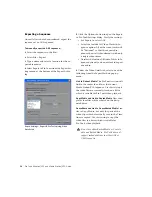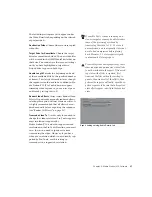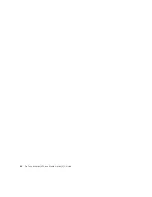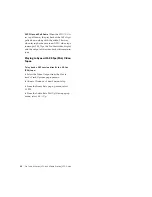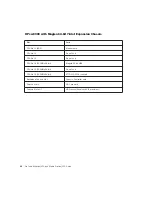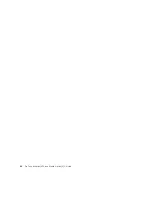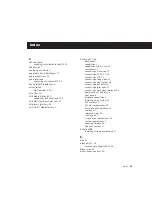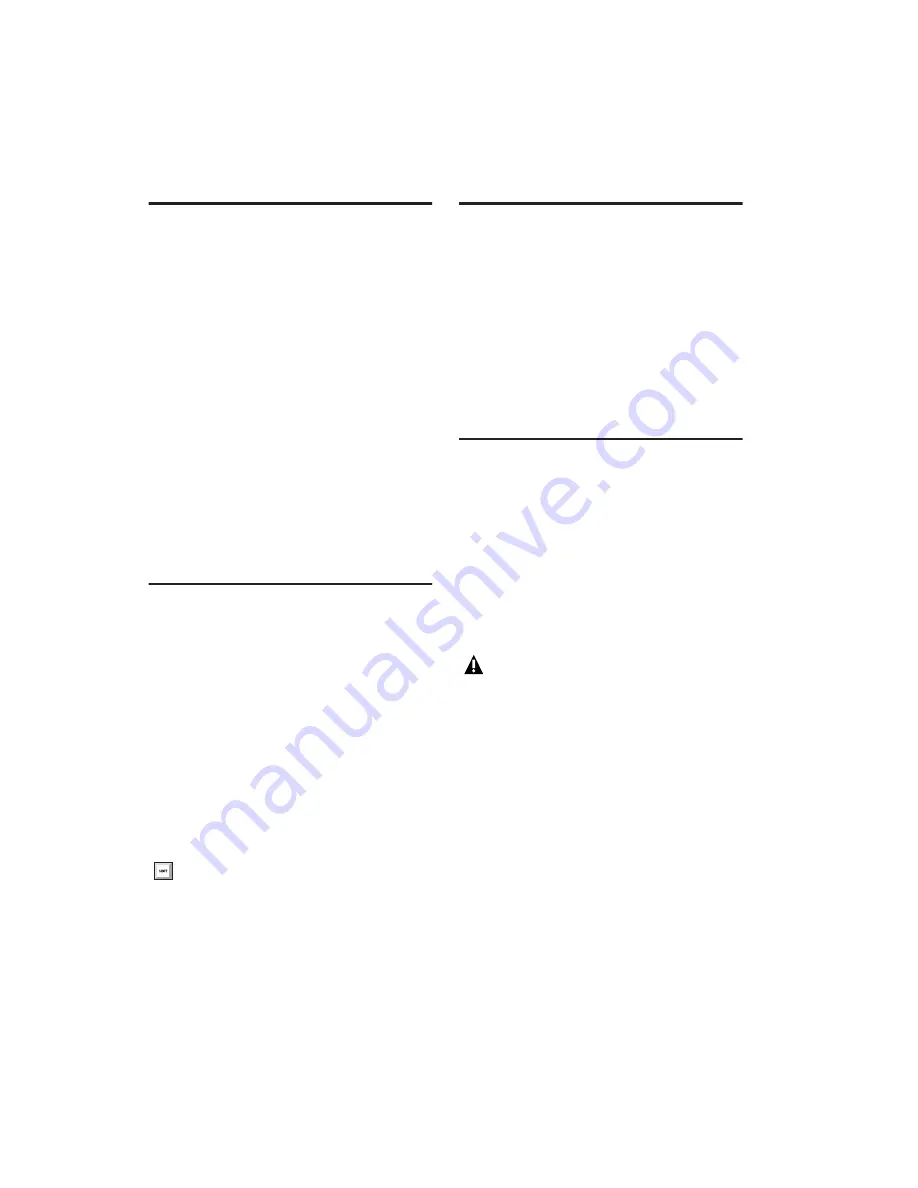
Pro Tools AVoption|V10 and Media Station|V10 Guide
48
Movie Online
When the movie is online, the Movie track plays
along with the audio session. The movie’s frame
location is updated every time you place your
cursor in a new location, and the Movie track
scrubs along with the audio tracks. The movie is
online by default.
Online Edit and Selection Behavior
When Pro Tools is in Grid mode or set for Loop
Playback, and the movie is online, Pro Tools will
always place your cursor or Edit selection on le-
gal frame boundaries. If you make a selection
that is outside of frame boundaries, or you place
your cursor outside a frame boundary, Pro Tools
will move your cursor to the nearest frame
boundary and play.
Movie Offline
If you temporarily do not want to view the
movie or have the movie frame location up-
dated, you can take the movie offline.
This is useful if you are working with audio and
do not need to see the video.
To take the movie offline:
■
Deselect Movie > Movie Online.
To put the movie back online:
■
Select Movie > Movie Online.
Viewing Video Playback
AVoption|V10 includes video outputs to con-
nect an NTSC or PAL video reference monitor.
You can connect a client monitor that has Com-
ponent, Composite, S-Video, SDI, or DV video
inputs. Full-screen video is displayed on the
video reference monitor. For more information
on connecting a video reference monitor, see
“Connecting an External Video Monitor” on
page 15.
Moving the Movie Track or
Video Clips
In Pro Tools with AVoption|V10, you can spot
the entire Movie track, or just a selected video
clip, to a new SMPTE frame location. When you
move the Movie track, the whole track or se-
quence is moved to the new frame location you
specify. When you move a single video clip, it is
moved to the new specified location within the
Movie track.
The keyboard shortcut for Movie Online
and Movie Offline is Shift+Ctrl+J.
If there are already clips on the Movie track,
and you edit over them, the overwritten ma-
terial will be removed from the Movie track.
You can undo Move Clip and restore the orig-
inal clips.
For more information, see