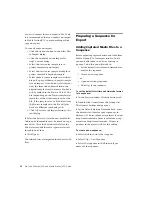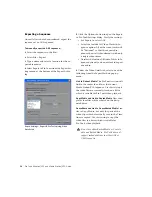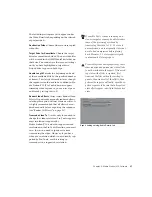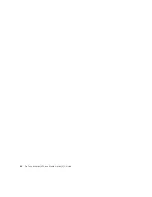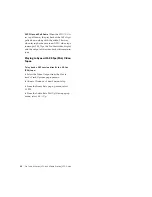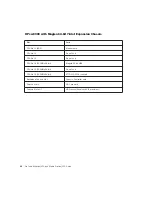Pro Tools AVoption|V10 and Media Station|V10 Guide
42
3
Navigate to the sequence to import.
4
Verify the correct drive is selected for audio.
5
Click Open. The new audio sequence appears
in the selected Bin, along with all related audio
clips.
6
To check the contents of the imported audio
sequence and mark an In or Out Point, double-
click the audio sequence in the Bin. The audio
sequence will open in a pop-up monitor. Enable
the Caps Lock key to be able to hear the audio.
Place the cursor where you want the sequence to
start or end and click the Mark In and Mark Out
buttons to set In and Out Points.
7
Drag the original video sequence into the
Record Monitor, and select Clip > New Audio
Track to add enough tracks for the imported au-
dio sequence. If possible, leave the existing
tracks in place to compare synchronization with
the imported audio sequence. Click the Speaker
icons in the track buttons to select which tracks
will be monitored (yellow speakers) and click
A1–A24 to deselect the original tracks.
8
Drag the imported audio sequence from the
Bin to the Source Monitor. Track buttons will ap-
pear for each audio track.
9
Click and drag each source track button to the
Timeline track button where you want that
track routed.
10
Click in the Source Monitor and type Home
so that the cursor is at the top of the sequence
11
Click in the Timeline to place the cursor
where you want the imported sequence to start,
or press the Home key to place the cursor at the
beginning of the sequence.
12
Click the Overwrite button to lay the im-
ported sequence into the Timeline
Recording Audio and Video to
Tape
Pro Tools video playback is intended for moni-
toring purposes only, and is not suitable for pro-
fessional layback or broadcast, regardless of the
resolution or frame rate of the video. However,
video output from Media Station|V10 is profes-
sional quality. Use Media Station|V10 when you
need to output both audio and video to tape. To
avoid dropped frames, it is always recom-
mended that all effects be rendered before re-
cording.
To record audio and video to tape from
Media Station|V10:
1
Insert a video tape into your VTR.
2
Drag the desired sequence from the Bin to the
Record Monitor.
3
Mark In and Out points in the Timeline as de-
sired.
4
Select Output > Digital Cut. The Digital Cut
Tool opens.
Digital Cut Tool