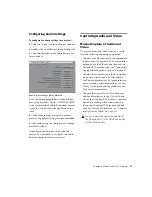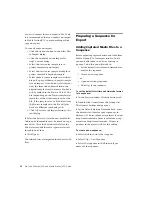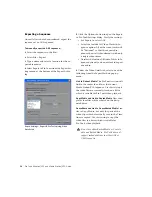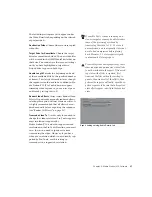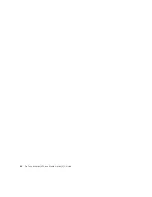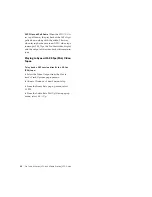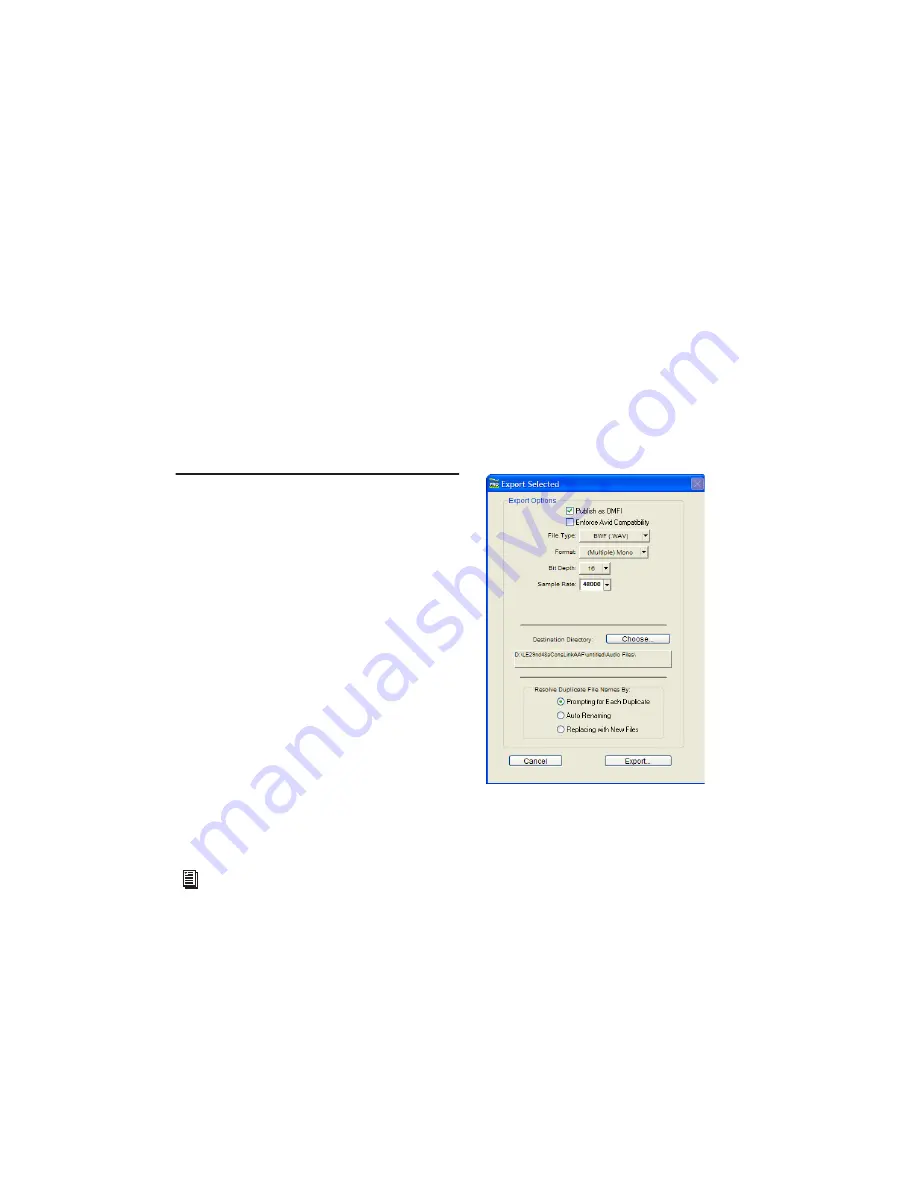
Chapter 4: Media Station|V10 Software
39
To export only part of a sequence:
1
Create a new sequence and drag it to the
Record monitor.
2
Drag your original sequence to the Source
monitor.
3
Mark the in and out points for the original se-
quence.
4
Click the Overwrite button.
5
Follow the preceding steps for exporting the
new sequence (see “Exporting a Sequence” on
page 36).
Import from Pro Tools
Once you have finished working in Pro Tools,
you may want to import mixed audio files or
unmixed audio tracks into Media Station|V10.
This will allow you to check that the AAF export
is synchronized with the original picture, lay au-
dio and video back to tape using Digital Cut, or
export your sequence as a QuickTime, MPEG, or
other format digital movie.
Importing and Synchronizing a Mix
AAF and OMF sequences only maintain basic
data about a session—what files are used at what
time in what tracks, as well as some volume au-
tomation data. If you want to be sure that what
you get in Media Station|V10 is what you heard
in Pro Tools, you should either route and record
your mix to new tracks in Pro Tools for export,
or use Bounce to Disk.
Media Station|V10 only recognizes OMFI media
files which are stored in the OMFI MediaFiles
folder. Once you have mixed audio in Pro Tools,
either save or copy the files to the OMFI Media-
Files folder being used for Media Station|V10 au-
dio.
To import a mix into Media Station|V10 and
synchronize to the video sequence:
1
In Pro Tools, if you have mixed your audio to
new tracks, do the following:
• Select the mixed audio files in the Regions
List and select Audio > Export Selected As
Files.
• In the Export Selected as Files dialog, en-
able the Publish as OMFI and Enforce Avid
Compatibility options.
• Click the Choose button to select the OMFI
MediaFiles folder you are using for
Media Station|V10 audio as the Destina-
tion Directory.
• Clicking Export will open the Publishing
Options window.
For more information about exporting au-
dio from Pro Tools as an AAF sequence or
OMF media, see the DigiTranslator 2.0 In-
tegrated Option Guide.
Export Selected as Files dialog